Kyocera KM-4050 Support Question
Find answers below for this question about Kyocera KM-4050.Need a Kyocera KM-4050 manual? We have 24 online manuals for this item!
Question posted by beautaur on June 21st, 2014
How To Print Ip Configuration On Kyocera Km4050
The person who posted this question about this Kyocera product did not include a detailed explanation. Please use the "Request More Information" button to the right if more details would help you to answer this question.
Current Answers
There are currently no answers that have been posted for this question.
Be the first to post an answer! Remember that you can earn up to 1,100 points for every answer you submit. The better the quality of your answer, the better chance it has to be accepted.
Be the first to post an answer! Remember that you can earn up to 1,100 points for every answer you submit. The better the quality of your answer, the better chance it has to be accepted.
Related Kyocera KM-4050 Manual Pages
KM-NET ADMIN Operation Guide for Ver 2.0 - Page 19


... is set, you installed to cancel the backup schedule.
For DHCP, select Device IP addresses are volatile and may change to a folder called backup in a database. Note: After this ...option is chosen, communication with the devices is done using the host name rather than the IP address. (Name resolution is handled by underlying modules such as SNMP...
KM-NET ADMIN Operation Guide for Ver 2.0 - Page 23


... features include creating groups of devices, manually adding a device to a list of devices, installing the most current firmware on a device or group of devices, displaying printing devices and properties in the network and export a list of ordered columns on an office map, sending configuration parameters to all printing activities in a list or printing devices on the tabs. List...
KM-NET ADMIN Operation Guide for Ver 2.0 - Page 37


... View or Map View, then click the Multi-Set button in the toolbar. List View or Map View displays all unmanaged printing devices. Show or Hide Unmanaged Devices
You can choose to display all device models. Click Show Unmanaged Devices to configure either All model types in the left-most List View column. Click Hide Unmanaged...
KM-NET ADMIN Operation Guide for Ver 2.0 - Page 69


... are displayed in the list, but they are not included in the Number of the account name.
You can create a new account on a printing system.
1 In the Edit Device Accounting Settings dialog box, click the Accounts icon in the navigation area.
2 Click Accounts. The account list appears.
2 Click Add Accounts.
The optional...
KM-NET ADMIN Operation Guide for Ver 2.0 - Page 76


... structure.
If not, select Choose a console to open : Add Alert Subscription, Add Report Subscription, Device Manager Report, the About page, and Help. Note: If pop-up blockers are pre-configured groups and cannot be changed or deleted. You can alternate between Print Job Manager and the Administration, Device Manager or Accounting consoles (if installed).
KM-NET ADMIN Operation Guide for Ver 2.0 - Page 87
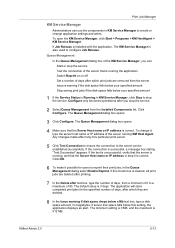
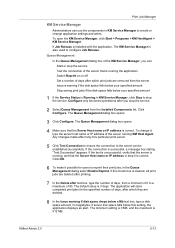
Click Configure. If the connection is 3 days. Click OK.
6 To make it , type the server host name or IP address of the server running KM Host Agent. The default value is successful, a message box stating "Test Succeeded" appears. The minimum setting is 0 MB, and the maximum is correct. The application will store completed print jobs...
KM-NET ADMIN Operation Guide for Ver 2.0 - Page 95
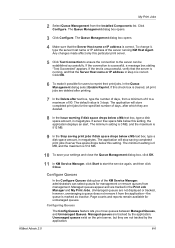
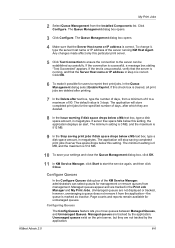
..., type a disk space amount, in the Print Job Manager and My Print Jobs. The Queue Management dialog box opens.
3 Click Configure. Any changes made affect only this setting, the application displays an alert. Click OK.
6 To make it , type the server host name or IP address of the KM Service Manager, administrators can be established...
KM-NET ADMIN Operation Guide for Ver 2.0 - Page 97


... apply critical updates to the software from which you can be used between an application program and the operating system (or some printing device models, that uses a particular device. Alert Configuration A section of Device Manager from data altered in an account.
Application Program Interface (API) A language and message format used for
limiting and/or monitoring...
KM-NET ADMIN Operation Guide for Ver 2.0 - Page 98


... at the login screen. Configure Queues Software component in Map View.
Custom Alert Set An alert set of user-defined filters.
Not the username used to change the size and label components of the device icons in KM Service Manager that administrators can change depending on to select which print queues are tracked in...
KM-NET Viewer Operation Guide Rev-5.2-2010.10 - Page 36


... the default settings of the selected device, such as IP address, e-mail settings, SNMP settings, FTP and SMB client settings, and protocol settings. Authentication Settings This sets the authentication settings of the selected device, such as duplex, print quality, paper input and output; plus copy, scan, and FAX settings. Device Network Settings This sets the...
KM-NET Viewer Operation Guide Rev-5.2-2010.10 - Page 57


... apply settings to be restarted. Select one of the Multi-Set wizard. Selecting Settings in Communication Settings for TCP/IP, security and network configurations. Some functions may require the printing system to multiple devices simultaneously. Device Default Settings Settings that will receive settings by pressing the shift key and clicking the first and last of...
KM-NET for Clients Operation Guide Rev-3.7 - Page 18
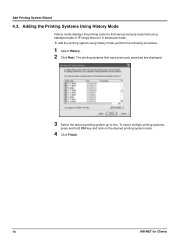
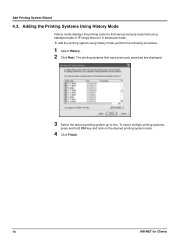
... procedure.
1 Select History. 2 Click Next. To add the printing system using standard mode or IP range discover in advanced mode. To select multiple printing systems,
press and hold Ctrl key and click on the desired printing system name.
4 Click Finish.
14
KM-NET for Clients Adding the Printing Systems Using History Mode
History mode displays the...
KM-NET for Clients Operation Guide Rev-3.7 - Page 19
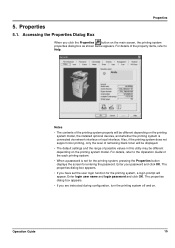
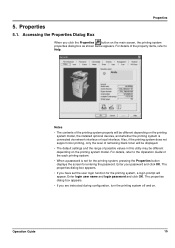
... dialog box as shown below appears. The properties dialog box appears.
• If you are instructed during configuration, turn the printing system off and on the printing system model, the installed optional devices, and whether the printing system is set the user login function for entering the password. Operation Guide
15 Properties
5.
For details, refer...
KM-NET for Clients Operation Guide Rev-3.7 - Page 35
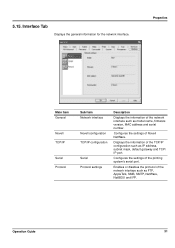
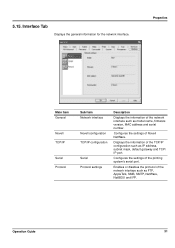
...15. Interface Tab
Displays the general information for the network interface. Configures the settings of the printing system's serial port.
Configures the settings of Novell NetWare.
Properties
Main Item General
Novell TCP/IP
Serial Protocol
Sub Item Network interface
Novell configuration TCP/IP configuration
Serial Protocol settings
Description
Displays the information of the network...
KX Driver User Guide Version 5.90 - Page 13
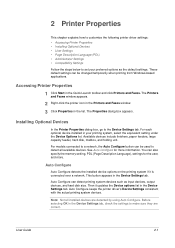
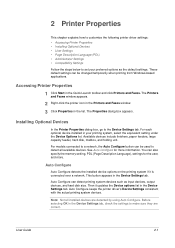
... mailbox, and folding unit. For models connected to the Device Settings tab. Then it is connected over a network. Note: Not all available devices. User Guide
2-1 Auto Configure keeps the printer driver's Device Settings consistent with the actual printing system devices. For each optional device installed in the Device Settings tab. This button appears in your preferred options as...
KX Driver User Guide Version 5.90 - Page 97
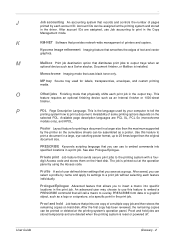
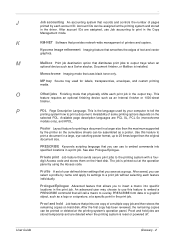
... code. MP tray Source tray used by each account ID. PRESCRIBE Kyocera's scripting language that allows you can be assembled as an Internal finisher...device such as a poster. An advanced user may choose to use to insert a macro into
specified locations in the print job. J
Job accounting An accounting system that provides network-wide management of text and vector
graphics. K
KM...
KX Driver User Guide Version 5.90 - Page 99
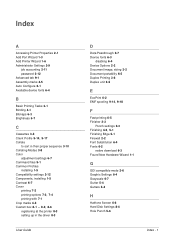
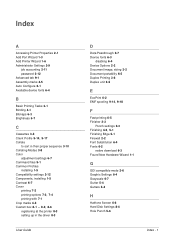
...A
Accessing Printer Properties 2-1 Add Port Wizard 1-3 Add Printer Wizard 1-6 Administrator Settings 2-9
job accounting 2-11 password 2-12 Advanced tab 9-1 Assembly marks 4-5 Auto Configure 2-1 Available device fonts 6-4
B
Basic Printing Tasks 3-1 Binding 4-1 Bitmaps 6-3 Brightness 6-7
C
Cassettes 3-5
Client Profile 9-14, 9-17
Collate to sort in their proper sequence 3-10
Collating Modes 3-8 Color...
IB-40 Setup Guide - Page 1
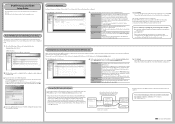
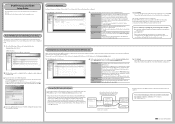
...50 ppm (cpm) or lower speed model, enter the fixed IP address.
Click OK.
B ]
Destination address of the destination device. B ]
[ IPv6 Address -
IPv4 Address range to use
Set the...on the MFP main unit. TCP: telnet(#23), http(#80), LPR(#515), IPP(#631), RAW mode print(#9100),
FTP-Server(#21) UDP: SNMP(#161) * This product transparently forwards protocols other . However,...
IB-40 User Guide - Page 2
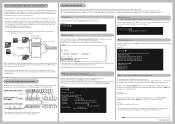
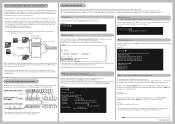
... to this product.
* If the IPv4 address range to be registered for this product is not appropriate, the MFP main unit and the IPv6 devices will not be configured over write the hosts file and close Windows Notepad.
5. The addresses should be communicated with Windows Notepad.
Please be connected. - Enter "ipv6 install...
3050/4050/5050 Operation Guide Rev-3 (Basic) - Page 22
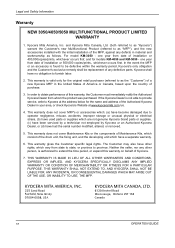
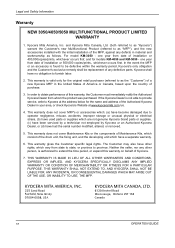
... the new accessories installed with the initial installation of the Authorized Kyocera Dealer in your area, or check Kyocera's Website at the address below for models KM-4050 and KM-5050 - Legal and Safety Information
Warranty
NEW 3050/4050/5050 MULTIFUNCTIONAL PRODUCT LIMITED WARRANTY
1. For model KM-3050 - This warranty does not cover Maintenance Kits or the components...
Similar Questions
Kyocera Km-4050 Photocopier How To Print Network Configuration Page
(Posted by nikri 9 years ago)
How To Print A Configuration Page For Kyocera 3500i
(Posted by meMUS 10 years ago)
How To Print From Usb Drive To Kyocera Km-4050 From Paper Tray 2
(Posted by Tefr 10 years ago)
How Do I Print The Configuration Screen
Our machines are moved frequently and the DOIT department needs the configuration information. How d...
Our machines are moved frequently and the DOIT department needs the configuration information. How d...
(Posted by mmp 10 years ago)

