Kyocera KM-4050 Support Question
Find answers below for this question about Kyocera KM-4050.Need a Kyocera KM-4050 manual? We have 24 online manuals for this item!
Question posted by tonyho on March 25th, 2013
How To Delete A Scanbox If We Forget The Password?
We have a Km-4050 scanner and there are lot of unused scanbox left over from previous employee. How can we delete their scanbox without knowing the password?
Current Answers
There are currently no answers that have been posted for this question.
Be the first to post an answer! Remember that you can earn up to 1,100 points for every answer you submit. The better the quality of your answer, the better chance it has to be accepted.
Be the first to post an answer! Remember that you can earn up to 1,100 points for every answer you submit. The better the quality of your answer, the better chance it has to be accepted.
Related Kyocera KM-4050 Manual Pages
KM-NET ADMIN Operation Guide for Ver 2.0 - Page 3


... Users ...2-1 Adding a Role ...2-1 Deleting a Role ...2-2 Adding a User ...2-2 Deleting a User ...2-2
Properties View ...2-3 Changing the Password ...2-3
Subscription View ...2-3 Subscriptions ...2-3... an IPv4 Network ...2-6 Deleting a Network ...2-7 Network Properties ...2-7 Start/Stop Discovery ...2-8 Mail Server ...2-8 Selecting E-mail Settings ...2-8 Device Communication ...2-9 Database ...2-9 ...
KM-NET ADMIN Operation Guide for Ver 2.0 - Page 13


...password, and type again to confirm.
5 Click OK. Subscription View is available when an administrator or user is selected in the navigation area. Example: You can only receive alerts and reports from devices...when an administrator or user is selected in the navigation area.
Administration
2 Click the Delete User icon, and click OK in subscriptions, accounting, and reports. Reports can be...
KM-NET ADMIN Operation Guide for Ver 2.0 - Page 75


...Password: guest
Note: An administrator can be programmed into the KMnet Admin framework. We strongly recommend for most printers and multifunction printers (MFPs). Open a web browser, and navigate to http://hostname:port/kmnetadmin, where hostname and port are limited and must install KM... passwords.
1 To open the Print Job Manager console, first log on to desktop and workgroup devices....
KM-NET ADMIN Operation Guide for Ver 2.0 - Page 76


... and the Administration, Device Manager or Accounting consoles (if installed). KMnet Admin ships with the default logon of options for Password.
3 If Print Job Manager is set as the preferred console, click Log In. After logging on to Print Job Manager, see the Logon and Passwords topics in the left pane and the list...
KM-NET ADMIN Operation Guide for Ver 2.0 - Page 90
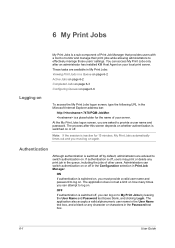
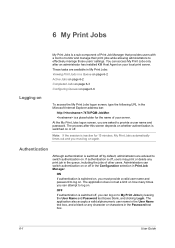
... authentication is switched off by default, administrators are advised to My Print Jobs by leaving the User Name and Password text boxes blank, and clicking Login. The process after an administrator has installed KM Host Agent on your server.
The application does not set a limit on how many times you can attempt...
KM-NET ADMIN Operation Guide for Ver 2.0 - Page 100


... to KMnet Admin.
These users can act as a printer, a scanner, a fax machine, and a photocopier. Managed Device A device that supports all Kyocera products by KMnet Admin.
MFP Multifunction Printer (or Multifunction Peripheral) A single device that organizes devices and related data into tables. Typically, multifunction printers can log on the print server. MIB (Management Information...
KM-NET ADMIN Operation Guide for Ver 2.0 - Page 103
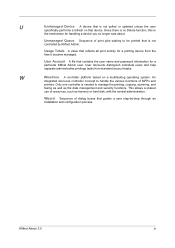
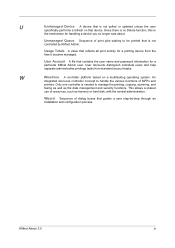
...Delete function, this is
the mechanism for a particular KMnet Admin user. User Accounts distinguish individual users and help separate administrative privilege tasks from the time it became managed. An
integrated all print activity for a printing device...A value that contains the user name and password information for handling a device you no longer care about.
Unmanaged Queue Sequence...
KM-NET Viewer Operation Guide Rev-5.2-2010.10 - Page 27
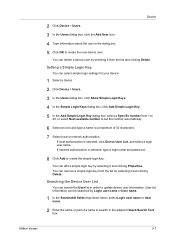
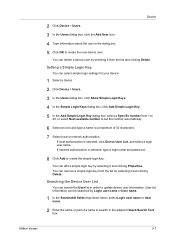
... or network authorization. If local authorization is selected, type a login name and password.
8 Click Add to search in order to create the new device user.
You can delete a device user by selecting it from the list by selecting it and clicking Delete. You can edit a simple login key by selecting it and clicking Properties. Searching...
KM-NET Viewer Operation Guide Rev-5.2-2010.10 - Page 30


... the correct Login user name and Password in document boxes on the device. Viewing and Editing a Document Box
You can edit selected information: Name Type the new box name. Owner setting Select the type of a value in the device list. To delete all jobs stored in the device, select Delete All Jobs.
4 Click Yes in the...
KM-NET Viewer Operation Guide Rev-5.2-2010.10 - Page 31


... to 31 days. Available with the same name. You can delete a document box by the device, a new document box can be created.
1 Select a device.
2 Select Device > Document Box.
3 Click on the document box in device memory, from 1 to enable the box for receiving faxes. Password Set a password for the other settings.
8 Click OK to replace an existing...
KM-NET Viewer Operation Guide Rev-5.2-2010.10 - Page 33
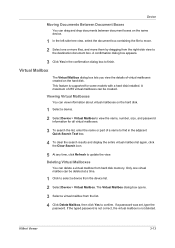
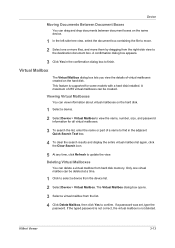
... of 255 virtual mailboxes can delete a virtual mailbox from the list. 4 Click Delete Mailbox, then click Yes to finish. Deleting Virtual Mailboxes
You can be deleted at a time.
1 Click to select a device from the right-side view to
the destination document box. If a password was set, type the
password. This feature is not deleted. A confirmation dialog box appears...
KM-NET Viewer Operation Guide Rev-5.2-2010.10 - Page 34
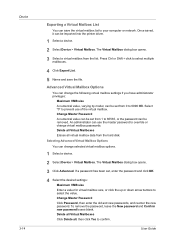
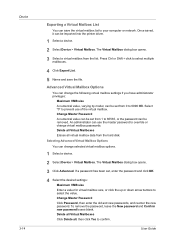
... Click Delete all virtual mailbox data from 1 to select the value. Press Ctrl or Shift + click to confirm. Selecting Advanced Virtual Mailbox Options You can be set from the hard disk. Device 3-14
Exporting a Virtual Mailbox List
You can save the file. Advanced Virtual Mailbox Options
You can change virtual mailbox passwords. An...
KM-NET Viewer Operation Guide Rev-5.2-2010.10 - Page 39


...password information.
3 Under ID card login settings, select Permit or Prohibit to enable or disable keyboard login.
4 If Permit is selected, you to add, delete, edit, authorize, and search for this group is used by clicking one group.
Network Groups List
The device...the application.
1 In the menu bar at the bottom left of your device. The dialog box can be sorted by the application. ...
KM-NET Viewer Operation Guide Rev-5.2-2010.10 - Page 75


... by a specific device condition, such as a password for sending trap ...notifications to the target SNMP manager, verifying that the SNMP manager belongs to an SNMP community with access privileges to Advanced Search.
The exported list can be printed or deleted from hard disk memory,
and a job list can be established for device conditions like the device...
PRESCRIBE Commands Command Reference Manual Rev 4.8 - Page 20
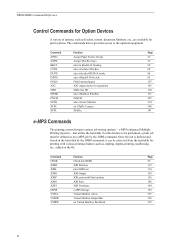
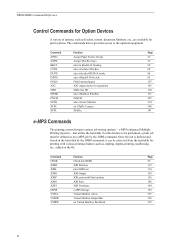
...CDSK
Check hard DiSK
49
JOBD
JOB Deletion
132
JOBL
print JOB List
134
JOBO
... features various job storing options - PRESCRIBE Command Reference
Control Commands for Option Devices
A variety of options, such as stapling, duplex-printing, mailboxing, etc.,...207
SSTK
select Sorter STacKer
334
STPC
set Virtual Mailbox PassWord
359
10 that utilize the hard disk. Command
Function
...
Kyocera Command Center Operation Guide Rev 6.3 - Page 8


... administrator password
• Changing the language that apply to the scanning function of prints made on all device jobs including... job status, scheduled job and job log. Printer Page on page 3-32 This page allows you to add and delete a document box, and delete... machine, such as FAX transmit and receive settings. Scanner Page on page 3-1
This page allows you to ...
Kyocera Command Center Operation Guide Rev 6.3 - Page 20
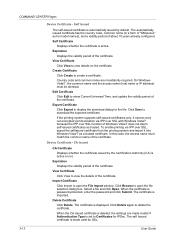
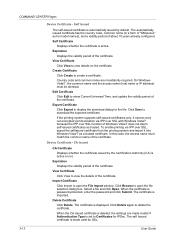
... certificate is imported.
Self Certificate
Displays whether the certificate is password-protected, enter the password and click Submit. Click Browse to view details on the ...deleted, the settings are mandatorily required.
If the printing system supports self-issued certificates only, it cannot carry out encrypted communication via IPP over SSL function of the certificate. Device...
Kyocera Command Center Operation Guide Rev 6.3 - Page 39
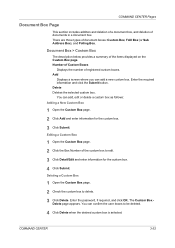
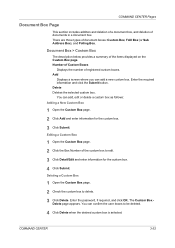
...
1 Open the Custom Box page.
2 Check the custom box to be deleted.
4 Click Delete when the desired custom box is selected. Enter the password, if required, and click OK. There are three types of the items displayed on the Custom Box page. Enter the required information and click the ...
Kyocera Command Center Operation Guide Rev 6.3 - Page 40


... below provides a summary of the items displayed on the Sub Address Box page. Delete Deletes the selected FAX box. Enter the password, if required, and click OK. Number of FAX Boxes
Displays the number of... the Submit button.
Add
Displays a screen where you can confirm the FAX boxes to delete.
3 Click Delete. Editing a FAX Box
1 Open the FAX Box page.
2 Click the Box Number of registered Sub...
3050/4050/5050 Operation Guide Rev-3 (Advanced) - Page 175


...
3 Press [Yes] in Removable Memory. ADVANCED OPERATION GUIDE
5-19
Use the procedure below to select the interface.
1 Press the Status/Job Cancel key.
2 Press [Device/
Status
Communication] >
Scanner
Ready.
[Line Off] in Fax Line Printer
1.
Printing Partition List
Print the partition list of the memory for printer (Memory Card).
Ready.
Use the...
Similar Questions
How To Connect Scanner From My Multifunction Printer Km-2050
(Posted by halBookem 10 years ago)
What Is The Accounting Administrator Code For Km-4050
I have 4 units KM-4050 in my office. And want use the KM Net accounting software to assign account I...
I have 4 units KM-4050 in my office. And want use the KM Net accounting software to assign account I...
(Posted by endrop2008 12 years ago)

