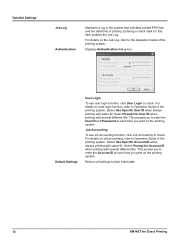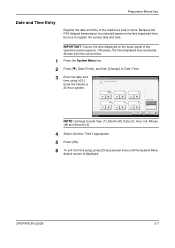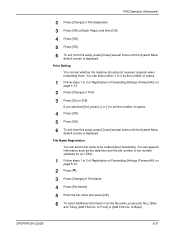Kyocera KM-3050 Support Question
Find answers below for this question about Kyocera KM-3050.Need a Kyocera KM-3050 manual? We have 25 online manuals for this item!
Question posted by liliruiz76 on March 8th, 2012
The Machine Copier Doesn't Operate
WHEN I CHANGED THE DATE AND TIME ACTUALLY, THEN TURN OF, BUT WHEN TRY TO TURN ON, THE MACHINE DOESN'T OPERATE.
Current Answers
Related Kyocera KM-3050 Manual Pages
Similar Questions
Kyosera Km 3050 There Is A Lot Of Toner On The Back Of The Sheet
kyosera km 3050 there is a lot of toner on the back of the sheet. how to fix this problem
kyosera km 3050 there is a lot of toner on the back of the sheet. how to fix this problem
(Posted by tokmak43 5 months ago)
How To Put The Staplers In The Machine?
how to put the staplers in the machine?
how to put the staplers in the machine?
(Posted by tal93561 11 years ago)
How Do I Change The Time On The Machine So It Prints The Correct Time On Fax
The time that is printing on our incoming and outgoing faxes is 1 hr and 8 minues slow. I would gues...
The time that is printing on our incoming and outgoing faxes is 1 hr and 8 minues slow. I would gues...
(Posted by bg69751 11 years ago)
Are Any Copier Identical Construction With Kyocera Mita Km-c830. I Need Pcb's
Error code C3200. I've checked everything. I need new pcb's. You can email me. [email protected]
Error code C3200. I've checked everything. I need new pcb's. You can email me. [email protected]
(Posted by crown4ever 12 years ago)