Kyocera KM-3035 Support Question
Find answers below for this question about Kyocera KM-3035.Need a Kyocera KM-3035 manual? We have 29 online manuals for this item!
Question posted by carmchris on September 23rd, 2014
Why Do I Have Two Network Cables On My Kyocera Km 3035?
The person who posted this question about this Kyocera product did not include a detailed explanation. Please use the "Request More Information" button to the right if more details would help you to answer this question.
Current Answers
There are currently no answers that have been posted for this question.
Be the first to post an answer! Remember that you can earn up to 1,100 points for every answer you submit. The better the quality of your answer, the better chance it has to be accepted.
Be the first to post an answer! Remember that you can earn up to 1,100 points for every answer you submit. The better the quality of your answer, the better chance it has to be accepted.
Related Kyocera KM-3035 Manual Pages
KM-NET ADMIN Operation Guide for Ver 2.0 - Page 17


... properties for the selected network. You cannot modify any devices, click OK in the All Devices\Networks\Orphans folder.
Click Next. Deleting a Network
Deleting a network does not delete the devices on that network.
1 In the navigation area, select Networks and Discovery.
2 Select a network.
3 Click Delete Network.
4 Select Unmanage all devices on the selected network(s) if you clear the...
KM-NET ADMIN Operation Guide for Ver 2.0 - Page 23


...consists of named tabs containing sets of properties presented as sets of devices, displaying printing devices and properties in the network and export a list of your saved tabs and settings. Manage List...Default List Views privilege. You change the tab name or position or columns to all device functions through a network. Delete Tab Delete a tab from List View. When a guest user logs on...
KM-NET for Direct Printing Operation Guide Rev-3.2 - Page 6


... for Direct Printing by proceeding from the start menu > All Programs > Kyocera > KM-NET for Direct Printing.
2
KM-NET for Direct Printing The installation program starts up automatically. Note Before installing this utility, make sure that came with the printing system. When the ...
Kyocera Command Center Operation Guide Rev 6.3 - Page 62
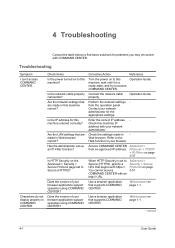
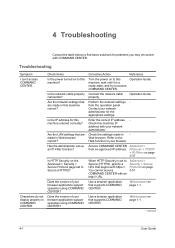
... COMMAND CENTER.
Enter the correct IP address. Troubleshooting
Symptom I can't access COMMAND CENTER.
Check the settings made in Web browser correct?
Operation Guide
Connect the network cable properly. Access COMMAND CENTER Advanced > from the operation panel.
Is the IP address for this machine, wait until it is set up an IP Filter...
KM-NET for Accounting Operation Guide Rev-1.4 - Page 7


... checkbox for Use Windows Domain authentication to login to install KM-NET for Accounting
1 Double-click Setup.exe.
Starting the KM-NET for Accounting
When the installation is complete, you can start KM-NET for Accounting by clicking the start menu > All Programs > Kyocera > KM-NET for Accounting
5 The wizard does not re-appear once...
KM-NET for Clients Operation Guide Rev-3.7 - Page 7


... Before installing this application, check that came with the printing system. Startup
When the installation is completed, start the KM-NET for Clients by proceeding from the start menu > All Programs > Kyocera > KM-NET for Clients on the computer.
KX Driver is installed on your computer. Insert the CD-ROM that the KX...
KM-NET for Clients Operation Guide Rev-3.7 - Page 60
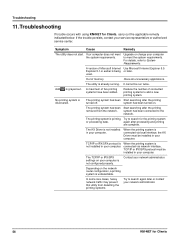
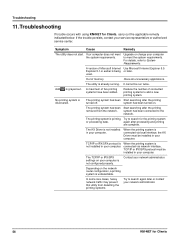
...add a new printing system.
Contact your computer is not configured properly. For details, refer to the
network.
It cannot be installed in your computer.
When the printing system is printing Try to meet the ...or IPX/SPX protocol is not installed in your network administrator.
56
KM-NET for Clients When the printing system is undetectable.
Depending on . In some rare cases,...
KX Driver User Guide Version 5.90 - Page 6
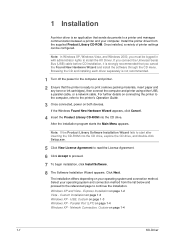
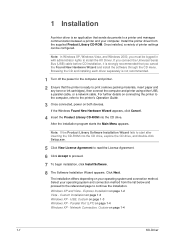
...cable before CD installation, it is strongly recommended that you must be configured.
For further details on connecting the printer to
the computer, refer to install the KX Driver. Windows XP and Vista - Network Connection, Custom on both devices... printer using either USB,
a parallel cable, or a network cable. Installation
1 Installation
A printer driver is an application that sends...
KX Driver User Guide Version 5.90 - Page 7
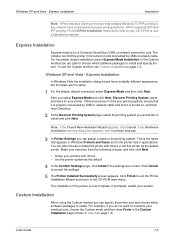
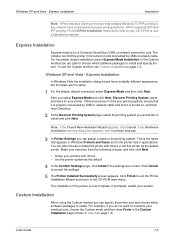
... Custom Installation page (shown in applications. For the KPrint Installation instructions, refer to Kyocera printing systems. KPrint supports LPR and IPP printing.
Express Installation
In Windows Vista the...lists in step 2 on and connected by USB or network cable and that it is properly connected by USB or network cable. KPrint is now complete. For the simple, default installation...
KX Driver User Guide Version 5.90 - Page 13
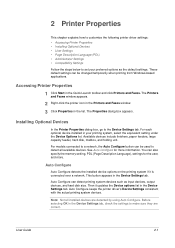
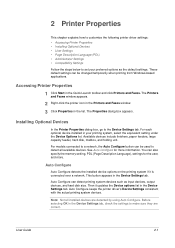
... Launch toolbar and click Printers and Faxes. For models connected to a network, the Auto Configure button can detect printing system devices such as the default settings. The Properties dialog box appears.
3
Installing Optional Devices
In the Printer Properties dialog box, go to the Device Settings tab. User Guide
2-1 Auto Configure can be changed temporarily...
KX Driver User Guide Version 5.90 - Page 100
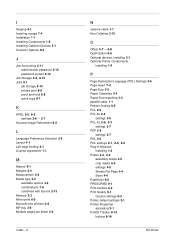
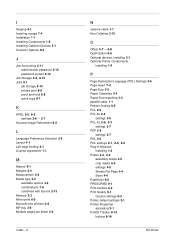
...combinations 7-6 combined with Source 2-13 Memory 2-3 Mirror print 6-5 Monochrome printers 2-6 MP tray 3-5 Multiple pages per sheet 4-3
Index - 2
N
network cable 1-1 Non-Collating 3-10
O
Offset 5-7 - 5-8
Optimization 6-5 Optional devices, installing 2-1 Optional Printer Components
installing 1-5
P
Page Description Language (PDL) Settings 2-5 Page Insert 7-4 Page Size 3-2 Paper Cassettes 3-4 Paper...
IB-23 User's Manual in PDF Format - Page 2
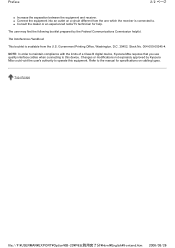
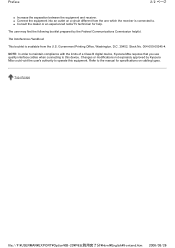
The user may find the following booklet prepared by Kyocera Mita could void the user's authority to operate this device. NOTE: In order to this equipment.
Top of a Class B digital device, Kyocera Mita requires that you use quality interface cables when connecting to maintain compliance with the limits of page
file://F:\USERMAN\EXPORT\Option\IB-23...
IB-23 User's Manual in PDF Format - Page 7
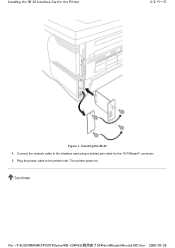
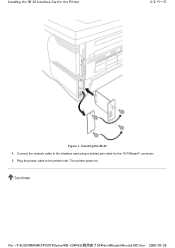
Turn printer power on. Inserting the IB-23 4.
Connect the network cable to the printer inlet. Plug the power cable to the interface card using a twisted pair cable for the 10/100baseT connector. 5. Installing the IB-23 Interface Card in the Printer
2/2 ページ
Figure 1. Top of page
file://F:\USERMAN\EXPORT\Option\IB-23\P6 English\install_NIC.htm 2006/05/26
IB-23 User's Manual in PDF Format - Page 84
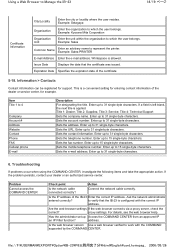
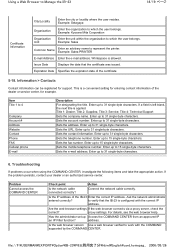
... file://F:\USERMAN\EXPORT\Option\IB-23\P6 English\card_homepag... 2006/05/26 Example: Kyocera Mita Corporation
Organization Unit
Enter the unit within the organization to work with the ... an authorized service center. Problem
Cannot access the COMMAND CENTER
Check point
Action
Is the network cable connected correctly?
Are the web browser settings If the web browser connects via a proxy ...
IB-23 User's Manual in PDF Format - Page 100
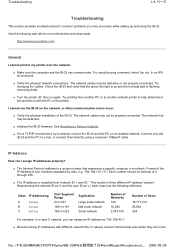
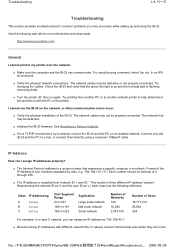
... to help determine if the problem is four numbers separated by dots, e.g. '192.168.110.171.' The network cables may not be defective or not properly connected.
Representing the network ID as 'n' and the user ID as 'u,' each class has the following web site for common problems you may be decimal of the...
KX Driver Operation Guide Rev. 1.3.1 - Page 18
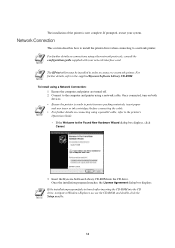
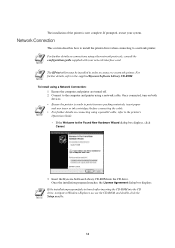
...a network cable. NOTE
The KPrint utility must be installed in order to connect to the supplied Kyocera Software Library CD-ROM. For further details, refer to a network printer... restart your network interface card. To install using other network protocols, consult the configuration guide supplied with your system.
Once connected, turn on connections using a Network Connection:
1...
KX Driver Operation Guide Rev. 1.3.1 - Page 22
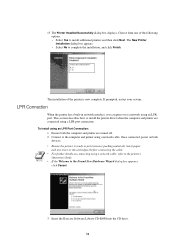
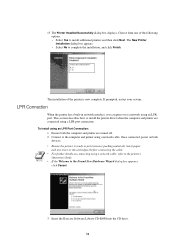
...
To install using an LPR Port Connection:
1 Ensure both
devices. Choose from one of the printer is ready to complete ...network interface, you can print over a network using a network cable. This section describes how to install the printer driver when the computer and printer are turned off. 2 Connect to the Found New Hardware Wizard dialog box appears, click Cancel.
3 Insert the Kyocera...
KX Driver Operation Guide Rev. 1.3.1 - Page 45
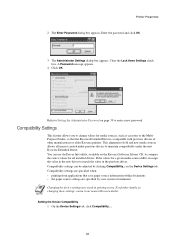
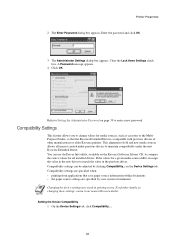
...printers. Compatibility settings are specified when: • printing from applications that the Kyocera Extended Driver is compatible with previous drivers of old and new media sources allows all installed drivers.
Setting the Device Compatibility 1 On the Device Settings tab, click Compatibility... .
41 A Password message appears.
4 Click OK. Refer to Setting the Administrator...
KX Driver Operation Guide Rev. 1.3.1 - Page 47
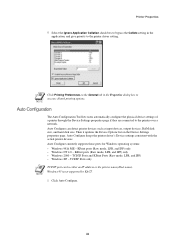
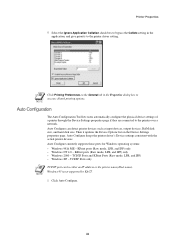
... size, and hard disk size.
Auto Configuration
The Auto Configuration Tool lets users automatically configure the physical device settings of a printer through the Device Settings properties page if they are connected to the printer over a network.
Auto Configure can be either an IP address or the printer name (Host name). NOTE
Click Printing...
Kyocera Extended Driver 3.x User Guide Rev-1.4 - Page 7
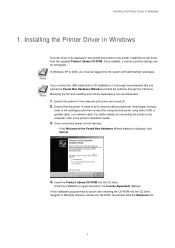
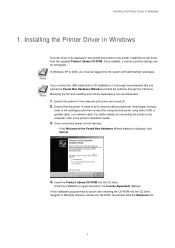
For further details on both devices.
• If the Welcome to the Found New Hardware Wizard dialog box displays, click ... insert paper and any
toner or ink cartridges) and then connect the computer and printer using either USB, a parallel cable, or a network cable. Installing the Printer Driver in Windows
1. Browsing the CD and installing each driver separately is ready to the printer....
Similar Questions
Where Do I Plug The Network Cable On A Km-3035 As Printer And Scaner
(Posted by ynoda 10 years ago)
Networking Kyocera Km-c2520
why are there two network connections on the kyocera km-c2520?
why are there two network connections on the kyocera km-c2520?
(Posted by Anonymous-97567 11 years ago)
Km-3035, Mac Os 10.7, Trays
After updating to Mac OS 10.7 no matter which tray we use the KM-3035 prints from the same tray (3)....
After updating to Mac OS 10.7 no matter which tray we use the KM-3035 prints from the same tray (3)....
(Posted by jc28123 11 years ago)
How To Colate On Km 3035
how do you find the colate function on km 3035
how do you find the colate function on km 3035
(Posted by snowpearl41 12 years ago)
Networking A Km 2530
my km 2530 didn't come with a network card and I am trying to be able to scan to a pc. I am assuming...
my km 2530 didn't come with a network card and I am trying to be able to scan to a pc. I am assuming...
(Posted by jenniferh 12 years ago)

