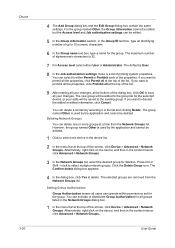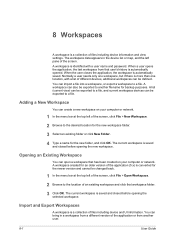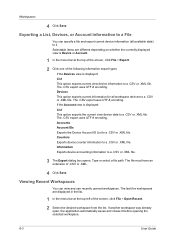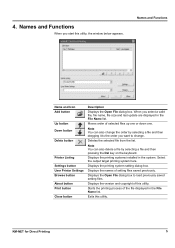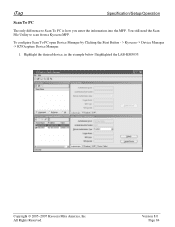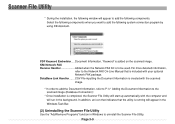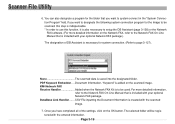Kyocera KM-3035 Support Question
Find answers below for this question about Kyocera KM-3035.Need a Kyocera KM-3035 manual? We have 29 online manuals for this item!
Question posted by jenservi on July 23rd, 2014
How To Delete Scan Files In Km-3035
The person who posted this question about this Kyocera product did not include a detailed explanation. Please use the "Request More Information" button to the right if more details would help you to answer this question.
Current Answers
Related Kyocera KM-3035 Manual Pages
Similar Questions
How Do You Delete All Files From The Hard Drive On The Kyocera Km-2550?
How do you delete all files from the hard drive on the Kyocera KM-2550 before returning it?
How do you delete all files from the hard drive on the Kyocera KM-2550 before returning it?
(Posted by steveehlert 11 years ago)
Km-3035, Mac Os 10.7, Trays
After updating to Mac OS 10.7 no matter which tray we use the KM-3035 prints from the same tray (3)....
After updating to Mac OS 10.7 no matter which tray we use the KM-3035 prints from the same tray (3)....
(Posted by jc28123 11 years ago)
How To Colate On Km 3035
how do you find the colate function on km 3035
how do you find the colate function on km 3035
(Posted by snowpearl41 12 years ago)
How To Scan On Km-c2230
I Want A Simple Way Like The Printer To Pc
how to scan on km-c2230 iI want a simple way like printer to pc
how to scan on km-c2230 iI want a simple way like printer to pc
(Posted by Anonymous-31918 12 years ago)