Kyocera KM-3035 Support Question
Find answers below for this question about Kyocera KM-3035.Need a Kyocera KM-3035 manual? We have 29 online manuals for this item!
Question posted by hanhindma on September 8th, 2014
How To Configure Scan To Pc On Km-3035
The person who posted this question about this Kyocera product did not include a detailed explanation. Please use the "Request More Information" button to the right if more details would help you to answer this question.
Current Answers
There are currently no answers that have been posted for this question.
Be the first to post an answer! Remember that you can earn up to 1,100 points for every answer you submit. The better the quality of your answer, the better chance it has to be accepted.
Be the first to post an answer! Remember that you can earn up to 1,100 points for every answer you submit. The better the quality of your answer, the better chance it has to be accepted.
Related Kyocera KM-3035 Manual Pages
KM-NET ADMIN Operation Guide for Ver 2.0 - Page 58


..., such as serial number and IP address. You can perform the following tasks from the Accounting Manager console.
Restrict printing, copying, scanning, and faxing access to be monitored by printing device or by selecting Rows per page in the Console Settings dialog box. Set up a polling schedule for the account.
4 Accounting Manager...
KM-NET ADMIN Operation Guide for Ver 2.0 - Page 98


... size and label components of the device icons in KM Service Manager that opens upon login ...Device Manager Report A user-configured e-mail report comprised of polling that lets you copy existing
accounts and accounting settings from one device to select which print queues are also available for customizing the scan system of user-defined filters.
Device Group A group of devices...
KM-NET Viewer Operation Guide Rev-5.2-2010.10 - Page 71


... trap packets, the user has to start the trap server and then configure the SNMP trap on the device as to why the trap server failed to start . TCP port 162... In the Options dialog box, click Default Account Polling Settings.
3 Select the Default account counter polling for new devices check box.
4 For the Account counter polling interval, select Daily, Weekly or Monthly from the list.
5 In...
KM-NET Viewer Operation Guide Rev-5.2-2010.10 - Page 75


.... T
toner level polling Technique used to capture events from view to view or change
to select
different device options. M
Multi-Set Lets you apply configuration settings to the application. Single or multiple users can be a touch screen, or have button controls to Advanced Search.
SNMP trap Command used to the ...
KX Driver User Guide Version 5.90 - Page 13
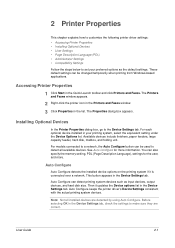
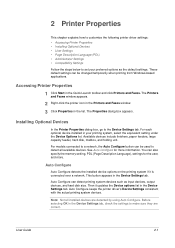
... and Faxes window.
2
3 Click Properties in the Device Settings tab. Auto Configure
Auto Configure detects the installed device options on the printing system if it updates the Device options list in the Device Settings tab, check the settings to the Device Settings tab. These default settings can detect printing system devices such as the default settings.
Then it...
KX Driver User Guide Version 5.90 - Page 16
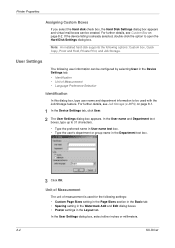
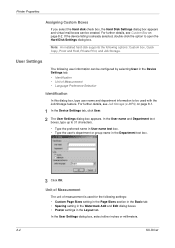
... Custom Boxes
If you select the Hard disk check box, the Hard Disk Settings dialog box appears and virtual mail boxes can be configured by selecting User in the Device Settings tab.
• Identification • Unit of measurement is already selected, double-click the option to open the Hard Disk Settings dialog...
iTag Specification/Setup/Operation Guide Ver. 8.0 - Page 85
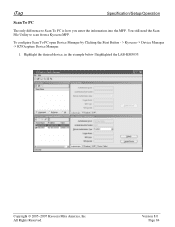
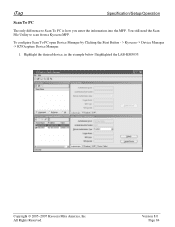
... 8.0 Page 84 To configure Scan To PC open Device Manager by Clicking the Start Button - > Kyocera -> Device Manager -> KYOcapture Device Manager.
1.
iTag
Specification/Setup/Operation
Scan To PC
The only difference to scan from a Kyocera MFP. Copyright © 2005~2007 Kyocera Mita America, Inc All Rights Reserved. You still need the Scan File Utility to Scan To PC is how you enter...
iTag Specification/Setup/Operation Guide Ver. 8.0 - Page 91
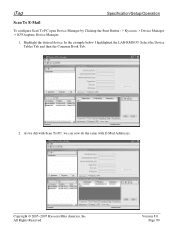
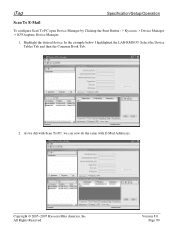
... 8.0 Page 90 Copyright © 2005~2007 Kyocera Mita America, Inc All Rights Reserved. iTag
Specification/Setup/Operation
Scan To E-Mail
To configure Scan To PC open Device Manager by Clicking the Start Button - > Kyocera -> Device Manager -> KYOcapture Device Manager.
1. Select the Device Tables Tab and then the Common Book Tab.
2. In the example below I highlighted the LAB-KM5035.
iTag Specification/Setup/Operation Guide Ver. 8.0 - Page 93


... Tab Click the Export Button.
Copyright © 2005~2007 Kyocera Mita America, Inc All Rights Reserved. Version 8.0 Page 92 Select the Device Tables Tab and then the Common Book Tab.
2.
Highlight the desired device, in the example below I highlighted the LAB-KM5035.
To configure Scan To PC open Device Manager by Clicking the Start Button - > Kyocera...
IB-23 User's Manual in PDF Format - Page 25
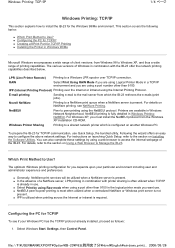
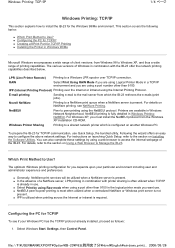
.... „ In the absence of client versions; For instructions on launching Quick Setup, refer to Use? „ Configuring the PC for TCP/IP „ Creating a KPrint Port for TCP/IP
To see NetWare Printing. Configuring the PC for TCP/IP Printing „ Installing the Printer in Windows 98/Me
Microsoft Windows encompasses a wide range...
IB-23 User's Manual in PDF Format - Page 31
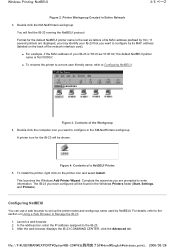
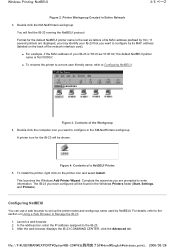
... MAC address (labeled on the printer icon and select Install. Windows Printing: NetBEUI
3/5 ページ
Figure 2. Double click the KM-NetPrinters workgroup. If several printers are prompted to configure by 'Km.' Figure 3. Double click the computer icon you want to Manage the IB-23.
1.
Complete the wizard as you are displayed, you...
KX Driver Operation Guide Rev. 1.3.1 - Page 38
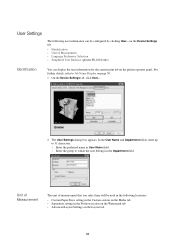
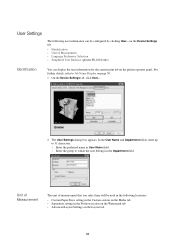
... User Name field. • Enter the group to Job Name Display on the Layout tab
34 on the Device Settings tab.
• Identification • Unit of measurement that you select here will be configured by clicking User... User Settings
The following locations:
• Custom Paper Sizes setting in the Custom section on...
KX Driver Operation Guide Rev. 1.3.1 - Page 47
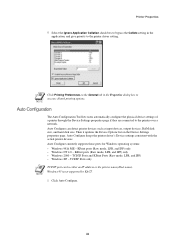
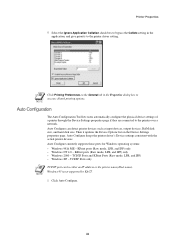
...
NOTE
TCP/IP port can detect printer devices such as input devices, output devices, RAM disk size, and hard disk size. Auto Configure keeps the printer driver's Device settings consistent with the actual printer devices. Windows 95 is not supported by KACT.
1 Click Auto Configure.
43 Then it updates the Device Options list on the General tab in...
Kyocera Extended Driver 4.0 User Guide Rev-2.1 - Page 18
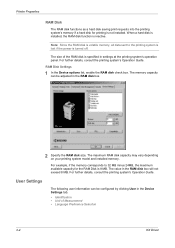
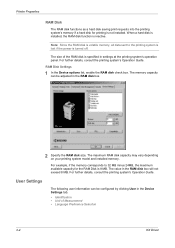
... is installed, the RAM disk function is specified in the Device Settings tab.
• Identification • Unit of the RAM disk is inactive. The size of Measurement • Language Preference Selection
2-4
KX Driver User Settings
The following user information can be configured by clicking User in settings at the printing system's operation...
Kyocera Extended Driver 4.0 User Guide Rev-2.1 - Page 25
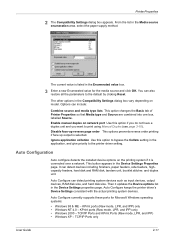
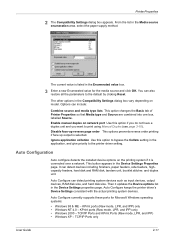
... Reset.
3
The other options in the Enumerated value box.
3 Enter a new Enumerated value for Microsoft Windows operating systems:
• Windows 98 & ME - Auto Configuration
Auto configure detects the installed device options on
model.
Disable face-up reverse page order This options prevents reverse order printing if face up output is connected over a network...
Kyocera Extended Driver 3.x User Guide Rev-1.4 - Page 27
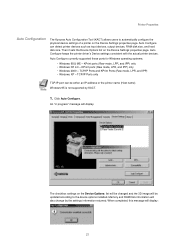
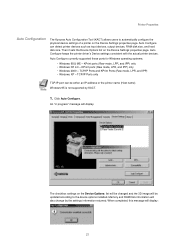
...) only • Windows NT 4.0 - TCP/IP Ports only
TCP/IP port can detect printer devices such as input devices, output devices, RAM disk size, and hard disk size. Printer Properties
Auto Configuration
The Kyocera Auto Configuration Tool (KACT) allows users to the device options installed. KPrint ports (Raw mode, LPR, and IPP) only • Windows 2000...
Network Fax Online Manual (Revision) - Page 108


Section 6 Specifications
G Operating Environment Hardware IBM PC-AT compatible computer Interface 10BASE-T or 100BASE-TX Operating system Windows NT 4.0 (Server, ... maximum amounts noted above may not be attainable depending upon certain
fax conditions. of models other than the KM-3035/ 4035/5035/C850.) Cover Page Format settings available in the case of Fax Pages Up to 256 pages...
Print/Scan System (U) Operation Guide (Setup Edition) - Page 1
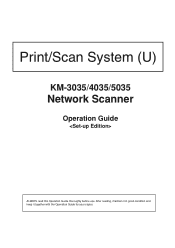
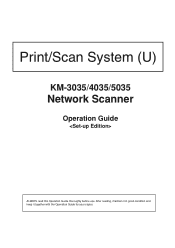
After reading, maintain it in good condition and keep it together with the Operation Guide for your copier. Print/Scan System (U)
KM-3035/4035/5035
Network Scanner
Operation Guide
ALWAYS read this Operation Guide thoroughly before use.
Scan System Operation Guide (Functions Edition) Rev-9 - Page 105
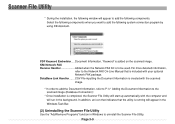
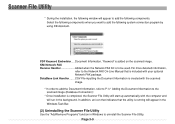
...add the following components. KM-Network FAX Receive Handler Added when the Network FAX Kit is added on the scanned image. CSV File inputting the Document Information is created with the scanned image. * In order...the Document Information, refer to P iv " Adding the Document Information to the scanned image (Database Connection)". * Once installation is completed, the Scanner File Utility ...
Scan System Operation Guide (Functions Edition) Rev-9 - Page 115
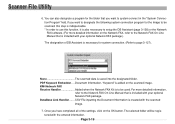
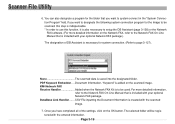
... designated folder. CSV File inputting the Document Information is included with the scanned image.
7. The selected folder will be scanned, this step is indispensable. * In order to use this function, ...program for the folder that is included with the entered information. PDF Keyword Embedder .... KM-Network FAX Receive Handler Added when the Network FAX Kit is necessary for the Image ...
Similar Questions
Km-3035, Mac Os 10.7, Trays
After updating to Mac OS 10.7 no matter which tray we use the KM-3035 prints from the same tray (3)....
After updating to Mac OS 10.7 no matter which tray we use the KM-3035 prints from the same tray (3)....
(Posted by jc28123 11 years ago)
How To Colate On Km 3035
how do you find the colate function on km 3035
how do you find the colate function on km 3035
(Posted by snowpearl41 12 years ago)
How To Scan On Km-c2230
I Want A Simple Way Like The Printer To Pc
how to scan on km-c2230 iI want a simple way like printer to pc
how to scan on km-c2230 iI want a simple way like printer to pc
(Posted by Anonymous-31918 12 years ago)

