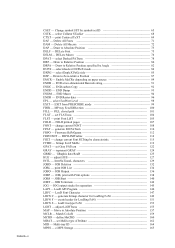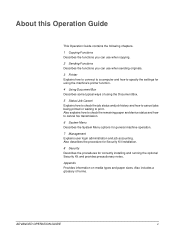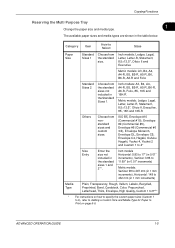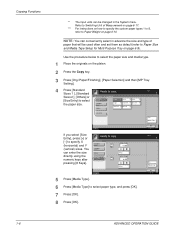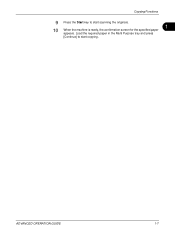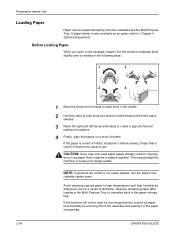Kyocera KM-2560 Support Question
Find answers below for this question about Kyocera KM-2560.Need a Kyocera KM-2560 manual? We have 20 online manuals for this item!
Question posted by lezhacademicentertechnical on December 10th, 2013
Doesn't Copy. It Replays That Doesn't Have Paper In Multi Paper
The person who posted this question about this Kyocera product did not include a detailed explanation. Please use the "Request More Information" button to the right if more details would help you to answer this question.
Current Answers
Related Kyocera KM-2560 Manual Pages
Similar Questions
Won't Detect At Two-sided Feed
The feed on the top for two-sided copying doesn't acknowldege paper there. When paper is there to be...
The feed on the top for two-sided copying doesn't acknowldege paper there. When paper is there to be...
(Posted by benjaminclaymorris 9 years ago)
Black Line On Paper When When Make A Copy
we have kyocera taskalfa 300i in the office and it shows black line on papers when we make a copy..
we have kyocera taskalfa 300i in the office and it shows black line on papers when we make a copy..
(Posted by outlaw999 9 years ago)
Why Does Not Get The Paper From Any Of The Trays Or Multi Tray?
(Posted by dinikleme 10 years ago)
How To Change The Limit Number Of Copies
On Km-2560 Keyocera Copy
the copy shows "ready to copy" but pressing the star button, it does not start coping wile de green ...
the copy shows "ready to copy" but pressing the star button, it does not start coping wile de green ...
(Posted by guidione 11 years ago)
I Tried To Photo Copy.. But The End Of The Text In The Paper Is Cut!
i tried to do photo copying.. and englarge to 120.. then the first out come is GOOD when i tried ano...
i tried to do photo copying.. and englarge to 120.. then the first out come is GOOD when i tried ano...
(Posted by tashen28 12 years ago)