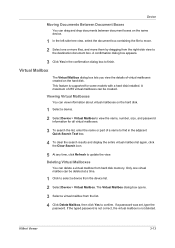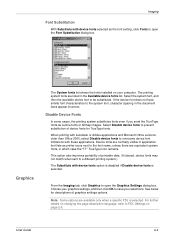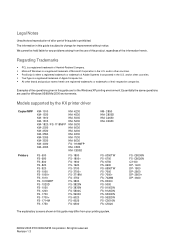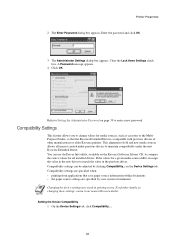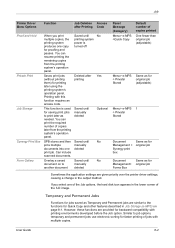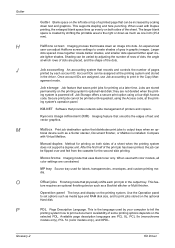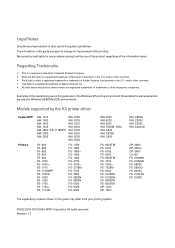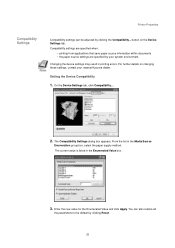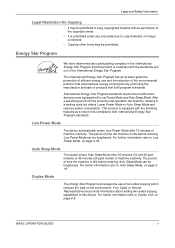Kyocera KM-2550 Support Question
Find answers below for this question about Kyocera KM-2550.Need a Kyocera KM-2550 manual? We have 22 online manuals for this item!
Question posted by ogiwebobs on August 18th, 2014
How To Scan A Document Kyocera Km 2550
The person who posted this question about this Kyocera product did not include a detailed explanation. Please use the "Request More Information" button to the right if more details would help you to answer this question.
Current Answers
Related Kyocera KM-2550 Manual Pages
Similar Questions
How Do You Delete All Files From The Hard Drive On The Kyocera Km-2550?
How do you delete all files from the hard drive on the Kyocera KM-2550 before returning it?
How do you delete all files from the hard drive on the Kyocera KM-2550 before returning it?
(Posted by steveehlert 11 years ago)
Can I Scan Documents Into The Km 4530 And Have Them Show Up On My Computer
can i scan documents into the KM 4530 and have them show up on my desktop computer? like if i were t...
can i scan documents into the KM 4530 and have them show up on my desktop computer? like if i were t...
(Posted by dianesantoyo 12 years ago)
How To Scan On Km-c2230
I Want A Simple Way Like The Printer To Pc
how to scan on km-c2230 iI want a simple way like printer to pc
how to scan on km-c2230 iI want a simple way like printer to pc
(Posted by Anonymous-31918 12 years ago)