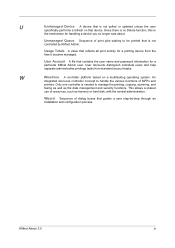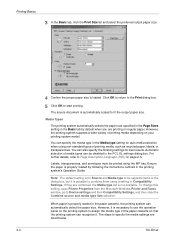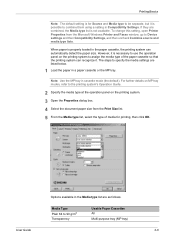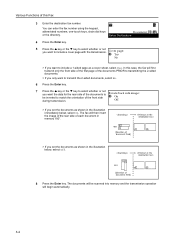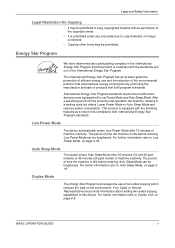Kyocera KM-2550 Support Question
Find answers below for this question about Kyocera KM-2550.Need a Kyocera KM-2550 manual? We have 22 online manuals for this item!
Question posted by maureenb55 on July 29th, 2013
Can You Do 2-sided Scanning And Faxing On The Kyocera 2550?
The person who posted this question about this Kyocera product did not include a detailed explanation. Please use the "Request More Information" button to the right if more details would help you to answer this question.
Current Answers
Related Kyocera KM-2550 Manual Pages
Similar Questions
Scanning How Do I Get The Scanning Support Files For Kyocera Km-3060 On My Pc
(Posted by nicholastakanta290 2 years ago)
How To Set Up A Fax Folder Receiver On The Desktop From Kyocera Mita Km 2550?
How make a incoming fax folder on comp desktop windows 7?
How make a incoming fax folder on comp desktop windows 7?
(Posted by ellrich28 9 years ago)
How I Change The Fax Information In My Kyocera Km-2550 (my Name & Phone Numer Wh
(Posted by christianwidmer 12 years ago)
Proceedure For Installing Scan To Pc Win7 From Km-c3232e
i want to know how install km-c3232e for scanning on my window 7 pc
i want to know how install km-c3232e for scanning on my window 7 pc
(Posted by igek 12 years ago)