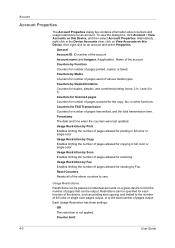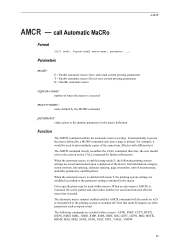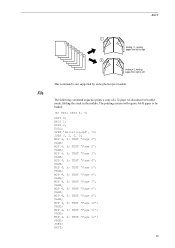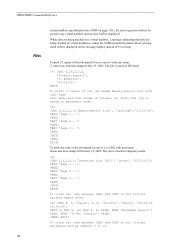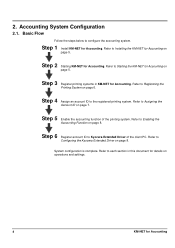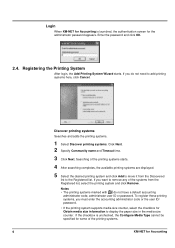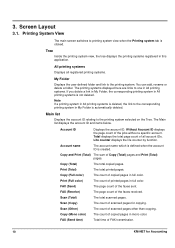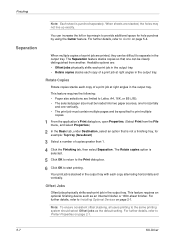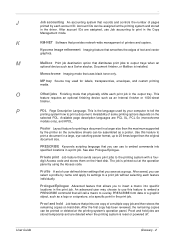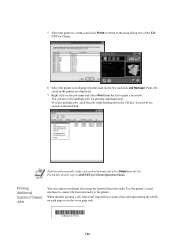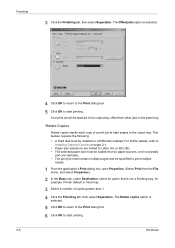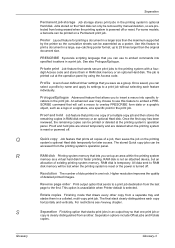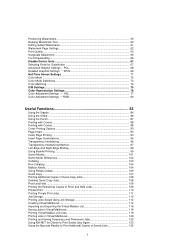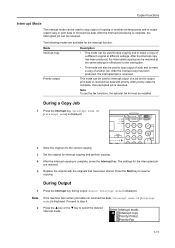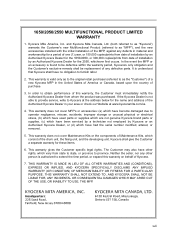Kyocera KM-2050 Support Question
Find answers below for this question about Kyocera KM-2050.Need a Kyocera KM-2050 manual? We have 21 online manuals for this item!
Question posted by recruiter18622 on April 15th, 2013
Stopping A Print Job
Current Answers
Answer #1: Posted by tintinb on April 15th, 2013 6:03 PM
If you have more questions, please don't hesitate to ask here at HelpOwl. Experts here are always willing to answer your questions to the best of our knowledge and expertise.
Regards,
Tintin
Related Kyocera KM-2050 Manual Pages
Similar Questions
As I am trying to scan and make copies of some documents, the copier will scan and only print one co...
The memory light is blinking on the KM 3050, and sometimes print jobs do not work. What do I do?