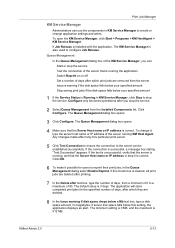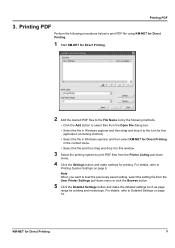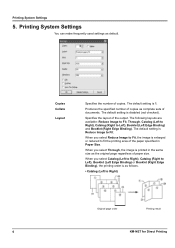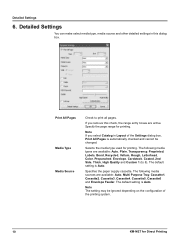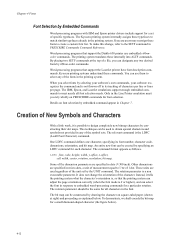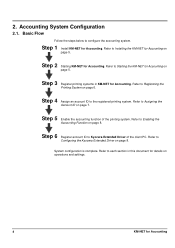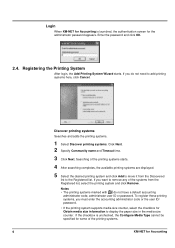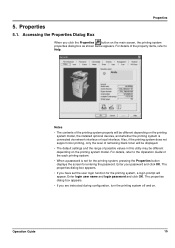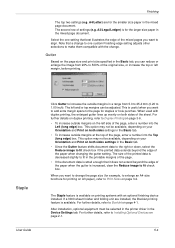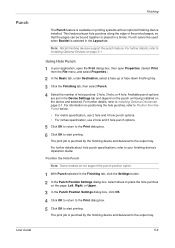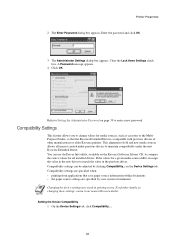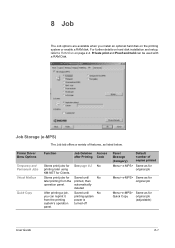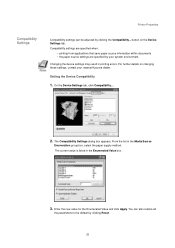Kyocera KM-2050 Support Question
Find answers below for this question about Kyocera KM-2050.Need a Kyocera KM-2050 manual? We have 21 online manuals for this item!
Question posted by wwebOls on June 12th, 2014
How To Print A Page In Landscape On A Kyocera Km-2050
The person who posted this question about this Kyocera product did not include a detailed explanation. Please use the "Request More Information" button to the right if more details would help you to answer this question.
Current Answers
Related Kyocera KM-2050 Manual Pages
Similar Questions
Inserting Password On Kyocera Km 2050 Printer
would like to have only authorised person using the printer
would like to have only authorised person using the printer
(Posted by kangahiphilis 1 year ago)
Hard Drive In A Km 2050 How Can I Tell If It Has One
Getting a new MFP printer and would like to know if the KM 2050 stores data on a hard drive.If it ha...
Getting a new MFP printer and would like to know if the KM 2050 stores data on a hard drive.If it ha...
(Posted by sgrey 9 years ago)
Kyocera Km 2050 Having Problem
My kyocera KM 2050 copies comes with dark spots please assist what to do.
My kyocera KM 2050 copies comes with dark spots please assist what to do.
(Posted by techsolutions194 10 years ago)
Nip For Kyocera Km 2050 Agj 3061914
PLEAS I WANT NUMBER NIP FOR KYOCERA KM 2050 NUMBER MACHINE AGJ 3061914
PLEAS I WANT NUMBER NIP FOR KYOCERA KM 2050 NUMBER MACHINE AGJ 3061914
(Posted by taoudreda 11 years ago)