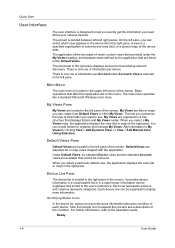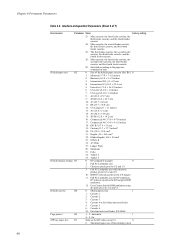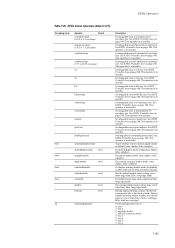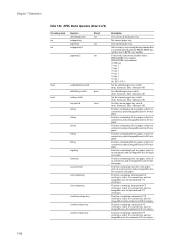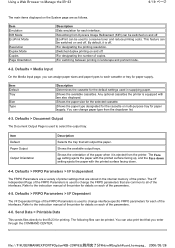Kyocera KM-2050 Support Question
Find answers below for this question about Kyocera KM-2050.Need a Kyocera KM-2050 manual? We have 21 online manuals for this item!
Question posted by bailam on August 31st, 2014
Km-2050 How To Change Default Paper
The person who posted this question about this Kyocera product did not include a detailed explanation. Please use the "Request More Information" button to the right if more details would help you to answer this question.
Current Answers
Related Kyocera KM-2050 Manual Pages
Similar Questions
Inserting Password On Kyocera Km 2050 Printer
would like to have only authorised person using the printer
would like to have only authorised person using the printer
(Posted by kangahiphilis 1 year ago)
Change Default Pcl Font
How do we change the default PCL font? We're printing to the copier from a DOS app that sends raw te...
How do we change the default PCL font? We're printing to the copier from a DOS app that sends raw te...
(Posted by darndt 9 years ago)
How To Change Default Value For Hole Punch
When you select the Quick Print option for Punch, it automatically chooses 2 hole rather than 3 hole...
When you select the Quick Print option for Punch, it automatically chooses 2 hole rather than 3 hole...
(Posted by bcorrigan 11 years ago)
Nip For Kyocera Km 2050 Agj 3061914
PLEAS I WANT NUMBER NIP FOR KYOCERA KM 2050 NUMBER MACHINE AGJ 3061914
PLEAS I WANT NUMBER NIP FOR KYOCERA KM 2050 NUMBER MACHINE AGJ 3061914
(Posted by taoudreda 11 years ago)