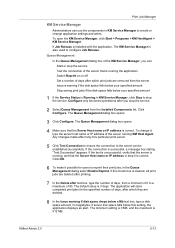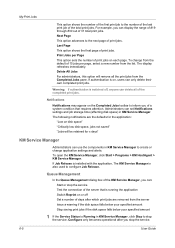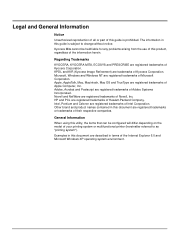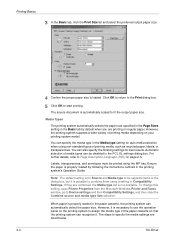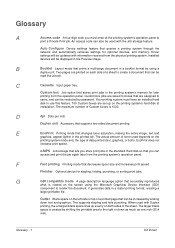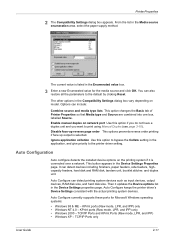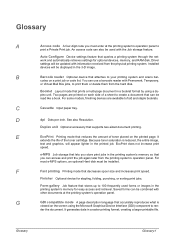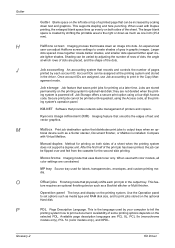Kyocera KM-2050 Support Question
Find answers below for this question about Kyocera KM-2050.Need a Kyocera KM-2050 manual? We have 21 online manuals for this item!
Question posted by Anonymous-172078 on August 12th, 2022
Can You Print Using Your Phone
Current Answers
Answer #1: Posted by SonuKumar on August 12th, 2022 10:05 PM
3 EASY STEPS TO PRINTING ON THE GO
Connect your mobile device to the same Wi-Fi network as the Kyocera MFP or Printer you will be using to print. Use the Mobile Print app to open the document, image or web page you wis
https://www.manualslib.com/manual/90786/Kyocera-Km-2050.html?page=42
https://play.google.com/store/apps/details?id=com.kyocera.kyoprint&hl=en_US&gl=US
Please respond to my effort to provide you with the best possible solution by using the "Acceptable Solution" and/or the "Helpful" buttons when the answer has proven to be helpful.
Regards,
Sonu
Your search handyman for all e-support needs!!
Related Kyocera KM-2050 Manual Pages
Similar Questions
How to add and edit email address? Using Kyocera Command Center KM-2050