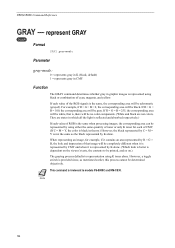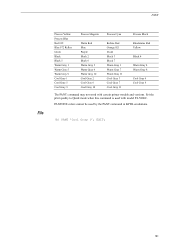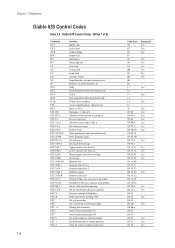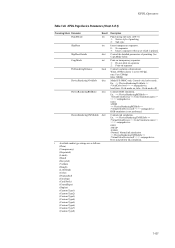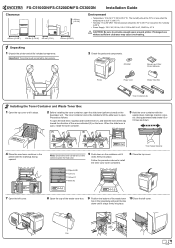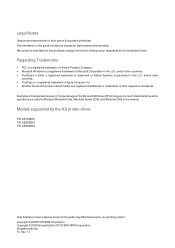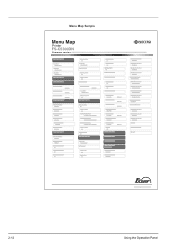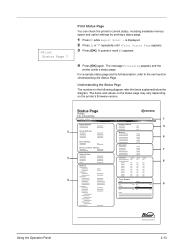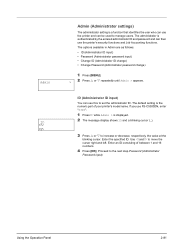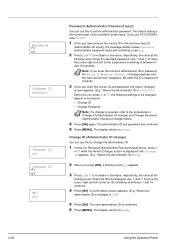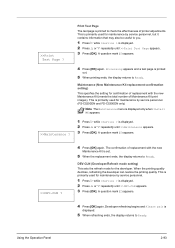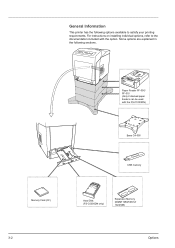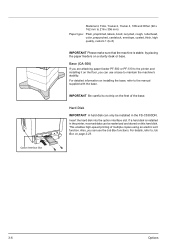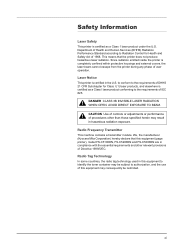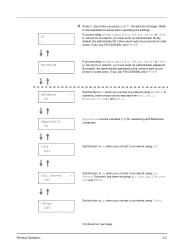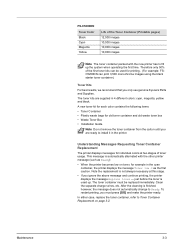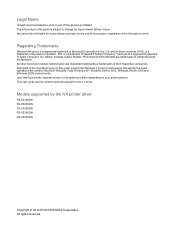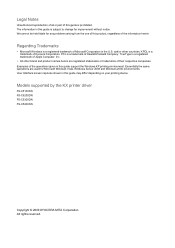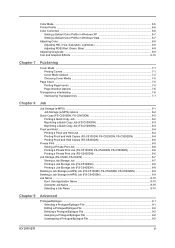Kyocera FS-C5300DN Support Question
Find answers below for this question about Kyocera FS-C5300DN - FS-C5300DN.Need a Kyocera FS-C5300DN manual? We have 16 online manuals for this item!
Question posted by davidrichardphiri on February 3rd, 2024
My Printer Give Me Error Says Call Service Model Fs C5300dn, How To Sort This Pr
Current Answers
Answer #1: Posted by SonuKumar on February 8th, 2024 10:33 AM
1. Restart the Printer:
Turn off the printer and wait for 30 seconds.
Unplug the power cord from the outlet.
Wait another 30 seconds.
Plug the power cord back in and turn the printer on.
2. Check for Paper Jams:
Open all the printer's covers and trays.
Look for any visible paper jams or debris that might be obstructing the paper path.
Carefully remove any jammed paper without tearing it.
Close all the covers and trays securely.
3. Verify Toner Levels and Cartridge Installation:
Ensure all toner cartridges are properly installed and have sufficient ink.
Remove and re-insert the toner cartridges to ensure good contact.
Check the user manual for instructions on how to replace toner cartridges if necessary.
4. Update Printer Driver:
Visit the Kyocera website and download the latest driver for your specific FS-C5300DN model and operating system.
Uninstall the existing driver and install the new one according to the instructions.
5. Reset the Printer:
Consult your user manual for the specific steps on how to reset your printer model to factory settings. This will clear any temporary errors or configurations that might be causing the issue.
6. Check for Error Codes:
Some Kyocera printers display specific error codes alongside the "Call Service" message. If you see an error code, note it down and search online for its meaning and potential solutions.
If none of these steps resolve the issue:
Contact Kyocera customer support for further assistance. They will be able to provide more advanced troubleshooting steps or arrange for repair if necessary. You can reach them through their website or by calling their support line.
Additional Tips:
Keep your printer's firmware updated to the latest version.
Use genuine Kyocera toner cartridges for optimal performance and to avoid compatibility issues.
Regularly clean and maintain your printer according to the manufacturer's recommendations.
Remember that tampering with the printer's internal components or using incompatible toner cartridges can void the warranty and potentially damage the printer. If you're not comfortable troubleshooting electrical components, it's best to seek professional help from a qualified technician.
Please respond to my effort to provide you with the best possible solution by using the "Acceptable Solution" and/or the "Helpful" buttons when the answer has proven to be helpful.
Regards,
Sonu
Your search handyman for all e-support needs!!
Related Kyocera FS-C5300DN Manual Pages
Similar Questions
The Transfer belt is damaged. Does someone now how it work to change it ?
Can this color laser printer operate with WIndows 7 64 bit?