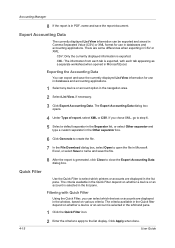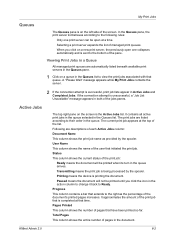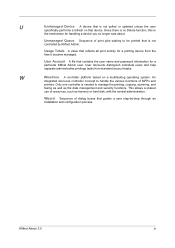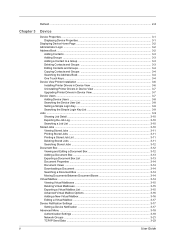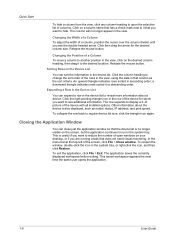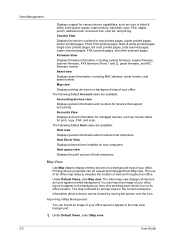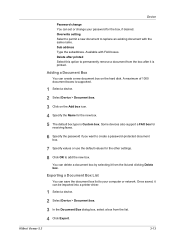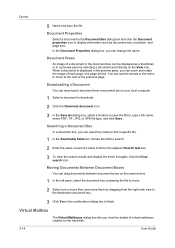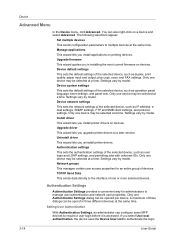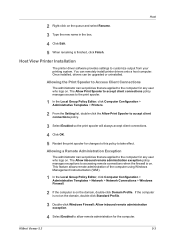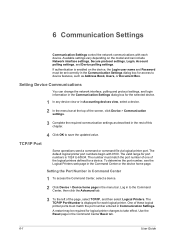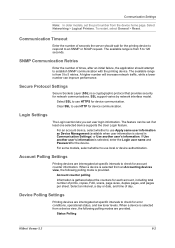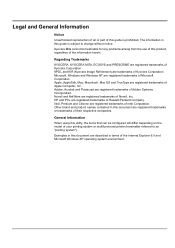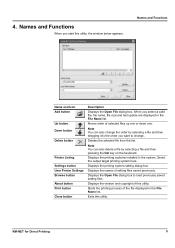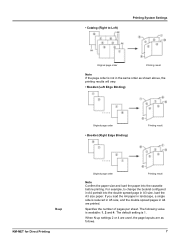Kyocera FS-1135MFP Support Question
Find answers below for this question about Kyocera FS-1135MFP.Need a Kyocera FS-1135MFP manual? We have 3 online manuals for this item!
Question posted by eyedpc305 on April 30th, 2013
Scan Double Sided Document To Pc
Current Answers
Answer #1: Posted by Aterion on May 1st, 2013 7:36 AM
Go to the 'Kyocera Command Center' (the web interface). A. Open a browser, like you want to surf the net (e.g. IE, Firefox, Chrome)
B. At the top address bar, where you would type 'www.google.com', erase everything and type the copier IP address,.
1. If you see a 'Basic' tab along the upper portion of the screen, no password is
required.
2. If there is only a 'Start' tab, but no 'Basic', 'Printer', 'Scanner', etc., then click
on 'Login'. The Password on most machines is ' admin00'. The newest machines have a login of Admin and p/w of Admin.
7. Add a new Contact in Address Book.
A. If there is a ' Settings' option in the left column, choose it. Then select Basic tab,
Address Book , Contacts, Add Contact.
1. At the very top enter the name for the user (e.g. George, Judy, Accounting, Server)
2. In the SMB section there are 4 fields that need to be filled in (don't change port number)
a. 'Host Name' can be filled in either with your computer's Host Name or
the IP Address. If DHCP is enabled on your computer, you may want to try the Host Name first (IP address might change, but the Host Name does not).
But for some computers on some networks, the Host Name will inexplicably fail to resolve.
b. The 'Path' is the ' share name' of the new folder you created (e.g. Scans). Type it with a backslash in front: “\Scans ”.
c. 'Login User Name' is the the login the copier will use to access your computer. Should be noted on the worksheet.
d. 'Password' is the related password for login above.
3. At the bottom click on Submit.
8. Confirm network settings in copy machine.
A. While still in the Kyocera Command Center go to the Advanced tab, TCP/IP, General.
B. Confirm that 3 values match the information on the Worksheet: Default Gateway, DNS Server Primary, DNS Server Secondary (if applicable). If not, change them to match the numbers on the worksheet.
C. If you made changes, go to bottom of page:
Submit, OK.
D. Go to machine. Turn off at power button on panel, then flip main powerswitch on side of machine. Wait 10 seconds. Turn back on.
To turn on double sided scanning:
Press the Send key.
2 Place the originals on the document processor. 3 Press the Function Menu key. Function Menu appears. 4 Press the up or down key to select [Duplex]. 5 Press the OK key. Duplex appears. 6 Press the up or down key to select [1-sided] or [2-sided]. If you select [2-sided], press [Detail] (the Right Select key), select the binding edge and press the OK key, and then select the original setting orientation on the next screen. 7 Press the OK key. Completed is displayed and the screen returns to the basic screen for sending. 8 Specify the destination, and press the Start key to start sending.
Aterion BV
The Kyocera specialists
Related Kyocera FS-1135MFP Manual Pages
Similar Questions
Hi, This is a bit of a easy or silly question i'm sure but how do I change the setting's on my K...