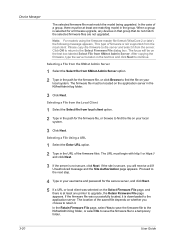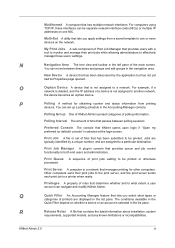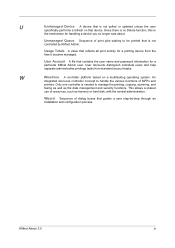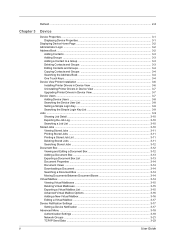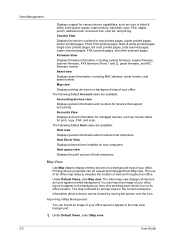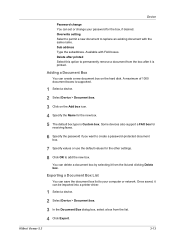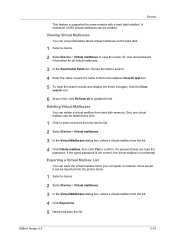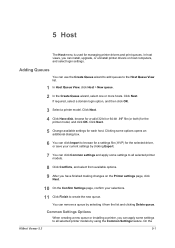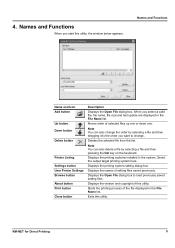Kyocera FS-1135MFP Support Question
Find answers below for this question about Kyocera FS-1135MFP.Need a Kyocera FS-1135MFP manual? We have 3 online manuals for this item!
Current Answers
Related Kyocera FS-1135MFP Manual Pages
Similar Questions
Kyocera Fs- 1135 Printer's Memory
How do I clear or format Kyocera FS- 1135 MFP memory when full.
How do I clear or format Kyocera FS- 1135 MFP memory when full.
(Posted by yusufbosso 5 years ago)
Initialization And Reset Parameters For Printer Kyocera Fs-1320d Kx
Hi Sir, Please let me know these details as i want to setup this printer in oracle applications r12....
Hi Sir, Please let me know these details as i want to setup this printer in oracle applications r12....
(Posted by kuppalabhanu 6 years ago)
How To Setup Multi Paper Try On Fs 1320d Printer
My printer lost the Multi paper try setup. Which are the setup steps to make it work as it was begor...
My printer lost the Multi paper try setup. Which are the setup steps to make it work as it was begor...
(Posted by anibalgutierrezdiaz29279 7 years ago)
How To Check Printer Status For Kyocera Mode Fs-1135mfp
(Posted by boyatjsp 9 years ago)
How To Find The Ip Address For A Kyocera Printer Fs-1135mfp
(Posted by nooseimir 10 years ago)