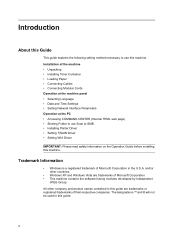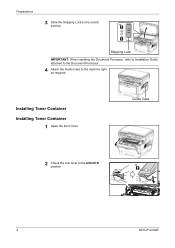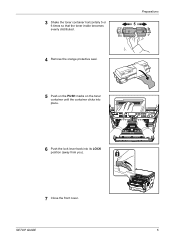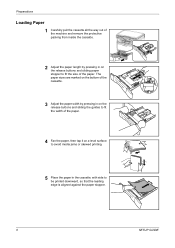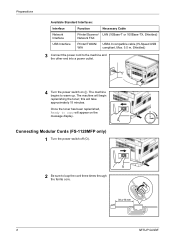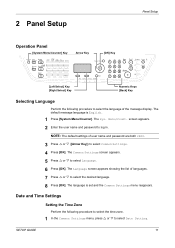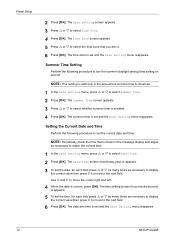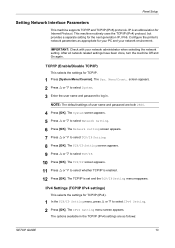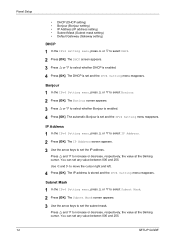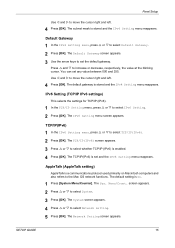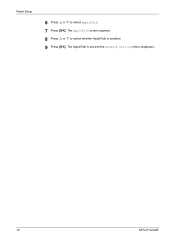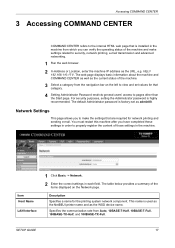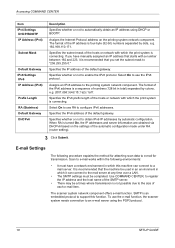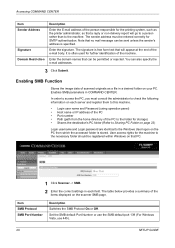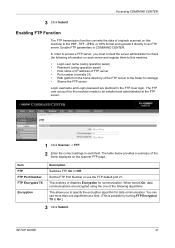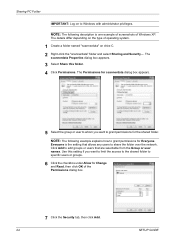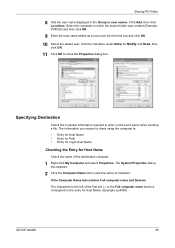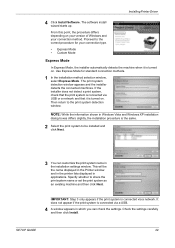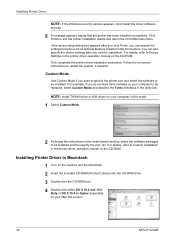Kyocera FS 1128 Support Question
Find answers below for this question about Kyocera FS 1128 - MFP.Need a Kyocera FS 1128 manual? We have 1 online manual for this item!
Question posted by prosancabo on February 12th, 2014
A Line A Is Appearing To The Document Every Time A Make A Copy Or Print
after i changed toner this line started to apear on every docuemnt help !
Current Answers
Answer #1: Posted by TommyKervz on February 12th, 2014 9:57 AM
Hi. See page 7 of the pdf resource here for directions on steps to cerrect the issue. The Advanced Beam Array Lenses must need cleaning.
Related Kyocera FS 1128 Manual Pages
Similar Questions
Kyocera 2050 Can You Scan And Make Copies At The Same Time
(Posted by jijjgedd 9 years ago)
Taskalfa 180 Background On Copy Print Quality Ok
when we take print report from the machine the quality of the print is ok. when we take photocopy th...
when we take print report from the machine the quality of the print is ok. when we take photocopy th...
(Posted by mangeshsmunot 11 years ago)
How Do I Make The Print Darker When I Make A Copy Of Something?
(Posted by Anonymous-17209 13 years ago)