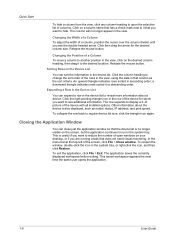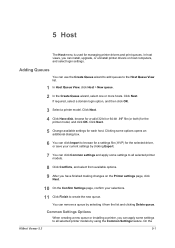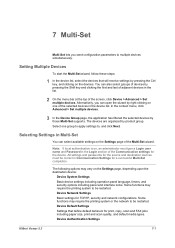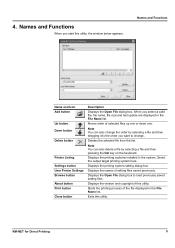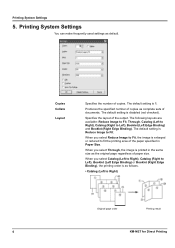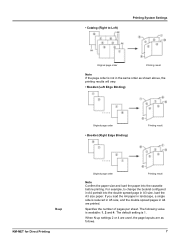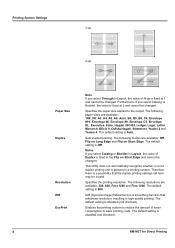Kyocera FS-1035MFP/DP Support Question
Find answers below for this question about Kyocera FS-1035MFP/DP.Need a Kyocera FS-1035MFP/DP manual? We have 3 online manuals for this item!
Question posted by lcorbett on October 2nd, 2014
Change Paper Size
How do we print 13.50" x 8.25" paper?
Current Answers
Answer #1: Posted by TommyKervz on October 2nd, 2014 1:28 PM
download the direct printing operation guide below and read page 11
Related Kyocera FS-1035MFP/DP Manual Pages
Similar Questions
How Can I Reset The Password An Username Of Kyocera Fs-1035mfp ?
how can i reset the password an username of kyocera fs-1035mfp ?
how can i reset the password an username of kyocera fs-1035mfp ?
(Posted by kassoumy 10 years ago)
How Do Solve Problem Of Ecosys Fs-1035 When It Says Machine Failure?
(Posted by garangmichael 11 years ago)