Kyocera FS-1028MFP Support Question
Find answers below for this question about Kyocera FS-1028MFP.Need a Kyocera FS-1028MFP manual? We have 10 online manuals for this item!
Question posted by wesmillerent on November 19th, 2012
I'm Trying To Add An Ip Address To The Address Book On My Kyocera Fs-1028.
I press send press ok when email is displayed pressed address book (there is an address in there already). I want to add another one. I press add destination and type the IP address I want to add. I press ok. But this does not save the address for the next time I want to use it.
Current Answers
There are currently no answers that have been posted for this question.
Be the first to post an answer! Remember that you can earn up to 1,100 points for every answer you submit. The better the quality of your answer, the better chance it has to be accepted.
Be the first to post an answer! Remember that you can earn up to 1,100 points for every answer you submit. The better the quality of your answer, the better chance it has to be accepted.
Related Kyocera FS-1028MFP Manual Pages
KM-NET ADMIN Operation Guide for Ver 2.0 - Page 53


... keys to select multiple items.
3 Click the right arrow to add the items to the Selected Properties list. Use the arrows to ...Special Alerts are included, they appear as Host Name, sysLocation, IP Address, Serial Number, and System Firmware. For maintenance alerts, set ... each printing device. This feature is now available for Kyocera printers. Use the up and down arrows to change the ...
KM-NET ADMIN Operation Guide for Ver 2.0 - Page 100


... or IP address, configure and test the server connection, enable or disable reprint, or set limits for print job retention and server space.
The Host Agent must be printed that supports all Kyocera products by providing a common user interface and configuration. It also adds a menu to configure Job Release. KX Printer Driver Intelligent Universal Printer driver...
KM-NET Viewer Operation Guide Rev-5.2-2010.10 - Page 13


... Default Views that are not saved when you can add or remove columns from the list. Display Name, IP Address and Host Name are available:
General View Displays general information, such as color or black & white, print speed, duplex, total memory, hard disk, scan, fax, staple, punch, address book, document box, user list, and job log. Capability...
Kyocera Command Center Operation Guide Rev 6.3 - Page 11


...refer to Advanced > Security > IPSec > Rule1 (to verify the accumulated number of addresses possible to add to FAX / i-FAX Page on the FAX / i-FAX page.
For more information,... Kyocera Mita Corporation web sites. Counters > Scanned Pages
Provide information of the number of firmware. for each operation. Device/Printer > APL.Filter
This allows you to Basic > Defaults > Address Book ...
Kyocera Command Center Operation Guide Rev 6.3 - Page 15
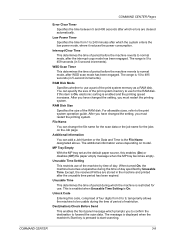
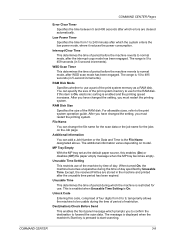
...the setting, you to confirm the destination to normal mode, after WSD scan ... increases. Dest(ination) Check Before Send
This enables the front panel message ... is enabled when Unusable Time Setting is pressed to normal mode, after which prompts you...time of restriction.
File Name
You can add a Job Number or the Data and... a RAM disk. The message is displayed when the machine's Start key is ...
Kyocera Command Center Operation Guide Rev 6.3 - Page 26


... delete a destination from an Address Book, if set up, proceed as follows:
1 Click Add.
2 In Address Type, select the type of destination from the following section provides a summary of either FAX, FTP, SMB or E-mail to activate Send and Forward.
COMMAND CENTER Pages
• %serial = Serial Number • %etheraddr = MAC Address • %host = Host Name • %ip = IP Address
Body...
Kyocera Command Center Operation Guide Rev 6.3 - Page 51
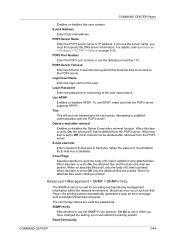
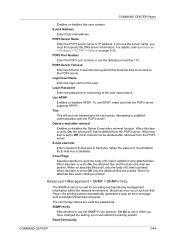
...from the POP3 server. Should an error occur such as Add Paper, the printing system automatically generates a trap, an ...the printing system. Login Password
Enter the password for each press, attempting to the POP3 server.
Delete e-mail after retrieval
...machine tries to connect to establish communication with the POP3 server. POP3 Server Name
Enter the POP3 server name or IP address.
...
FS-1028MFP/1128MFP Operation Guide Rev-3 - Page 5
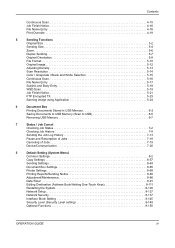
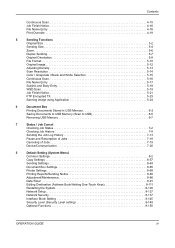
... 7-19
Device/Communication 7-20
8
Default Setting (System Menu)
Common Settings 8-2
Copy Settings 8-57
Sending Settings 8-63
Document Box Settings 8-65
Printer Settings 8-68
Printing Reports/Sending Notice 8-80
Adjustment/Maintenance 8-86
Date/Timer 8-91
Editing Destination (Address Book/Adding One-Touch Keys 8-111
Restarting the System 8-126
Network Setup 8-127
Network...
FS-1028MFP/1128MFP Operation Guide Rev-3 - Page 36
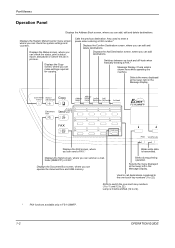
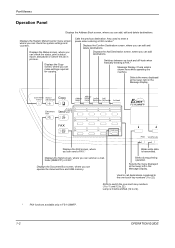
... (12 to enter a pause when entering a FAX number.*
Displays the Confirm Destination screen, where you can add, edit and delete destinations. Calls the previous destination.
Displays the Status screen, where you can send a FAX.*
Blinks while data is shown here while operating the machine.
Part Names
Operation Panel
Displays the Address Book screen, where you can edit and delete...
FS-1028MFP/1128MFP Operation Guide Rev-3 - Page 79
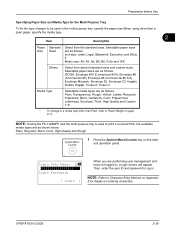
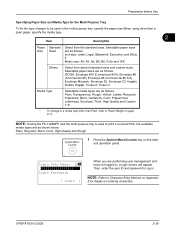
...Press the System Menu/Counter key on the main
unit operation panel.
Selectable paper sizes are as follows. Selectable paper sizes are as follows. Then, enter the user ID and password to print a received FAX, the available
media types... Purpose Tray
To fix the type of paper to be used in the multi purpose tray, specify the paper size.When using the FS-1128MFP and the multi purpose ...
FS-1028MFP/1128MFP Operation Guide Rev-3 - Page 112


... Book or use an address book on the LDAP server, select [Ext Address Book].
NOTE: If extended address book is not registered,
[Ext Address Book] is displayed and the screen returns to
the basic screen. Destination Search
Destinations registered in the Address Book.
If you select a user, the list of destinations registered to select the desired user or
group, and then press the OK...
FS-1028MFP/1128MFP Operation Guide Rev-3 - Page 175


... table below lists the items displayed in the Sending Jobs Status screen.
Press the OK key to return to the original screen. Press the OK key to return to the icon.
3 Destination
Destination (Either destination name, FAX number, E-mail address, or server name)
4 Status
Status of job r : no icon: s : X:
Sending Sending Waiting Pausing the job Stop sending
OPERATION GUIDE
7-5
of the...
FS-1028MFP/1128MFP Operation Guide Rev-3 - Page 181
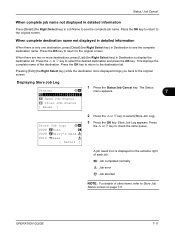
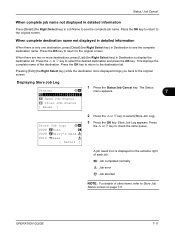
... is only one destination, press [Detail] (the Right Select key) in Destination to the original screen.
This displays the complete name of each job. Press the OK key to return to see the complete job name.
Press the OK key to return to select [Store Job Log].
3 Press the OK key. The Status
Status:
a b
*1**P*r*i*n*t**J*o*b**S*t*a*t*u*s***
menu appears.
7
2 Send Job Status
3 Store...
FS-1028MFP/1128MFP Operation Guide Rev-3 - Page 191
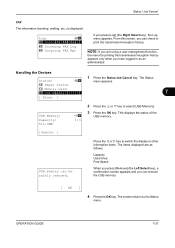
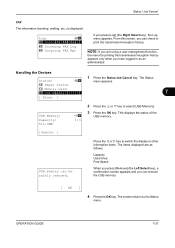
.../reception history. Log:
a b
*1**O*u*t*g*o*i*n*g**F*A*X**L*o*g***
2 Incoming FAX Log
3 Outgoing FAX Rpt
If you can remove the USB memory.
[ OK ]
4 Press the OK key.
Handling the Devices
Status:
1 Press the Status/Job Cancel key.
Status / Job Cancel
FAX
The information (sending, waiting, etc.) is displayed. NOTE: If you are as follows:
Capacity Used Area Free Space
When you...
FS-1028MFP/1128MFP Operation Guide Rev-3 - Page 193
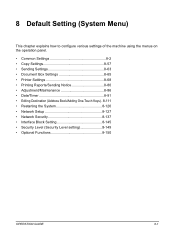
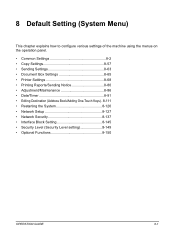
... the operation panel.
• Common Settings 8-2 • Copy Settings 8-57 • Sending Settings 8-63 • Document Box Settings 8-65 • Printer Settings 8-68 • Printing Reports/Sending Notice 8-80 • Adjustment/Maintenance 8-86 • Date/Timer 8-91 • Editing Destination (Address Book/Adding One-Touch Keys). 8-111 • Restarting the System 8-126 •...
FS-1028MFP/1128MFP Operation Guide Rev-3 - Page 263


... printing is recommended for
alternative emulation.
4 Press the OK key. Printer:
a b
*1**E*m*u*l*a*t*i*o*n**S*e*t*.*****
2 EcoPrint
3 Override A4/LTR
[ Exit ]
2 Press the OK key. Alt. Emulation appears. KPDL Error Rpt: a b *1 ***O*f*f
2 On
3 Press the U or V key to select [Printer].
Menu/Count.:a b 7 Copy *8 **P*r*i*n*t*e*r************
9 Send [ Exit ]
1 In the Sys. Menu/Count...
FS-1028MFP/1128MFP Operation Guide Rev-3 - Page 318


... operation by the machine. (Same as the computer restart.)
Use the procedure below to select [System], and press the OK key. The printer is
restarted.
Are you are performing user management and have not logged in , and press [Login] (the Right Select key).
[ Login ]
System:
a b
3 Security Level *4 **R*e*s*t*a*r*t************
5 Op Functions
[ Exit ]
2 The System menu appears...
FS-1028MFP/1128MFP Setup Guide Rev-1 - Page 30
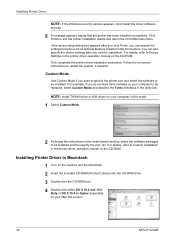
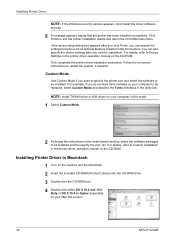
Custom Mode
Use Custom Mode if you do not want to specify the printer port and select the software to be replaced, select Custom Mode and deselect the Fonts checkbox in the utility tab. For example, if you want fonts installed on -screen instructions to be installed and the specify the port, etc. NOTE...
FS-1028MFP/1128MFP Setup Guide Rev-1 - Page 32
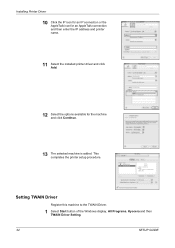
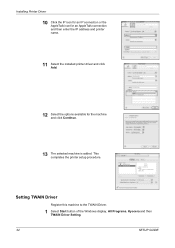
... the IP address and printer name.
11 Select the installed printer driver and click Add.
12 Select the options available for the machine and click Continue.
13 The selected machine is added.
This completes the printer setup procedure. Setting TWAIN Driver
Register this machine to the TWAIN Driver.
1 Select Start button of the Windows display, All Programs, Kyocera...
FS-1028MFP/1128MFP/KM-2810/2820 Driver User Guide Rev-12.19 - Page 8
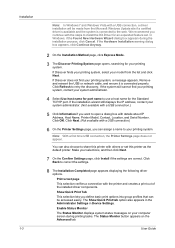
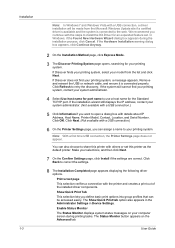
... a message appears. Click OK.
You can also choose to share this printer as the default printer. Show Quick Print Tab... if you want to open a dialog box with the steps to install the KX Driver for the Standard TCP/IP port. The...The Status Monitor displays system status messages on the Advanced tab. We recommend you continue with details about IP Address, Host Name, Printer Model, Contact...
Similar Questions
How Do I Add To The Address Book For Sending Scans To Email?
(Posted by Anonymous-139417 9 years ago)
How To Save Email Address To Address Book Fs1028 Copy Machine
(Posted by lindafouche 10 years ago)

