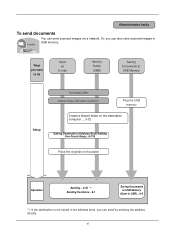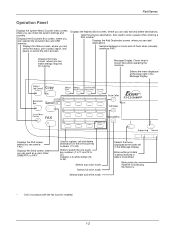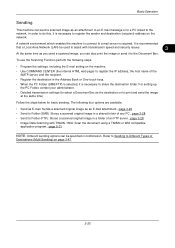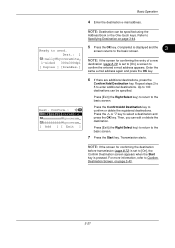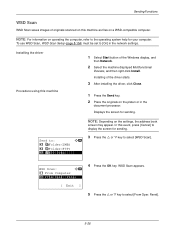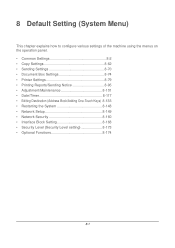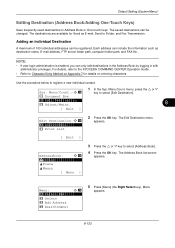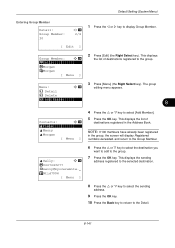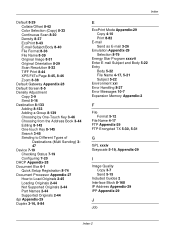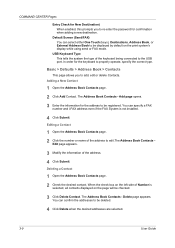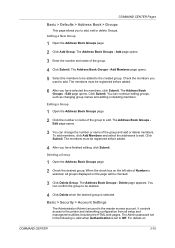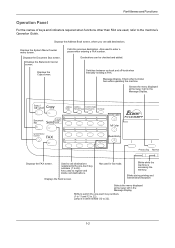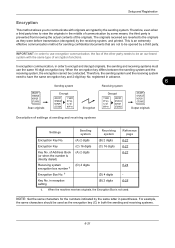Kyocera FS-C2126MFP Support Question
Find answers below for this question about Kyocera FS-C2126MFP.Need a Kyocera FS-C2126MFP manual? We have 16 online manuals for this item!
Question posted by Anonymous-139417 on July 4th, 2014
How Do I Add To The Address Book For Sending Scans To Email?
The person who posted this question about this Kyocera product did not include a detailed explanation. Please use the "Request More Information" button to the right if more details would help you to answer this question.
Current Answers
Answer #1: Posted by TechSupport101 on July 5th, 2014 4:22 AM
Hi. See page 23 of the 'KM-NET Viewer Operation Guide' here
Related Kyocera FS-C2126MFP Manual Pages
Similar Questions
Adding A Name To Address Book
How do I add a name to the address book?
How do I add a name to the address book?
(Posted by michelleruss 9 years ago)
Add Email Address To Address Book
Can you please advise how to add an email address to the Printer Address book. Thank you
Can you please advise how to add an email address to the Printer Address book. Thank you
(Posted by finance20545 11 years ago)
How Do I Add And Save Email Addresses To The Address Book
(Posted by wells74812 12 years ago)