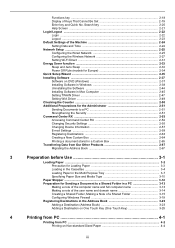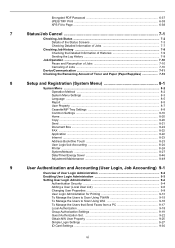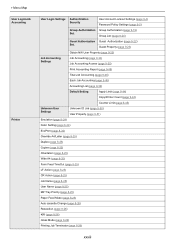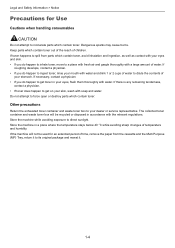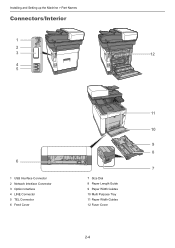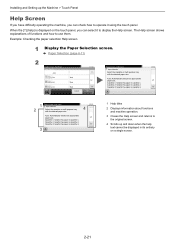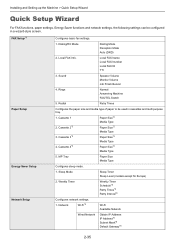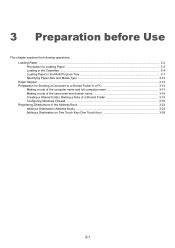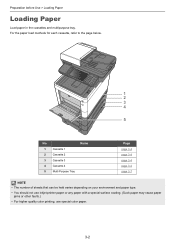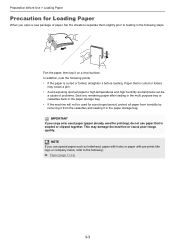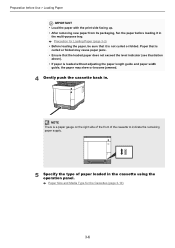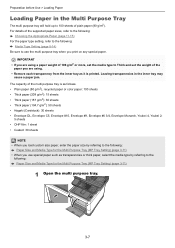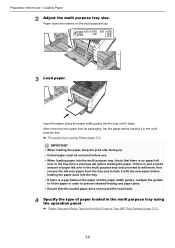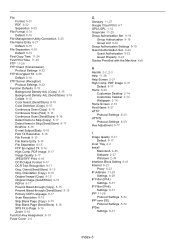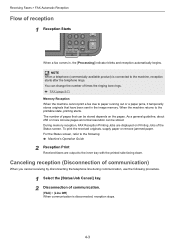Kyocera ECOSYS M6630cidn Support Question
Find answers below for this question about Kyocera ECOSYS M6630cidn.Need a Kyocera ECOSYS M6630cidn manual? We have 4 online manuals for this item!
Question posted by Nweinberg on July 8th, 2023
I Have Erroe Inner Tray Is Full Of Paper Where Is Inner Tray
Current Answers
Answer #1: Posted by SonuKumar on July 8th, 2023 11:09 AM
To access the inner tray, you will need to open the printer's front cover. Once the cover is open, you will see the inner tray located at the bottom of the printer. To remove the inner tray, simply lift it up and out of the printer.
If you are getting the error message "Inner Tray is Full of Paper", it means that there is too much paper in the inner tray. To clear the error message, you will need to remove some of the paper from the inner tray. Once you have removed enough paper, the error message should disappear.
Here are the steps on how to clear the "Inner Tray is Full of Paper" error message on the Kyocera ECOSYS M6630cidn:
Open the printer's front cover.
Locate the inner tray and lift it up and out of the printer.
Remove some of the paper from the inner tray.
Replace the inner tray and close the printer's front cover.
The error message should now be cleared.
If the error message does not clear after you have removed some of the paper from the inner tray, you may need to contact Kyocera customer support for assistance.
Please respond to my effort to provide you with the best possible solution by using the "Acceptable Solution" and/or the "Helpful" buttons when the answer has proven to be helpful.
Regards,
Sonu
Your search handyman for all e-support needs!!
Related Kyocera ECOSYS M6630cidn Manual Pages
Similar Questions
How do i clear erroe which says Inner tray full of paper
We Get Error Inner Tray Full Of Paper
how do I clear that tray? where is it?