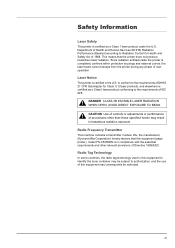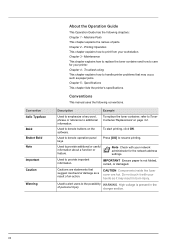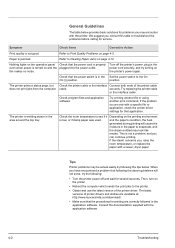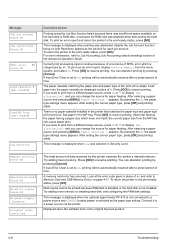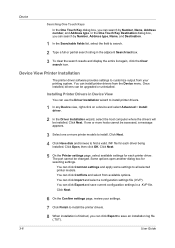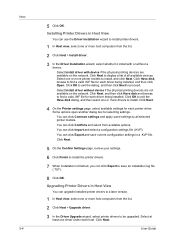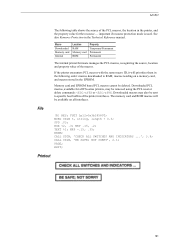Kyocera ECOSYS FS-C5350DN Support Question
Find answers below for this question about Kyocera ECOSYS FS-C5350DN.Need a Kyocera ECOSYS FS-C5350DN manual? We have 17 online manuals for this item!
Question posted by olebarks on September 11th, 2015
C5250 Randomly Prints Gibberish
Current Answers
Answer #1: Posted by TommyKervz on September 11th, 2015 4:14 PM
Answer #2: Posted by TommyKervz on September 11th, 2015 12:06 PM
Uninstall the printer drivers and install the latest drivers which can be downloaded from the link below.
https://www.kyoceradocumentsolutions.eu/index/service/dlc.false.driver.FSC5350DN._.EN.html
Related Kyocera ECOSYS FS-C5350DN Manual Pages
Similar Questions
I suspect something needs to be cleaned. All toner cartridges are at good levels. I've cleaned both ...
we r using kyocera FS-C8520MFP kx printer plus scanner ,but now problem occur only during color prin...
The FS 2020D KX printer has a 2nd Tray and is connected to a XP machine via USB. The printer is also...