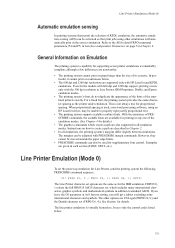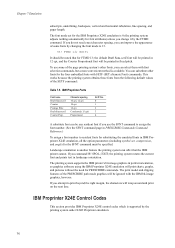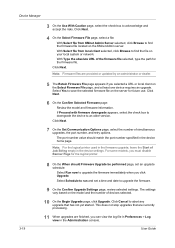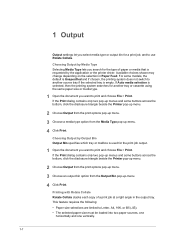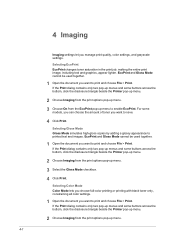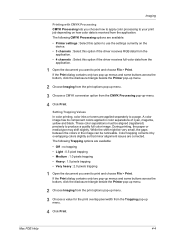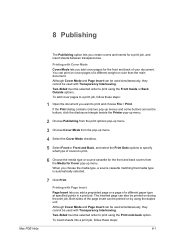Kyocera ECOSYS FS-1135MFP Support Question
Find answers below for this question about Kyocera ECOSYS FS-1135MFP.Need a Kyocera ECOSYS FS-1135MFP manual? We have 11 online manuals for this item!
Question posted by henry15844 on January 27th, 2015
Kyocera Fs 1135 Msp .
Connected To Pc print Job In Queue but Will Not Print any Idea How To Fix?
Requests for more information
Request from Autodiy on January 27th, 2015 1:24 AM
what messege do you get when you try to print. printer offline or other errors?
what messege do you get when you try to print. printer offline or other errors?
Current Answers
Answer #1: Posted by TommyKervz on January 27th, 2015 4:35 AM
There should be an error code or any massage that you get either on your computer or printer lcd. the only thing i can give you for now is a user manual to read page 187. unless you are not satisfy with this solution then you can repost your question with more details again.
Related Kyocera ECOSYS FS-1135MFP Manual Pages
Similar Questions
Kyocera Fs-1135 Printer Showing Developer Unit Is Not Installed Error Msg
(Posted by prathapp 8 years ago)
Ecosys Fs-1135 Mp Developer Not Installed Warning
My copy machine has a warning that indicates the developer unit is not installed. I've never come ac...
My copy machine has a warning that indicates the developer unit is not installed. I've never come ac...
(Posted by kagnew 9 years ago)
How To Assign Ip Address To The Koreya Fs 1135 Mfp Printer
How To Assign Ip Address To The Koreya Fs 1135 Mfp Printer
How To Assign Ip Address To The Koreya Fs 1135 Mfp Printer
(Posted by vssureshhal 9 years ago)
How To Replace A New Drum For Fs 1135 Kyocera Mfp Copier?
(Posted by beboyflores 10 years ago)