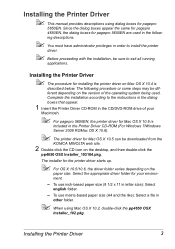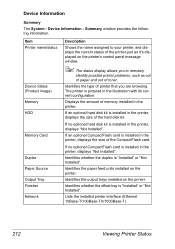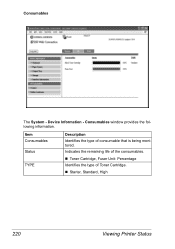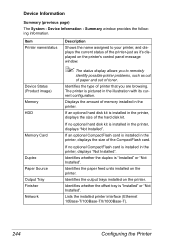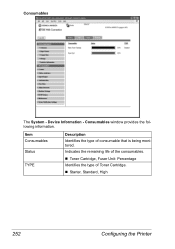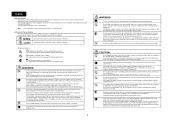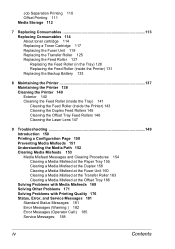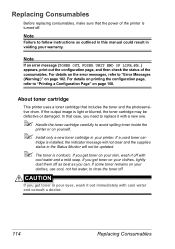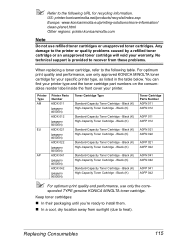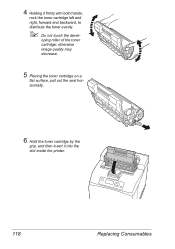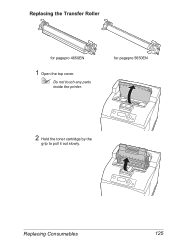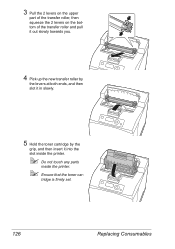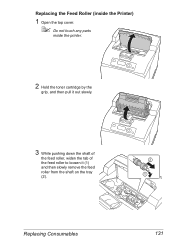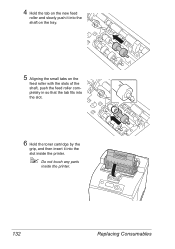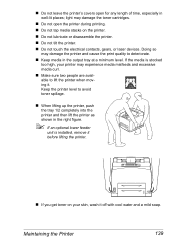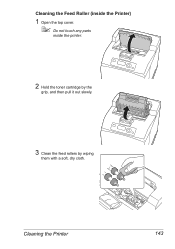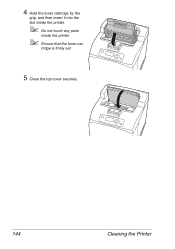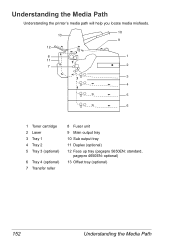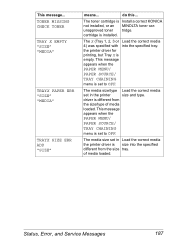Konica Minolta pagepro 4650EN Support Question
Find answers below for this question about Konica Minolta pagepro 4650EN.Need a Konica Minolta pagepro 4650EN manual? We have 4 online manuals for this item!
Question posted by Anonymous-67159 on July 18th, 2012
How Do You Install The Toner Cartridge?
The person who posted this question about this Konica Minolta product did not include a detailed explanation. Please use the "Request More Information" button to the right if more details would help you to answer this question.
Current Answers
Related Konica Minolta pagepro 4650EN Manual Pages
Similar Questions
Bizhub 454 - Defaults To 2-sided Printing. How Do I Program Printer To 1-sided?
(Posted by anitacaronna 10 years ago)
How To Install Toner Cartridge In Magicolor 1600w
(Posted by OwChe 10 years ago)
Troubleshoot How To Install Toner Cartridge In Minolta Magicolor 1690mf
(Posted by mrjp 10 years ago)
How To Install Ram Konica Minolta Pagepro 4650en
(Posted by lucycbigti 10 years ago)
Insufficient Memory
Getting insufficient memory trying to print 6 MB PDF file. Have 128 MB of memory installed. New pri...
Getting insufficient memory trying to print 6 MB PDF file. Have 128 MB of memory installed. New pri...
(Posted by jasma42 11 years ago)