Konica Minolta pagepro 4650EN Support Question
Find answers below for this question about Konica Minolta pagepro 4650EN.Need a Konica Minolta pagepro 4650EN manual? We have 4 online manuals for this item!
Question posted by jasma42 on September 25th, 2012
Insufficient Memory
Getting insufficient memory trying to print 6 MB PDF file.
Have 128 MB of memory installed. New printer setup
Current Answers
There are currently no answers that have been posted for this question.
Be the first to post an answer! Remember that you can earn up to 1,100 points for every answer you submit. The better the quality of your answer, the better chance it has to be accepted.
Be the first to post an answer! Remember that you can earn up to 1,100 points for every answer you submit. The better the quality of your answer, the better chance it has to be accepted.
Related Konica Minolta pagepro 4650EN Manual Pages
pagepro 4650EN/5650EN Reference Guide - Page 11
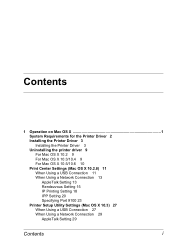
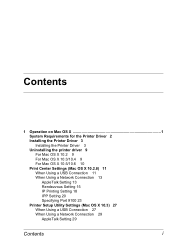
...for the Printer Driver 2 Installing the Printer Driver 3 Installing the Printer Driver 3 Uninstalling the printer driver 9 For Mac OS X 10.2 9 For Mac OS X 10.3/10.4 9 For Mac OS X 10.5/10.6 10 Print Center Settings ...Network Connection 13 AppleTalk Setting 13 Rendezvous Setting 15 IP Printing Setting 18 IPP Setting 20 Specifying Port 9100 23 Printer Setup Utility Settings (Mac OS X 10.3) 27 When ...
pagepro 4650EN/5650EN Reference Guide - Page 12
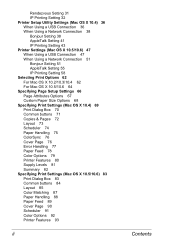
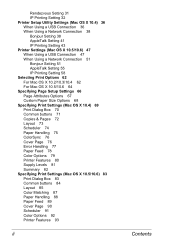
Rendezvous Setting 31 IP Printing Setting 32 Printer Setup Utility Settings (Mac OS X 10.4) 36 When Using a USB Connection 36 When Using a Network Connection 38 Bonjour Setting 38 AppleTalk Setting 41 IP Printing Setting 43 Printer Settings (Mac OS X 10.5/10.6) 47 When Using a USB Connection 47 When Using a Network Connection 51 Bonjour Setting 51 AppleTalk...
pagepro 4650EN/5650EN Reference Guide - Page 45
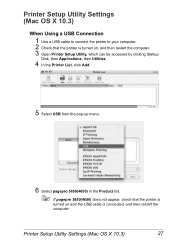
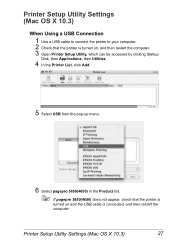
... computer. 2 Check that the printer is turned on, and then restart the computer. 3 Open Printer Setup Utility, which can be accessed by clicking Startup
Disk, then Applications, then Utilities.
4 In the Printer List, click Add.
5 Select USB from the pop-up menu.
6 Select pagepro 5650(4650) in the Product list.
" If pagepro 5650(4650) does not...
pagepro 4650EN/5650EN Reference Guide - Page 49
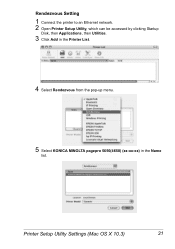
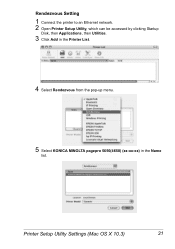
Rendezvous Setting
1 Connect the printer to an Ethernet network. 2 Open Printer Setup Utility, which can be accessed by clicking Startup
Disk, then Applications, then Utilities.
3 Click Add in the Printer List.
4 Select Rendezvous from the pop-up menu.
5 Select KONICA MINOLTA pagepro 5650(4650) (xx:xx:xx) in the Name
list. Printer Setup Utility Settings (Mac OS X 10.3)
31
pagepro 4650EN/5650EN Reference Guide - Page 55
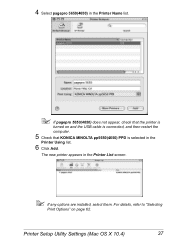
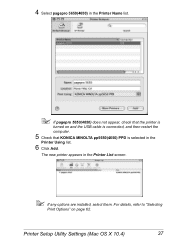
... selected in the
Printer Using list.
6 Click Add.
4 Select pagepro 5650(4650) in the Printer Name list.
" If pagepro 5650(4650) does not appear, check that KONICA MINOLTA pp5650(4650) PPD is
turned on page 62.
Printer Setup Utility Settings (Mac OS X 10.4)
37 The new printer appears in the Printer List screen.
" If any options are installed, select them.
pagepro 4650EN/5650EN Reference Guide - Page 57
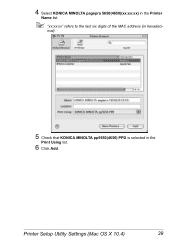
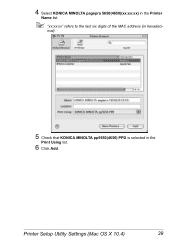
mal).
5 Check that KONICA MINOLTA pp5650(4650) PPD is selected in hexadeci- 4 Select KONICA MINOLTA pagepro 5650(4650)(xx:xx:xx) in the Printer
Name list.
" "xx:xx:xx" refers to the last six digits of the MAC address (in the
Print Using list.
6 Click Add.
Printer Setup Utility Settings (Mac OS X 10.4)
39
pagepro 4650EN/5650EN Reference Guide - Page 58
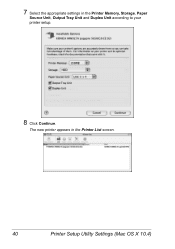
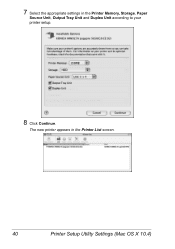
7 Select the appropriate settings in the Printer List screen.
40
Printer Setup Utility Settings (Mac OS X 10.4) The new printer appears in the Printer Memory, Storage, Paper
Source Unit, Output Tray Unit and Duplex Unit according to your printer setup.
8 Click Continue.
pagepro 4650EN/5650EN Reference Guide - Page 64
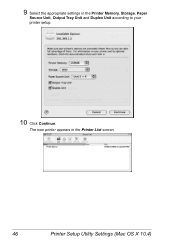
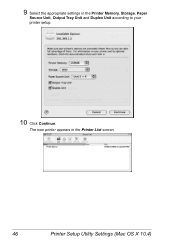
The new printer appears in the Printer Memory, Storage, Paper
Source Unit, Output Tray Unit and Duplex Unit according to your printer setup.
10 Click Continue.
9 Select the appropriate settings in the Printer List screen.
46
Printer Setup Utility Settings (Mac OS X 10.4)
pagepro 4650EN/5650EN Reference Guide - Page 67
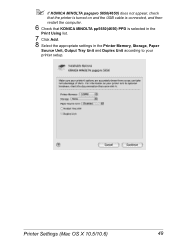
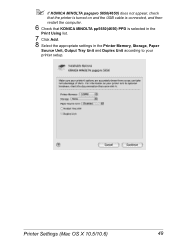
... the USB cable is connected, and then
restart the computer.
6 Check that KONICA MINOLTA pp5650(4650) PPD is selected in the
Print Using list.
7 Click Add. 8 Select the appropriate settings in the Printer Memory, Storage, Paper
Source Unit, Output Tray Unit and Duplex Unit according to your
printer setup. Printer Settings (Mac OS X 10.5/10.6)
49
pagepro 4650EN/5650EN Reference Guide - Page 71
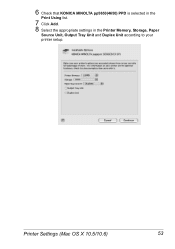
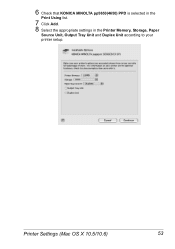
Printer Settings (Mac OS X 10.5/10.6)
53 6 Check that KONICA MINOLTA pp5650(4650) PPD is selected in the
Print Using list.
7 Click Add. 8 Select the appropriate settings in the Printer Memory, Storage, Paper
Source Unit, Output Tray Unit and Duplex Unit according to your
printer setup.
pagepro 4650EN/5650EN Reference Guide - Page 75
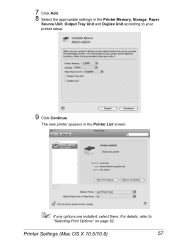
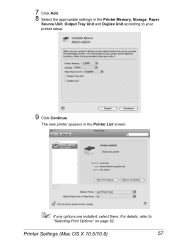
Printer Settings (Mac OS X 10.5/10.6)
57 The new printer appears in the Printer Memory, Storage, Paper
Source Unit, Output Tray Unit and Duplex Unit according to
"Selecting Print Options" on page 62.
7 Click Add. 8 Select the appropriate settings in the Printer List screen.
" If any options are installed, select them. For details, refer to your printer setup.
9 Click Continue.
pagepro 4650EN/5650EN Reference Guide - Page 79
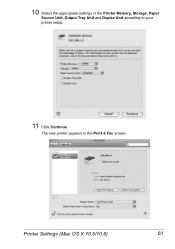
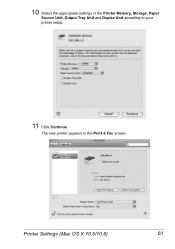
10 Select the appropriate settings in the Print & Fax screen. The new printer appears in the Printer Memory, Storage, Paper
Source Unit, Output Tray Unit and Duplex Unit according to your
printer setup.
11 Click Continue. Printer Settings (Mac OS X 10.5/10.6)
61
pagepro 4650EN/5650EN Reference Guide - Page 81
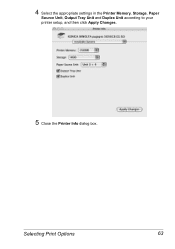
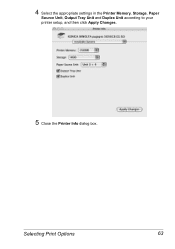
Selecting Print Options
63 4 Select the appropriate settings in the Printer Memory, Storage, Paper
Source Unit, Output Tray Unit and Duplex Unit according to your printer setup, and then click Apply Changes.
5 Close the Printer Info dialog box.
pagepro 4650EN/5650EN Reference Guide - Page 83
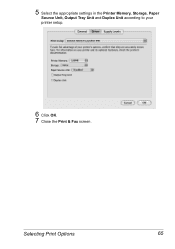
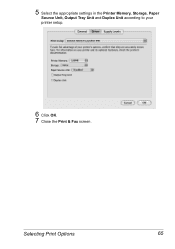
5 Select the appropriate settings in the Printer Memory, Storage, Paper
Source Unit, Output Tray Unit and Duplex Unit according to your printer setup.
6 Click OK. 7 Close the Print & Fax screen.
Selecting Print Options
65
pagepro 4650EN/5650EN Reference Guide - Page 114
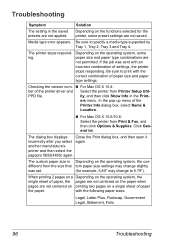
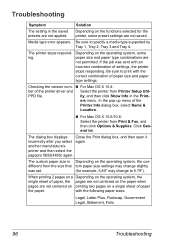
... responding.
PPD file. Click General tab.
another manufacture's printer and then select the pagepro 5650(4650) again. The custom paper size is Depending on the operating system, some preset settings are not centered on printing two pages on a single sheet of paper, the pages are not centered on the operating system, the
single sheet...
pagepro 4650EN/5650EN Reference Guide - Page 125
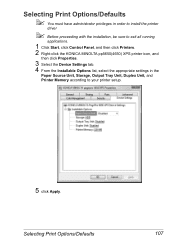
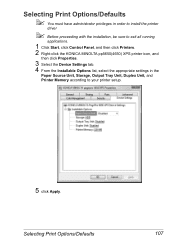
... Start, click Control Panel, and then click Printers. 2 Right-click the KONICA MINOLTA pp5650(4650) XPS printer icon, and
then click Properties.
3 Select the Device Settings tab. 4 From the Installable Options list, select the appropriate settings in the
Paper Source Unit, Storage, Output Tray Unit, Duplex Unit, and
Printer Memory according to your printer setup.
5 click Apply.
pagepro 4650EN/5650EN Reference Guide - Page 230
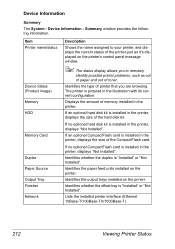
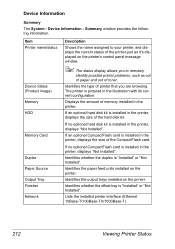
Displays the amount of memory installed in the printer, displays the size of the printer-just as out of paper and out of the CompactFlash card.
Lists the installed printer interface (Ethernet 10Base-T/100Base-TX/1000Base-T).
212
Viewing Printer Status Item Printer name/status
Device Status (Product image) Memory HDD
Memory Card
Duplex Paper Source Output Tray Finisher Network
...
pagepro 4650EN/5650EN Reference Guide - Page 262
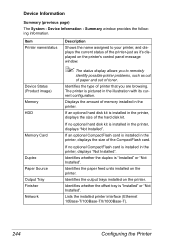
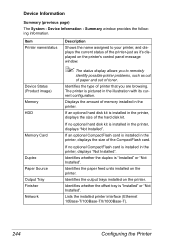
... disk kit. Identifies the output trays installed on the printer. Identifies whether the offset tray is "Installed" or "Not Installed". Summary window provides the following information. Displays the amount of memory installed in the printer, displays the size of printer that you to your printer, and displays the current status of the printer-just as out of paper and out...
pagepro 4650EN/5650EN User Manual - Page 195
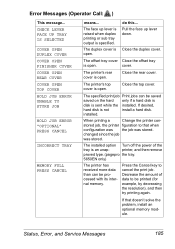
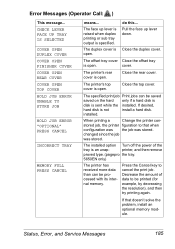
... duplex cover is sent while the installed. cover.
stored job, the printer figuration to that doesn't solve the problem, install an optional memory module. printer, and then remove
proved type. (pagepro the tray.
5650EN only)
The printer has received more data than can be printed (for example, by decreasing the resolution), and then try printing again. Decrease the amount of...
pagepro 4650EN/5650EN User Manual - Page 215
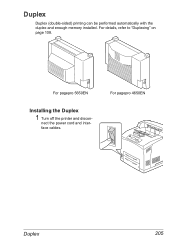
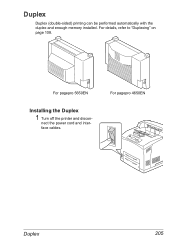
For pagepro 4650EN
Duplex
205 For details, refer to "Duplexing" on page 108. For pagepro 5650EN
Installing the Duplex
1 Turn off the printer and discon- nect the power cord and interface cables. Duplex
Duplex (double-sided) printing can be performed automatically with the duplex and enough memory installed.
Similar Questions
Insufficient Memory On Bizhub C3100p
Insufficient memory on bizhub c3100p
Insufficient memory on bizhub c3100p
(Posted by muyejoyous 10 months ago)
How Do I Get A 2 Sided Default To Change To 1 Sided Default
My printer is defaulted to a 2 sided print. I would like to change this setting to default to 1 side...
My printer is defaulted to a 2 sided print. I would like to change this setting to default to 1 side...
(Posted by charlottesouder 8 years ago)
How To Install Ram Konica Minolta Pagepro 4650en
(Posted by lucycbigti 10 years ago)

