Konica Minolta magicolor 1690MF Support Question
Find answers below for this question about Konica Minolta magicolor 1690MF.Need a Konica Minolta magicolor 1690MF manual? We have 7 online manuals for this item!
Question posted by raghuramtc73 on December 5th, 2012
How To Clean Konica Minolta Magicolor 1690mf Magicolor 1690mf Fuser
error code 502
Current Answers
There are currently no answers that have been posted for this question.
Be the first to post an answer! Remember that you can earn up to 1,100 points for every answer you submit. The better the quality of your answer, the better chance it has to be accepted.
Be the first to post an answer! Remember that you can earn up to 1,100 points for every answer you submit. The better the quality of your answer, the better chance it has to be accepted.
Related Konica Minolta magicolor 1690MF Manual Pages
magicolor 1690MF Reference Guide - Page 2


... form or in any manner or on any media, in whole or in this manual or for a particular purpose with the KONICA MINOLTA magicolor 1690MF machines only. makes no responsibility for, or liability for, errors contained in part, without the express written permission of merchantability and fitness for incidental, special, or consequential damages arising out...
magicolor 1690MF Reference Guide - Page 36


6 Select mc1690MF from the Device pop-up menu.
" If mc1690MF does not appear, check that the printer is turned on
and the USB cable is connected, and then restart the computer.
7 Select KONICA MINOLTA from the Printer Model pop-up menu. 8 Select KONICA MINOLTA magicolor 1690MF in the Name list. Print Center Settings (Mac OS X 10.2.8)
1-13
magicolor 1690MF Reference Guide - Page 39


... Add. IPP Setting
1 Connect the printer to "Selecting
Print Options" on page 1-49.
For details, refer to an Ethernet network. 2 Open Print Center, which can be accessed by clicking Startup Disk, then
Applications, then Utilities.
1-16
Print Center Settings (Mac OS X 10.2.8) 7 Select KONICA MINOLTA magicolor 1690MF in the Printer List screen.
" If any options are...
magicolor 1690MF Reference Guide - Page 41


6 Enter the name for the printer in the Device Name text box. 7 In the Device URI text box, enter "http:///ipp".
8 Select KONICA MINOLTA from the Printer Model pop-up menu. 9 Select KONICA MINOLTA magicolor 1690MF in the Name list.
1-18
Print Center Settings (Mac OS X 10.2.8)
magicolor 1690MF Reference Guide - Page 47


..., refer to "Selecting
Print Options" on
and the USB cable is connected, and then restart the computer.
7 Check that KONICA MINOLTA magicolor 1690MF is selected in the
Printer Model list.
8 Click Add. The new printer appears in the Printer List screen.
" If any options are installed, select them. 6 Select mc1690MF in the Product list.
" If mc1690MF does...
magicolor 1690MF Reference Guide - Page 50


The new printer appears in the Name list.
9 Click Add. For details, refer to "Selecting
Print Options" on page 1-49. 8 Select KONICA MINOLTA magicolor 1690MF in the Printer List screen.
" If any options are installed, select them. Printer Setup Utility Settings (Mac OS X 10.3)
1-27
magicolor 1690MF Reference Guide - Page 52


4 Select mc1690MF in the Printer Name.
" If mc1690MF does not appear, check that the machine is turned
on and the USB cable is connected, and then restart the computer.
5 Check that KONICA MINOLTA magicolor 1690MF is selected in the
Print Using list.
6 Click Add. 7 Select an Optional Trays and Duplex Option to match to your printer
setup. Printer Setup Utility Settings (Mac OS X 10.4)
1-29
magicolor 1690MF Reference Guide - Page 55


decimal).
5 Check that KONICA MINOLTA magicolor 1690MF is selected in hexa- 4 Select KONICA MINOLTA magicolor 1690MF (xx:xx:xx) in the Printer
Browser.
" "xx:xx:xx" refers to the last six digits of the MAC address (in the
Print Using list.
6 Click Add.
1-32
Printer Setup Utility Settings (Mac OS X 10.4)
magicolor 1690MF Reference Guide - Page 59


For an IPP setup, type "ipp" in the Queue text box.
7 Select KONICA MINOLTA magicolor 1690MF in the Address text box.
" - 6 Enter the IP address for the machine in the Print Using list. 8 Click Add. 9 Select an Optional Trays and Duplex Option to match to your printer
setup.
1-36
Printer Setup Utility Settings (Mac OS X 10.4) For an LPD setup, type "lp" in the Queue text box.
-
magicolor 1690MF Reference Guide - Page 63


" If KONICA MINOLTA mc1690MF does not appear, check that the
machine is turned on and the USB cable is connected, and then
restart the computer.
6 Check that KONICA MINOLTA magicolor 1690MF is selected in the
Print Using list.
7 Click Add. 8 Select an Optional Trays and Duplex Option to match to your printer
setup.
1-40
Printer Settings (Mac OS X 10.5/10.6)
magicolor 1690MF Reference Guide - Page 66


mal).
Printer Settings (Mac OS X 10.5/10.6)
1-43
The detected printer appears in the Printer Browser.
5 Select KONICA MINOLTA magicolor 1690MF (xx:xx:xx) in the Printer
Name list.
" "xx:xx:xx" refers to the last six digits of the MAC address (in hexadeci-
magicolor 1690MF Reference Guide - Page 67


6 Check that KONICA MINOLTA magicolor 1690MF is selected in the Print & Fax screen.
1-44
Printer Settings (Mac OS X 10.5/10.6) The new printer appears in the
Print Using list.
7 Click Add. 8 Select an Optional Trays and Duplex Option to match to your printer.
9 Click Continue.
magicolor 1690MF Reference Guide - Page 70


For an LPD setup, type "lp" in the Address text box.
" - 7 Enter the IP address for the machine in the Queue text box.
- For an IPP setup, type "ipp" in the Queue text box.
8 Check that KONICA MINOLTA magicolor 1690MF is selected in the
Print Using list.
9 Click Add. Printer Settings (Mac OS X 10.5/10.6)
1-47
magicolor 1690MF Reference Guide - Page 173
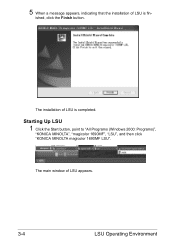
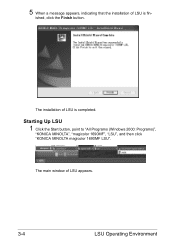
..., click the Finish button. The main window of LSU is completed. Starting Up LSU
1 Click the Start button, point to "All Programs (Windows 2000: Programs)",
"KONICA MINOLTA", "magicolor 1690MF", "LSU", and then click "KONICA MINOLTA magicolor 1690MF LSU". The installation of LSU is fin-
magicolor 1690MF Reference Guide - Page 187
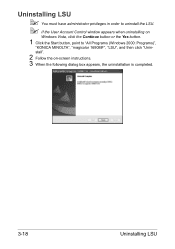
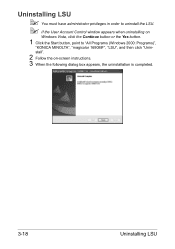
stall".
2 Follow the on
Windows Vista, click the Continue button or the Yes button.
1 Click the Start button, point to "All Programs (Windows 2000: Programs)",
"KONICA MINOLTA", "magicolor 1690MF", "LSU", and then click "Unin- Uninstalling LSU
" You must have administrator privileges in order to uninstall the LSU. " If the User Account Control window appears ...
magicolor 1690MF Reference Guide - Page 215


... server. name in the next dialog box enter the printer's network path- Either the printer name was incorrect or the specified printer is that was typed incorrectly, or the specified printer has lost its connection to install the driver on which the KONICA MINOLTA magicolor 1690MF printer resides does not have a printer driver installed. The reason for more information, click...
magicolor 1690MF Reference Guide - Page 216


Network Printing
6-13
5 Choose Browse.
6 Locate the directory on the CD/DVD where the printer driver files are
located (for example: Printer Driver\English\Win32), and then click Open.
7 Click OK.
8 Choose "KONICA MINOLTA magicolor 1690MF", and then click OK.
magicolor 1690MF Reference Guide - Page 220


7 Choose Browse.
8 Locate the directory on the CD/DVD where the printer driver files (for
example: Printer Driver\English\Win32), and then click Open.
9 Click OK.
10 Choose "KONICA MINOLTA magicolor 1690MF", and then click OK. Network Printing
6-17
magicolor 1690MF Reference Guide - Page 303


... - Choices: LPD, RAW Port, IPP Default: LPD
Apply button Applies the configuration settings in hexadecimal). Bonjour
The Network -
MANAGEMENT - Range: Up to 63 characters Default: KONICA MINOLTA magicolor
1690MF (xx:xx:xx)
" "xx:xx:xx" refers to the last six digits of the MAC
address (in this window. Clear button
Resets all configuration settings...
magicolor 1690MF Reference Guide - Page 309


... information for Administrator Mode Range: Up to 127 characters Default: [Blank]
Printer Information
Specifies the printer information. Range: Up to 127 characters Default: KONICA MINOLTA magicolor
1690MF (xx:xx:xx)
" "xx:xx:xx" refers to 127 characters Default: [Blank]
More Printer Information
Specifies printer information that is used. ADMIN. Range: Up to 127 characters Default...
Similar Questions
Error 0094
My konica minolta 1690mf is giving an error code of 0094. how do I fix it?
My konica minolta 1690mf is giving an error code of 0094. how do I fix it?
(Posted by rerika01 3 years ago)
Hello! Printer Minolta Bizhub Pro C6000l. Error C-4715
(Posted by fidgeter 8 years ago)
How Do You Clean The Paper Feed Tires Of A Konica Minolta Magicolor 1690mf
(Posted by stajfrecci 9 years ago)
Konica Minolta Magicolor 4690mf Error Light,what Does It Mean?
(Posted by macinspand 9 years ago)

