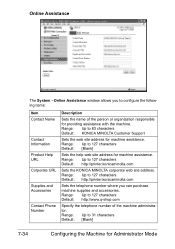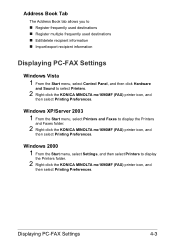Konica Minolta magicolor 1690MF Support Question
Find answers below for this question about Konica Minolta magicolor 1690MF.Need a Konica Minolta magicolor 1690MF manual? We have 7 online manuals for this item!
Question posted by rerika01 on May 3rd, 2020
Error 0094
My konica minolta 1690mf is giving an error code of 0094. how do I fix it?
Current Answers
Related Konica Minolta magicolor 1690MF Manual Pages
Similar Questions
Error Code Sc53-43. How Can I Fix It ?
Error Code SC53-43. How Can I Fix It ?
Error Code SC53-43. How Can I Fix It ?
(Posted by bloodydeus71969 7 years ago)
How To Page Setup A4 In Printer Magicolor 1690mf
(Posted by denYo 10 years ago)
How To Set Network Printer Magicolor 1690mf
(Posted by lobotVilla4 10 years ago)
Error Code 0094
what is error code 0094 on konica minolta 1690mf? how to reset it if any?
what is error code 0094 on konica minolta 1690mf? how to reset it if any?
(Posted by conradiaz 12 years ago)