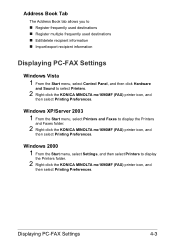Konica Minolta magicolor 1690MF Support Question
Find answers below for this question about Konica Minolta magicolor 1690MF.Need a Konica Minolta magicolor 1690MF manual? We have 7 online manuals for this item!
Question posted by conradiaz on March 27th, 2012
Error Code 0094
what is error code 0094 on konica minolta 1690mf? how to reset it if any?
Current Answers
Related Konica Minolta magicolor 1690MF Manual Pages
Similar Questions
Error Code List
Where can i get a list of what each error code means for the Konica Minolta bizhub PRESS C7000
Where can i get a list of what each error code means for the Konica Minolta bizhub PRESS C7000
(Posted by graphics2013 10 years ago)
How To Page Setup A4 In Printer Magicolor 1690mf
(Posted by denYo 10 years ago)
How To Set Network Printer Magicolor 1690mf
(Posted by lobotVilla4 10 years ago)
Error Code 13e2
How do you clear error 13e2 please? Anything serious? If yes, what is it? If no, I would be grateful...
How do you clear error 13e2 please? Anything serious? If yes, what is it? If no, I would be grateful...
(Posted by mariolakowalska 11 years ago)