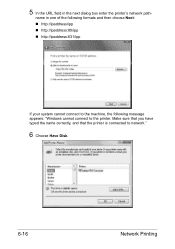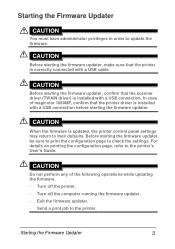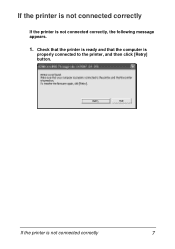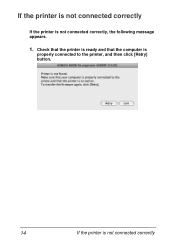Konica Minolta magicolor 1690MF Support Question
Find answers below for this question about Konica Minolta magicolor 1690MF.Need a Konica Minolta magicolor 1690MF manual? We have 7 online manuals for this item!
Question posted by colin57351 on August 21st, 2012
Wireless Connection To Mac Pro
The person who posted this question about this Konica Minolta product did not include a detailed explanation. Please use the "Request More Information" button to the right if more details would help you to answer this question.
Current Answers
Related Konica Minolta magicolor 1690MF Manual Pages
Similar Questions
How To Page Setup A4 In Printer Magicolor 1690mf
(Posted by denYo 10 years ago)
How To Set Network Printer Magicolor 1690mf
(Posted by lobotVilla4 10 years ago)
Can Not Connect To Ldap Server Minolta 1690mf
(Posted by bonift 10 years ago)
Is This Compatible With A New Mac Pro Running 10.8
Also does it work with the Konica Minolta Bizhub C654
Also does it work with the Konica Minolta Bizhub C654
(Posted by robyn63001 11 years ago)
Driver Need To Connect Mac Os X 10.4 To Konica Minolta Magicolor 1690mf Scaner.
Is there driver for Konica Minolta magicolor 1690MF scanning to connect to Mac OS X 10.4
Is there driver for Konica Minolta magicolor 1690MF scanning to connect to Mac OS X 10.4
(Posted by ooiohs 12 years ago)