Konica Minolta magicolor 1690MF Support Question
Find answers below for this question about Konica Minolta magicolor 1690MF.Need a Konica Minolta magicolor 1690MF manual? We have 7 online manuals for this item!
Question posted by addFSE201 on November 14th, 2013
How Do I Set Up The Network Connection In A Konica Minolta 1690mf
The person who posted this question about this Konica Minolta product did not include a detailed explanation. Please use the "Request More Information" button to the right if more details would help you to answer this question.
Current Answers
There are currently no answers that have been posted for this question.
Be the first to post an answer! Remember that you can earn up to 1,100 points for every answer you submit. The better the quality of your answer, the better chance it has to be accepted.
Be the first to post an answer! Remember that you can earn up to 1,100 points for every answer you submit. The better the quality of your answer, the better chance it has to be accepted.
Related Konica Minolta magicolor 1690MF Manual Pages
magicolor 1690MF Reference Guide - Page 2


...connection with the performance of this guide and to this manual is intended for a particular purpose with regard to the equipment described herein without notice. magicolor and PageScope are trademarks or registered trademarks of KONICA MINOLTA HOLDINGS, INC. However, KONICA MINOLTA...manual, or the use with the KONICA MINOLTA magicolor 1690MF machines only.
Considerable effort has ...
magicolor 1690MF Reference Guide - Page 36


Print Center Settings (Mac OS X 10.2.8)
1-13 6 Select mc1690MF from the Device pop-up menu.
" If mc1690MF does not appear, check that the printer is turned on
and the USB cable is connected, and then restart the computer.
7 Select KONICA MINOLTA from the Printer Model pop-up menu. 8 Select KONICA MINOLTA magicolor 1690MF in the Name list.
magicolor 1690MF Reference Guide - Page 39


... KONICA MINOLTA magicolor 1690MF in the Printer List screen.
" If any options are installed, select them. The new printer appears in the Name list.
8 Click Add. For details, refer to an Ethernet network. 2 Open Print Center, which can be accessed by clicking Startup Disk, then
Applications, then Utilities.
1-16
Print Center Settings (Mac OS X 10.2.8)
IPP Setting
1 Connect the printer...
magicolor 1690MF Reference Guide - Page 41


6 Enter the name for the printer in the Device Name text box. 7 In the Device URI text box, enter "http:///ipp".
8 Select KONICA MINOLTA from the Printer Model pop-up menu. 9 Select KONICA MINOLTA magicolor 1690MF in the Name list.
1-18
Print Center Settings (Mac OS X 10.2.8)
magicolor 1690MF Reference Guide - Page 47


... Options" on
and the USB cable is connected, and then restart the computer.
7 Check that the printer is turned on page 1-49.
1-24
Printer Setup Utility Settings (Mac OS X 10.3) 6 Select mc1690MF in the Product list.
" If mc1690MF does not appear, check that KONICA MINOLTA magicolor 1690MF is selected in the Printer List screen.
" If any options are installed...
magicolor 1690MF Reference Guide - Page 50


The new printer appears in the Name list.
9 Click Add. For details, refer to "Selecting
Print Options" on page 1-49. Printer Setup Utility Settings (Mac OS X 10.3)
1-27
8 Select KONICA MINOLTA magicolor 1690MF in the Printer List screen.
" If any options are installed, select them.
magicolor 1690MF Reference Guide - Page 52


4 Select mc1690MF in the Printer Name.
" If mc1690MF does not appear, check that the machine is turned
on and the USB cable is connected, and then restart the computer.
5 Check that KONICA MINOLTA magicolor 1690MF is selected in the
Print Using list.
6 Click Add. 7 Select an Optional Trays and Duplex Option to match to your printer
setup. Printer Setup Utility Settings (Mac OS X 10.4)
1-29
magicolor 1690MF Reference Guide - Page 55


decimal).
5 Check that KONICA MINOLTA magicolor 1690MF is selected in hexa- 4 Select KONICA MINOLTA magicolor 1690MF (xx:xx:xx) in the Printer
Browser.
" "xx:xx:xx" refers to the last six digits of the MAC address (in the
Print Using list.
6 Click Add.
1-32
Printer Setup Utility Settings (Mac OS X 10.4)
magicolor 1690MF Reference Guide - Page 59


For an IPP setup, type "ipp" in the Queue text box.
7 Select KONICA MINOLTA magicolor 1690MF in the Queue text box.
- For an LPD setup, type "lp" in the Print Using list. 8 Click Add. 9 Select an Optional Trays and Duplex Option to match to your printer
setup.
1-36
Printer Setup Utility Settings (Mac OS X 10.4) 6 Enter the IP address for the machine in the Address text box.
" -
magicolor 1690MF Reference Guide - Page 63


" If KONICA MINOLTA mc1690MF does not appear, check that the
machine is turned on and the USB cable is connected, and then
restart the computer.
6 Check that KONICA MINOLTA magicolor 1690MF is selected in the
Print Using list.
7 Click Add. 8 Select an Optional Trays and Duplex Option to match to your printer
setup.
1-40
Printer Settings (Mac OS X 10.5/10.6)
magicolor 1690MF Reference Guide - Page 66


Printer Settings (Mac OS X 10.5/10.6)
1-43
The detected printer appears in the Printer Browser.
5 Select KONICA MINOLTA magicolor 1690MF (xx:xx:xx) in the Printer
Name list.
" "xx:xx:xx" refers to the last six digits of the MAC address (in hexadeci-
mal).
magicolor 1690MF Reference Guide - Page 123
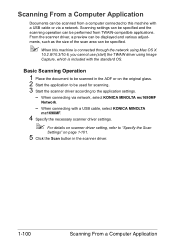
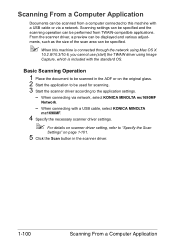
... from a computer connected to the application settings.
- From the scanner driver, a preview can be displayed and various adjustments, such as the size of the scan area can be scanned in the scanner driver.
1-100
Scanning From a Computer Application
When connecting via a network. When connecting with a USB cable or via network, select KONICA MINOLTA mc1690MF
Network.
- Scanning From...
magicolor 1690MF Reference Guide - Page 143
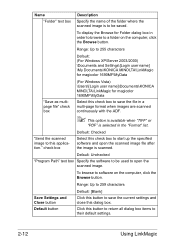
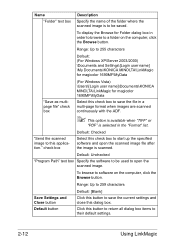
... to browse to 255 characters
Default: (For Windows XP/Server 2003/2000) \Documents and Settings\[Login user name] \My Documents\KONICA MINOLTA\LinkMagic for magicolor 1690MF\MyData
"Save as multipage file" check box
(For Windows Vista) \Users\[Login user name]\Documents\KONICA MINOLTA\LinkMagic for Folder dialog box in the "Format" list. Range: Up to 259 characters...
magicolor 1690MF Reference Guide - Page 153
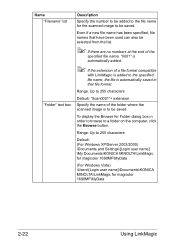
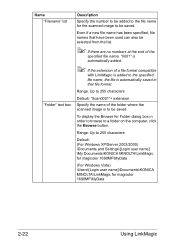
...
2-22
Using LinkMagic
Range: Up to 255 characters
Default: (For Windows XP/Server 2003/2000) \Documents and Settings\[Login user name] \My Documents\KONICA MINOLTA\LinkMagic for magicolor 1690MF\MyData
(For Windows Vista) \Users\[Login user name]\Documents\KONICA MINOLTA\LinkMagic for Folder dialog box in that file format.
Even if a new file name has been specified...
magicolor 1690MF Reference Guide - Page 215


...driver on which the KONICA MINOLTA magicolor 1690MF printer resides does not have a printer driver installed. You either entered a printer name that you do not yet have the correct printer driver installed. Either the printer name was incorrect or the specified printer is that was typed incorrectly, or the specified printer has lost its connection to the printer. For more information...
magicolor 1690MF Reference Guide - Page 309


...
" When "HTTP" is used. IPP
Printer Name
Specifies the printer's name. Range: Up to 127 characters Default: KONICA MINOLTA magicolor
1690MF (xx:xx:xx)
" "xx:xx:xx" refers to the last six digits of the
MAC address (in the "Printer Information" box. Item Enable IPP
Description
Selects whether or not IPP is set to "Disable", "Enable
IPP" will...
magicolor 1690MF Facsimile User Guide - Page 2
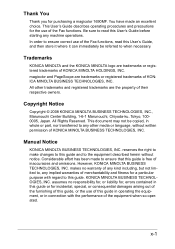
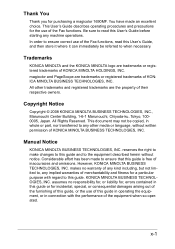
... and registered trademarks are trademarks or registered trademarks of KONICA MINOLTA HOLDINGS, INC. This User's Guide describes operating procedures and precautions for a particular purpose with the performance of inaccuracies and omissions.
This document may not be referred to ensure that this guide or for purchasing a magicolor 1690MF. makes no responsibility for, or liability for...
magicolor 1690MF Facsimile User Guide - Page 69
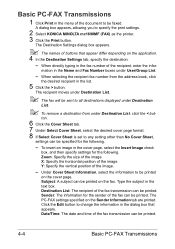
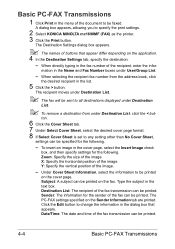
... page. Sender: The information for the following .
-
The recipient moves under Destination List.
" The fax will be sent to specify the print settings.
2 Select KONICA MINOLTA mc1690MF (FAX) as the printer. 3 Click the Print button. Destination List: The recipient of the fax transmission can be printed. Basic PC-FAX Transmissions
1 Click Print in the...
magicolor 1690MF Printer / Copier / Scanner User Guide - Page 2
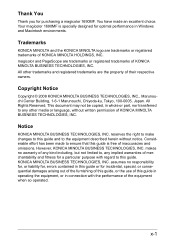
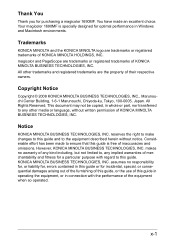
...been made an excellent choice. All Rights Reserved. Copyright Notice
Copyright © 2008 KONICA MINOLTA BUSINESS TECHNOLOGIES, INC., Marunouchi Center Building, 1-6-1 Marunouchi, Chiyoda-ku, Tokyo, 100-0005, Japan.
Your magicolor 1690MF is free of the equipment when so operated.
magicolor and PageScope are trademarks or registered trademarks of this guide. makes no responsibility...
magicolor 1690MF Safety Information Guide - Page 4
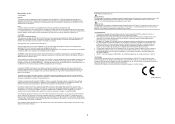
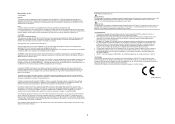
... is experienced with magicolor 1690MF, for you to...Konica Minolta dealer location where you in such circumstances. 3.
There is compatible with some parts of your equipment supplier in its network. Telepermitted equipment only may be advised of the network. The Ringer Equivalence Number is provided with another item of Telepermitted equipment of devices allowed to be connected...
Similar Questions
How To Reset Network Settings Konica Minolta 1690mf
(Posted by bresonovol 9 years ago)
How To Set Network Printer In Windows 7 Magicolor 1690mf
(Posted by hamplouv 10 years ago)
How To Page Setup A4 In Printer Magicolor 1690mf
(Posted by denYo 10 years ago)
How To Set Network Printer Magicolor 1690mf
(Posted by lobotVilla4 10 years ago)
Amber Flashing Network Connection On The Printer -nothing Prints From The Networ
(Posted by ahuber 11 years ago)

