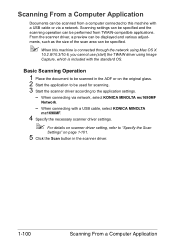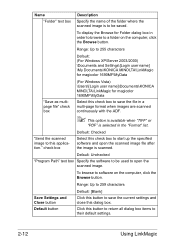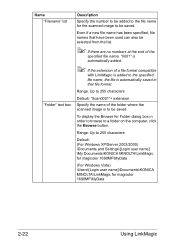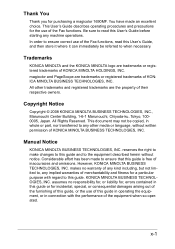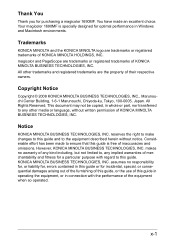Konica Minolta magicolor 1690MF Support Question
Find answers below for this question about Konica Minolta magicolor 1690MF.Need a Konica Minolta magicolor 1690MF manual? We have 7 online manuals for this item!
Question posted by bresonovol on May 26th, 2014
How To Reset Network Settings Konica Minolta 1690mf
The person who posted this question about this Konica Minolta product did not include a detailed explanation. Please use the "Request More Information" button to the right if more details would help you to answer this question.
Current Answers
Answer #1: Posted by waelsaidani1 on May 26th, 2014 1:20 PM
a. Press Menu. b. Press a or b to choose Network. Press OK. c.Press a or b to choose Network Reset. Press OK. d.Press 1 to choose Reset. e. Press 1 to choose Yes for reboot. f. The machine will re-start. You can now reconnect the network cable and configure the network settings to work with your network
Related Konica Minolta magicolor 1690MF Manual Pages
Similar Questions
How To Reset Waste Toner Full For Magicolor 4690mf
(Posted by olibi 9 years ago)
How To Reset Admin Password Konica Minolta Magicolor 4695mf
(Posted by cashma 9 years ago)
How To Reset Network Config On Konica Minolta Magicolor 4690mf
(Posted by Comarx9 10 years ago)
How To Page Setup A4 In Printer Magicolor 1690mf
(Posted by denYo 10 years ago)
How To Set Network Printer Magicolor 1690mf
(Posted by lobotVilla4 10 years ago)