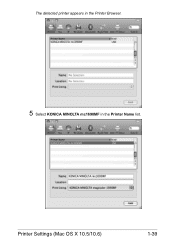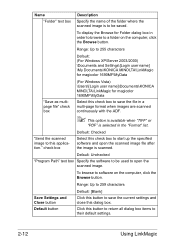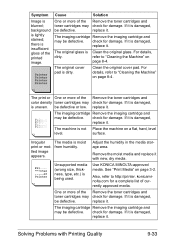Konica Minolta magicolor 1690MF Support Question
Find answers below for this question about Konica Minolta magicolor 1690MF.Need a Konica Minolta magicolor 1690MF manual? We have 7 online manuals for this item!
Question posted by ernddk on September 10th, 2014
Konica Minolta Multi Color 1690mf Printer What Is K Toner?
The person who posted this question about this Konica Minolta product did not include a detailed explanation. Please use the "Request More Information" button to the right if more details would help you to answer this question.
Current Answers
Related Konica Minolta magicolor 1690MF Manual Pages
Similar Questions
How To Remove A Color Toner For Magicolor 1690
(Posted by Pixelso 10 years ago)
How To Page Setup A4 In Printer Magicolor 1690mf
(Posted by denYo 10 years ago)
How To Set Network Printer Magicolor 1690mf
(Posted by lobotVilla4 10 years ago)
How To Change Toner In Magicolor 1690mf
(Posted by rudyTigge 10 years ago)
Konica Minolta Magicolor 1690mf Multifunction Color Laser Printer Whats In The
box
box
(Posted by Suadina0 10 years ago)