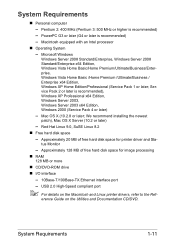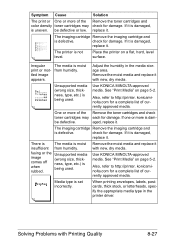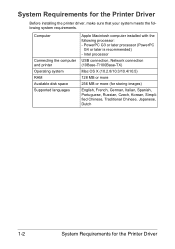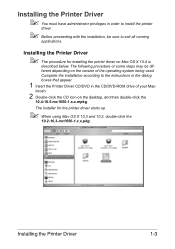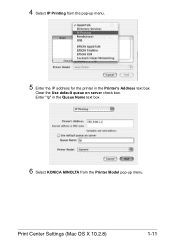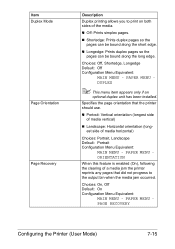Konica Minolta magicolor 1650EN Support Question
Find answers below for this question about Konica Minolta magicolor 1650EN.Need a Konica Minolta magicolor 1650EN manual? We have 4 online manuals for this item!
Question posted by jack38321 on November 20th, 2013
Mac Os 10.9
I'm purchasing a new printer and I was wondering, can I use the KM magicolor 1650EN with Mac OS10.9?
Current Answers
Related Konica Minolta magicolor 1650EN Manual Pages
Similar Questions
Can't Load Printer Ppd Into Mac 10.6.8 - Can See It Even In Cups
(Posted by BruceEMiller 10 years ago)
What Is I/c On Magicolor 1650en Printer
(Posted by insydeart 10 years ago)
I Want To Download The Driver For Mac 10.8.2
(Posted by design90637 11 years ago)
Hi , Is There A Printer Driver For Mac Os X For The 1600w?
Hi I need a printer driver for the 1600W printer I have a Mac OS X 10.6.8
Hi I need a printer driver for the 1600W printer I have a Mac OS X 10.6.8
(Posted by arjjarhead 11 years ago)
Driver Need To Connect Mac Os X 10.4 To Konica Minolta Magicolor 1690mf Scaner.
Is there driver for Konica Minolta magicolor 1690MF scanning to connect to Mac OS X 10.4
Is there driver for Konica Minolta magicolor 1690MF scanning to connect to Mac OS X 10.4
(Posted by ooiohs 12 years ago)