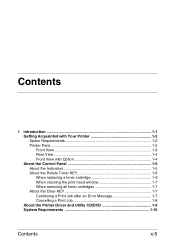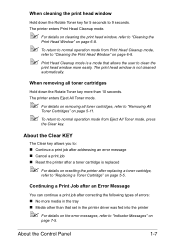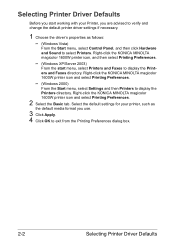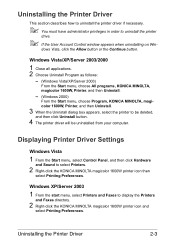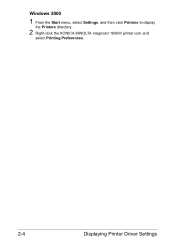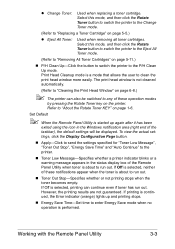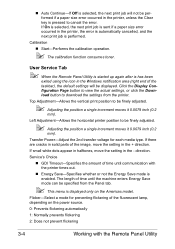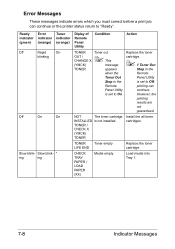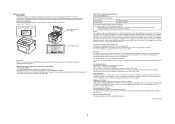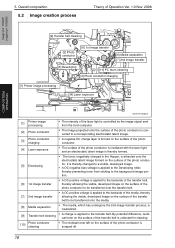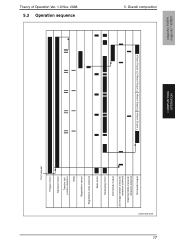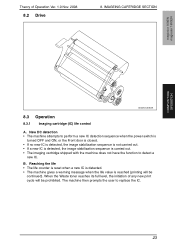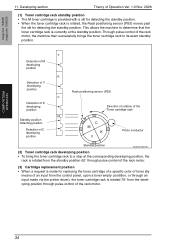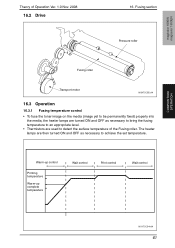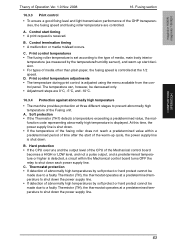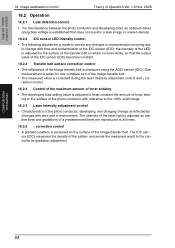Konica Minolta magicolor 1600W Support Question
Find answers below for this question about Konica Minolta magicolor 1600W.Need a Konica Minolta magicolor 1600W manual? We have 3 online manuals for this item!
Question posted by jimdaveig on January 2nd, 2014
How To Set Magicolor 4650 To Continue On Error
Current Answers
Answer #1: Posted by BusterDoogen on January 2nd, 2014 10:12 AM
Press "Menu Select" button to get the menu function
Use the right arrow twice to select "Engine", then press the down arrow to the "Replace Toner" menu
Press the right arrow for the "Toner Empty" menu
Press the down arrow to get the Toner Empty settings
Press the right arrow to change the Toner Empty setting to "Continue"
Press the "Menu Select" button to confirm the setting.
You should be able to print, you just won't have any yellow toner.
When you get your toner cartridge, follow these instructions to reset the 'Toner Empty' setting to Stop so you will know when a toner is out.
I hope this is helpful to you!
Please respond to my effort to provide you with the best possible solution by using the "Acceptable Solution" and/or the "Helpful" buttons when the answer has proven to be helpful. Please feel free to submit further info for your question, if a solution was not provided. I appreciate the opportunity to serve you!