Konica Minolta magicolor 1690MF Support Question
Find answers below for this question about Konica Minolta magicolor 1690MF.Need a Konica Minolta magicolor 1690MF manual? We have 7 online manuals for this item!
Question posted by dacvudwalke on January 14th, 2014
How To Change Setting Magicolor 1690mf Scanner
The person who posted this question about this Konica Minolta product did not include a detailed explanation. Please use the "Request More Information" button to the right if more details would help you to answer this question.
Current Answers
There are currently no answers that have been posted for this question.
Be the first to post an answer! Remember that you can earn up to 1,100 points for every answer you submit. The better the quality of your answer, the better chance it has to be accepted.
Be the first to post an answer! Remember that you can earn up to 1,100 points for every answer you submit. The better the quality of your answer, the better chance it has to be accepted.
Related Konica Minolta magicolor 1690MF Manual Pages
magicolor 1690MF Reference Guide - Page 36


6 Select mc1690MF from the Device pop-up menu.
" If mc1690MF does not appear, check that the printer is turned on
and the USB cable is connected, and then restart the computer.
7 Select KONICA MINOLTA from the Printer Model pop-up menu. 8 Select KONICA MINOLTA magicolor 1690MF in the Name list. Print Center Settings (Mac OS X 10.2.8)
1-13
magicolor 1690MF Reference Guide - Page 39


... can be accessed by clicking Startup Disk, then
Applications, then Utilities.
1-16
Print Center Settings (Mac OS X 10.2.8)
IPP Setting
1 Connect the printer to "Selecting
Print Options" on page 1-49. The new printer appears in the Name list.
8 Click Add. 7 Select KONICA MINOLTA magicolor 1690MF in the Printer List screen.
" If any options are installed, select them.
magicolor 1690MF Reference Guide - Page 41


6 Enter the name for the printer in the Device Name text box. 7 In the Device URI text box, enter "http:///ipp".
8 Select KONICA MINOLTA from the Printer Model pop-up menu. 9 Select KONICA MINOLTA magicolor 1690MF in the Name list.
1-18
Print Center Settings (Mac OS X 10.2.8)
magicolor 1690MF Reference Guide - Page 47


....
7 Check that the printer is selected in the
Printer Model list.
8 Click Add.
The new printer appears in the Printer List screen.
" If any options are installed, select them. 6 Select mc1690MF in the Product list.
" If mc1690MF does not appear, check that KONICA MINOLTA magicolor 1690MF is turned on page 1-49.
1-24
Printer Setup Utility Settings (Mac OS...
magicolor 1690MF Reference Guide - Page 59


6 Enter the IP address for the machine in the Print Using list. 8 Click Add. 9 Select an Optional Trays and Duplex Option to match to your printer
setup.
1-36
Printer Setup Utility Settings (Mac OS X 10.4) For an IPP setup, type "ipp" in the Queue text box.
7 Select KONICA MINOLTA magicolor 1690MF in the Address text box.
" - For an LPD setup, type "lp" in the Queue text box.
-
magicolor 1690MF Reference Guide - Page 63


" If KONICA MINOLTA mc1690MF does not appear, check that the
machine is turned on and the USB cable is connected, and then
restart the computer.
6 Check that KONICA MINOLTA magicolor 1690MF is selected in the
Print Using list.
7 Click Add. 8 Select an Optional Trays and Duplex Option to match to your printer
setup.
1-40
Printer Settings (Mac OS X 10.5/10.6)
magicolor 1690MF Reference Guide - Page 66


Printer Settings (Mac OS X 10.5/10.6)
1-43
The detected printer appears in the Printer Browser.
5 Select KONICA MINOLTA magicolor 1690MF (xx:xx:xx) in the Printer
Name list.
" "xx:xx:xx" refers to the last six digits of the MAC address (in hexadeci-
mal).
magicolor 1690MF Reference Guide - Page 140
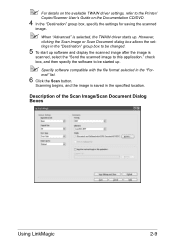
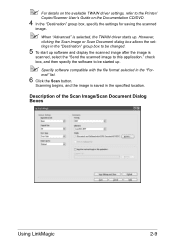
... Dialog Boxes
Using LinkMagic
2-9 check box, and then specify the software to be changed.
5 To start up software and display the scanned image after the image is selected...For details on the available TWAIN driver settings, refer to the Printer/
Copier/Scanner User's Guide on the Documentation CD/DVD.
4 In the "Destination" group box, specify the settings for saving the scanned
image.
" When...
magicolor 1690MF Reference Guide - Page 145
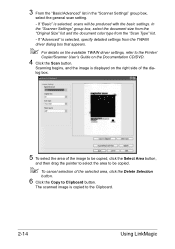
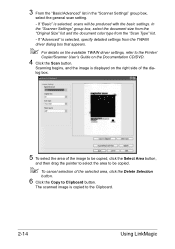
...to the Printer/
Copier/Scanner User's Guide on the available TWAIN driver settings, refer to Clipboard button.
3 From the "Basic/Advanced" list in the "Scanner Settings" group box,
select the general scan setting.
- ...the pointer to select the area to the Clipboard.
2-14
Using LinkMagic In the "Scanner Settings" group box, select the document size from the "Original Size" list and the ...
magicolor 1690MF Reference Guide - Page 150
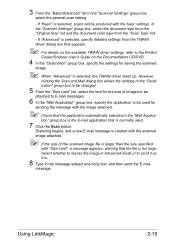
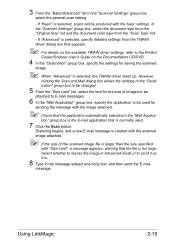
... subject and body text, and then send the E-mail
message. Select whether to the Printer/
Copier/Scanner User's Guide on the Documentation CD/DVD.
4 In the "Destination" group box, specify the settings for
sending the message with the basic settings. Scanning begins, and a new E-mail message is created with the scanned
image attached.
" If...
magicolor 1690MF Reference Guide - Page 156
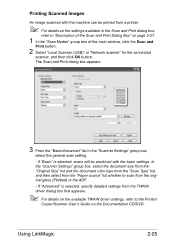
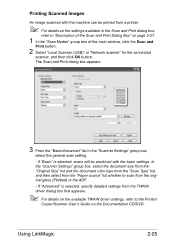
... in the Scan and Print dialog box,
refer to the Printer/
Copier/Scanner User's Guide on the Documentation CD/DVD. If "Advanced" is selected, scans will be printed from a printer.
" For details on the settings available in the "Scanner Settings" group box,
select the general scan setting.
- Printing Scanned Images
An image scanned with the machine can...
magicolor 1690MF Facsimile User Guide - Page 29
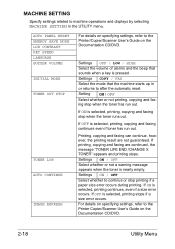
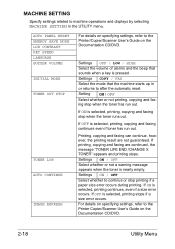
... continued, the message "TONER LIFE END /CHANGE X TONER" appears and printing stops. Settings ON / OFF Select whether to continue or stop printing if a paper size error occurs during printing. For details on specifying settings, refer to the Printer Copier/Scanner User's Guide on the Documentation CD/DVD. MACHINE SETTING
Specify settings related to machine operations and displays...
magicolor 1690MF Facsimile User Guide - Page 30
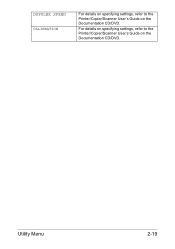
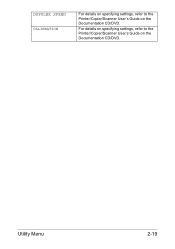
For details on specifying settings, refer to the Printer/Copier/Scanner User's Guide on the Documentation CD/DVD. DUPULEX SPEED CALIBRATION
For details on specifying settings, refer to the Printer/Copier/Scanner User's Guide on the Documentation CD/DVD. Utility Menu
2-19
magicolor 1690MF Facsimile User Guide - Page 31


... be heard when the On hook key is not correctly set to the Printer/Copier/Scanner User's Guide on the Documentation CD/DVD. For details on specifying settings, refer to U.S.A, CANADA or NEW ZEALAND, the settings cannot be changed. If this menu, select ADMIN.
Select the correct setting after checking which type of dialing system is used...
magicolor 1690MF Facsimile User Guide - Page 33
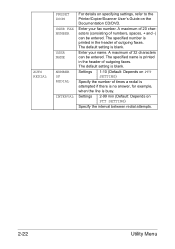
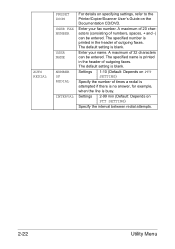
... min (Default: Depends on the Documentation CD/DVD. AUTO REDIAL
PRESET ZOOM USER FAX NUMBER
USER NAME
NUMBER OF REDIAL
INTERVAL
For details on specifying settings, refer to the Printer/Copier/Scanner User's Guide on PTT SETTING)
Specify the interval between redial attempts.
2-22
Utility Menu Enter your name. The specified name is busy...
magicolor 1690MF Printer / Copier / Scanner User Guide - Page 113


... your machine, you are advised to verify and change the default printer driver settings if necessary.
1 Choose the driver's properties as
the default media format you start menu, select Printers and Faxes to display the Printers and Faxes directory. Select the default settings for Windows) Right-click the KONICA MINOLTA magicolor 1690MF printer icon, and then select Printing Preferences...
magicolor 1690MF Printer / Copier / Scanner User Guide - Page 115
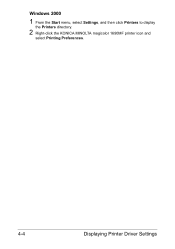
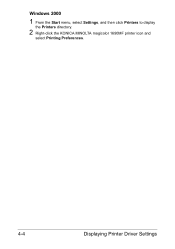
Windows 2000
1 From the Start menu, select Settings, and then click Printers to display
the Printers directory.
2 Right-click the KONICA MINOLTA magicolor 1690MF printer icon and
select Printing Preferences.
4-4
Displaying Printer Driver Settings
magicolor 1690MF Safety Information Guide - Page 3
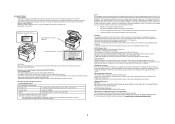
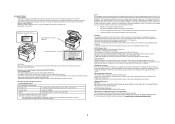
... reasonable protection against harmful interference in accordance with this device must accept any changes or modifications must be used with a shielded interface cable. The use of...Declaration of Conformity
Product Type
Color Multi-Function Peripherals (copier, printer, scanner, fax)
Product Name
magicolor 1690MF
Options
Duplex Option A0VT, Lower Feeder Unit A0VP
This device ...
magicolor 1690MF Safety Information Guide - Page 4
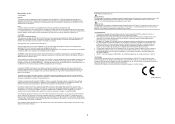
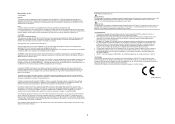
...the equipment is experienced with magicolor 1690MF, for repair or warranty information, please contact the Konica Minolta dealer location where you to make changes in advance that temporary discontinuance...magicolor 1690MF does not disable you believe it imply that a disregard for any person to use a computer or other individual sending the message and the telephone number of RINGS setting...
Service Manual - Page 99


... sensor LED intensity control
• The following adjustment is made to correct any changes in environment. COMPOSITION/ OPERATION
72 The IDC sensor (IDC) measures the density of... Control of the maximum amount of toner sticking
• The developing bias setting value is adjusted for the surface of the transfer belt on the surface of... transfer belt. magicolor 1680MF magicolor 1690MF
19.
Similar Questions
How To Set Magicolor 4650 To Continue On Error
(Posted by jimdaveig 10 years ago)
Magicolor 1690mf Scanner Setup Send To Destination How To Add To The Favorites
list
list
(Posted by Memsall 10 years ago)
Can't Find Konica Minolta Magicolor 1690mf Scanner Software
(Posted by dockohleel 10 years ago)
How Do I Install A Magicolor 1690mf Scanner To A Mac
(Posted by caitpils 10 years ago)

