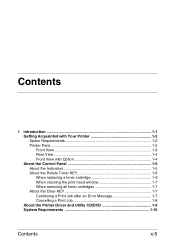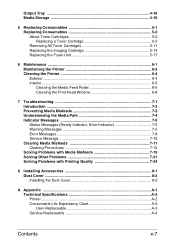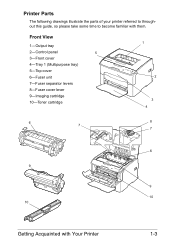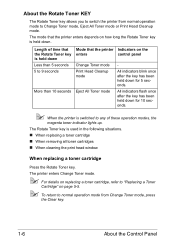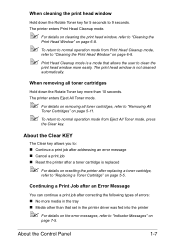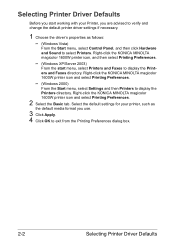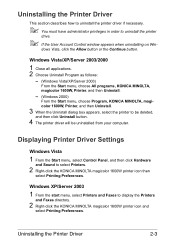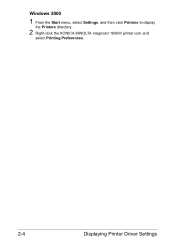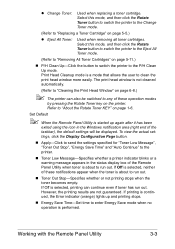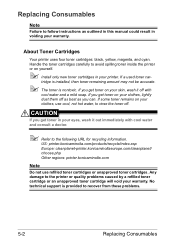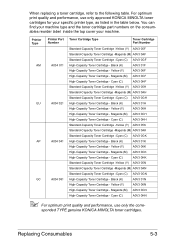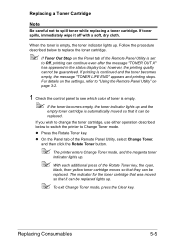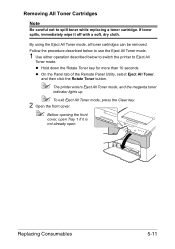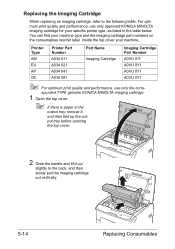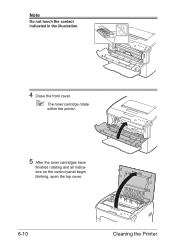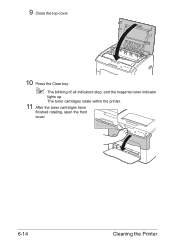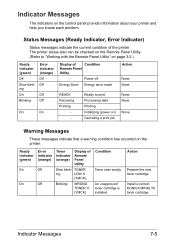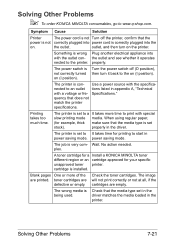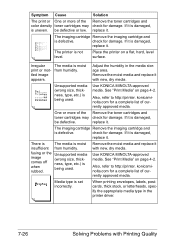Konica Minolta magicolor 1600W Support Question
Find answers below for this question about Konica Minolta magicolor 1600W.Need a Konica Minolta magicolor 1600W manual? We have 3 online manuals for this item!
Question posted by lovebashb on October 1st, 2014
Can You Refill A Starter Toner Cartridge Konica Minolta 3730dn
The person who posted this question about this Konica Minolta product did not include a detailed explanation. Please use the "Request More Information" button to the right if more details would help you to answer this question.
Current Answers
Related Konica Minolta magicolor 1600W Manual Pages
Similar Questions
How To Install A Toner Cartridge For Konica Minolta 1600w
(Posted by pideyocomd 9 years ago)
How To Load Toner Cartridges Magicolor 1600w
(Posted by nikkirogerg 9 years ago)
How To Change The Waste Toner Cartridge On A Magicolor 5670en
How do I change the waste toner cartridge on a Magicolor 5670EN?
How do I change the waste toner cartridge on a Magicolor 5670EN?
(Posted by here2kneadu 10 years ago)
How To Install Toner Cartridge In Magicolor 1600w
(Posted by OwChe 10 years ago)
Troubleshoot How To Install Toner Cartridge In Minolta Magicolor 1690mf
(Posted by mrjp 10 years ago)