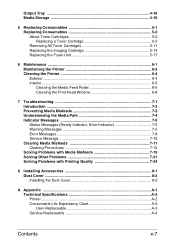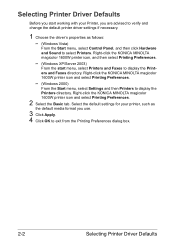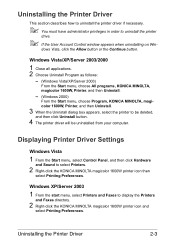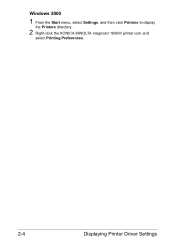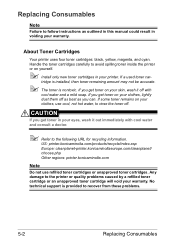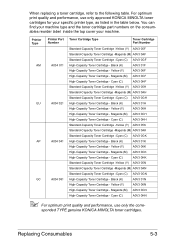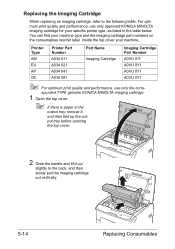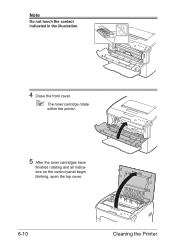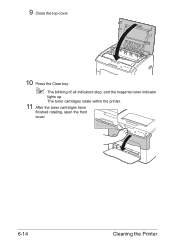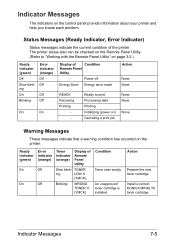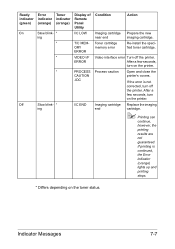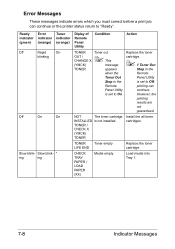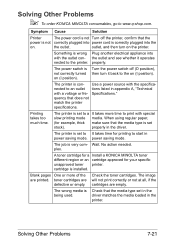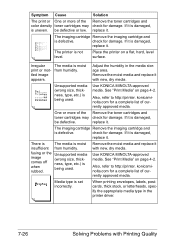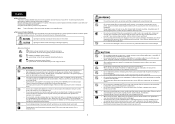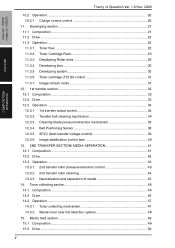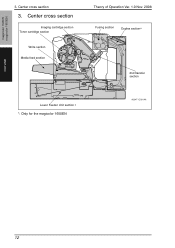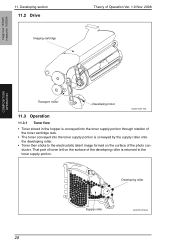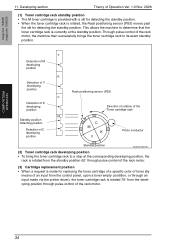Konica Minolta magicolor 1600W Support Question
Find answers below for this question about Konica Minolta magicolor 1600W.Need a Konica Minolta magicolor 1600W manual? We have 3 online manuals for this item!
Question posted by pideyocomd on August 18th, 2014
How To Install A Toner Cartridge For Konica Minolta 1600w
The person who posted this question about this Konica Minolta product did not include a detailed explanation. Please use the "Request More Information" button to the right if more details would help you to answer this question.
Current Answers
Answer #1: Posted by waelsaidani1 on August 18th, 2014 9:32 AM
- Step 1 – Carefully open the front panel of your MagiColor1600W laser printer.
- Step 2 – Use the provided handle to place the Konica-Minolta toner cartridges (Konica-Minolta A0V301, Konica-Minolta A0V30HF, Konica-Minolta A0306F, Konica-Minolta A0V30CF) into the provided area. Remember to take note of the correct color placement. When you installed the first color cartridge, close the MagiColor1600W laser printer.
- Step 3 – After that, press the rotate toner button to move the cartridge area to a different empty toner space. Repeat the following procedures to install the other cartridges.
- Step 4 – Wait for ready light to flash to let you know that the printer is ready to print. After the printer had take time to initialized and recognized the newly installed cartridges, you can now resume your printing.
Related Konica Minolta magicolor 1600W Manual Pages
Similar Questions
How To Load Toner Cartridges Magicolor 1600w
(Posted by nikkirogerg 9 years ago)
How To Change The Waste Toner Cartridge On A Magicolor 5670en
How do I change the waste toner cartridge on a Magicolor 5670EN?
How do I change the waste toner cartridge on a Magicolor 5670EN?
(Posted by here2kneadu 10 years ago)
How To Install Toner Cartridge In Magicolor 1600w
(Posted by OwChe 10 years ago)
Troubleshoot How To Install Toner Cartridge In Minolta Magicolor 1690mf
(Posted by mrjp 10 years ago)
Can I Reset Toner Cartridge Chip Magicolor 1600w
(Posted by boynCaroli 10 years ago)