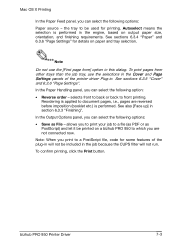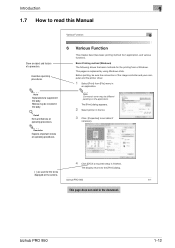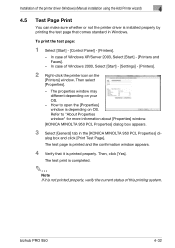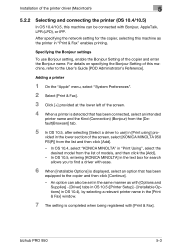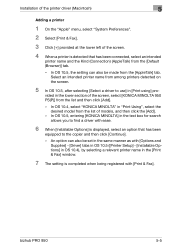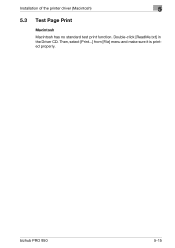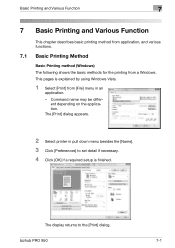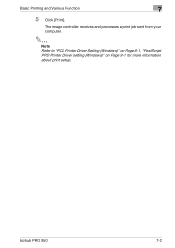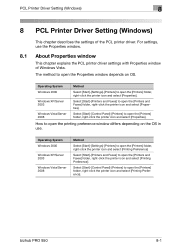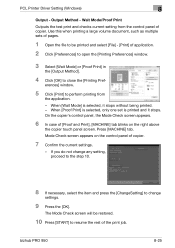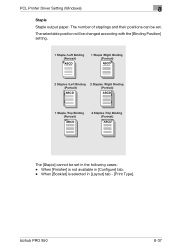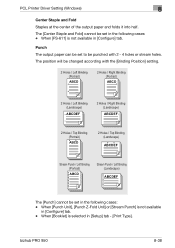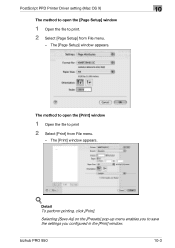Konica Minolta bizhub PRO 950 Support Question
Find answers below for this question about Konica Minolta bizhub PRO 950.Need a Konica Minolta bizhub PRO 950 manual? We have 5 online manuals for this item!
Question posted by perajames09 on March 27th, 2023
Light Print Problem On Bizhub Pro 950
Current Answers
Answer #1: Posted by Odin on March 27th, 2023 5:47 PM
As a photoreceptor wears out it holds less charge, transfers less toner from the developer to the paper, and hence causes grey prints. To overcome this the normal action is to increase the print density setting, until the photoreceptor requires replacement. If the problem is particularly acute it may be worth replacing the photoreceptor prematurely.
Hope this is useful. Please don't forget to click the Accept This Answer button if you do accept it. My aim is to provide reliable helpful answers, not just a lot of them. See https://www.helpowl.com/profile/Odin.
Answer #2: Posted by SonuKumar on March 27th, 2023 8:06 PM
- Check the toner levels: Ensure that the toner cartridges have enough toner to print. If they are running low or are empty, replace them with new ones.
- Check the density settings: Make sure that the density settings are set to the appropriate level for the paper being used. Adjust the density settings as needed to improve print quality.
- Check the transfer roller: Check the transfer roller for any signs of wear or damage. If it is dirty, clean it with a soft cloth. If it is damaged, replace it.
- Check the fuser unit: Check the fuser unit for any signs of wear or damage. If it is dirty, clean it with a soft cloth. If it is damaged, replace it.
- Check the drum unit: Check the drum unit for any signs of wear or damage. If it is dirty, clean it with a soft cloth. If it is damaged, replace it.
- Check the paper: Ensure that the paper being used is the correct type and quality for the printer. Using low-quality or damaged paper can cause light print problems.
Please respond to my effort to provide you with the best possible solution by using the "Acceptable Solution" and/or the "Helpful" buttons when the answer has proven to be helpful.
Regards,
Sonu
Your search handyman for all e-support needs!!
Answer #3: Posted by emjayevuti on March 30th, 2023 5:41 PM
- Check the toner levels: Make sure the toner cartridges are not empty or low on toner. If they are, replace them with new cartridges.
- Adjust the density settings: Make sure the density settings are appropriate for the print job you are running. If the print appears light, try increasing the density settings.
- Clean the printer components: Check the transfer belt, drum unit, and fuser unit for any dirt or debris. Clean them carefully and try printing again.
Related Konica Minolta bizhub PRO 950 Manual Pages
Similar Questions
What the code error sc 53 - 22 in Konica Minolta Bizhub Pro 950 rrefers to ? Thank you