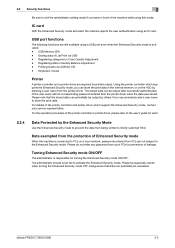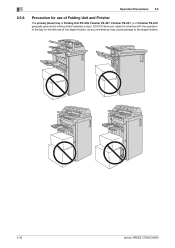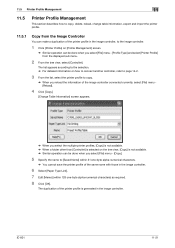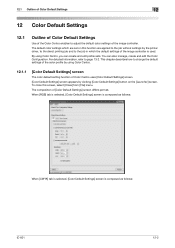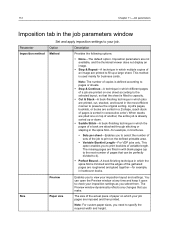Konica Minolta bizhub PRESS C6000 Support Question
Find answers below for this question about Konica Minolta bizhub PRESS C6000.Need a Konica Minolta bizhub PRESS C6000 manual? We have 8 online manuals for this item!
Question posted by KathleenJMails on April 6th, 2015
Why Won't Stapler Main Tray Underfinishing Stay On?
We have a C6000 and in printer properties under finishing we choose Stapler Main Tray for output but it keeps changing back to the original default how can I make is permanent?
Current Answers
Answer #1: Posted by TechSupport101 on April 7th, 2015 5:28 AM
You should be best advised on the possible causes on your issue by reaching out from here http://www.konicaminolta.com/medicalca/service-system/technical-support.html
Related Konica Minolta bizhub PRESS C6000 Manual Pages
Similar Questions
Can The Konica Minolta Bizhub 5020i Print In Landscape Form?
(Posted by simon61373 1 year ago)
Can I Get A Replacement Disc For This Printer.
Hello I was wondering is it possible for me to get the replacement disc for this printer. Mine broke...
Hello I was wondering is it possible for me to get the replacement disc for this printer. Mine broke...
(Posted by Keynew0 2 years ago)
How To Clear Error Code C-3102 In Konica Minolta Bizhub C6000
How to Clear Error Code C-3102 in Konica Minolta Bizhub C6000
How to Clear Error Code C-3102 in Konica Minolta Bizhub C6000
(Posted by plprinters 6 years ago)
How To Add Staples To C6000 Printer
(Posted by Ricksole 9 years ago)
Konica Minolta C6000 How To Print From Tray
(Posted by Snakevi 10 years ago)