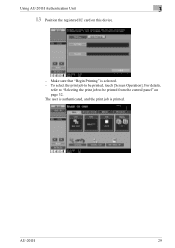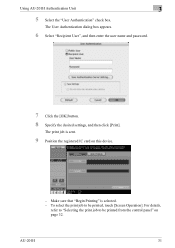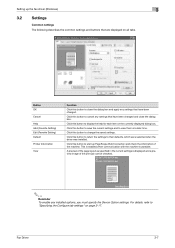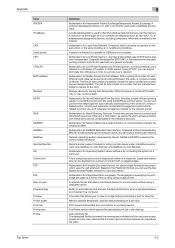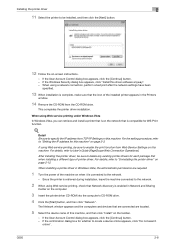Konica Minolta bizhub C650 Support Question
Find answers below for this question about Konica Minolta bizhub C650.Need a Konica Minolta bizhub C650 manual? We have 19 online manuals for this item!
Question posted by renee2541 on November 25th, 2013
Printer Does Not Print From Specified Bypass Tray.
Trying to print on 8.5 x 11 label stock from a Publisher Document. In Publisher, we select the bypass tray from the document settings and then click on printer propeties, make sure the bypass try is selected & that the thick stock is selected. Still the printer pulls from the regular paper trays. Have repeated this process several dozen times, still not pulling from bypass tray.
Current Answers
Related Konica Minolta bizhub C650 Manual Pages
Similar Questions
How Do I Increase The Weight Held On The Output Tray Before It Beeps?
(Posted by beckyweiss 1 year ago)
Cannot Select 8 X 14 Paper From Tray Bizhub C360
(Posted by lomikey 9 years ago)
Konica Minolta Bizhub Print Server Won't Save Paper Settings
(Posted by Wackama 10 years ago)
Tray Defaults
Our Konica 360 keeps defaulting to the by-pass tray, regardless of which terminal sends the print or...
Our Konica 360 keeps defaulting to the by-pass tray, regardless of which terminal sends the print or...
(Posted by robertrodgers 11 years ago)