Konica Minolta bizhub C451 Support Question
Find answers below for this question about Konica Minolta bizhub C451.Need a Konica Minolta bizhub C451 manual? We have 17 online manuals for this item!
Question posted by toxdabe on March 23rd, 2014
How To Change Image Controller Settings On Bizhub C451
The person who posted this question about this Konica Minolta product did not include a detailed explanation. Please use the "Request More Information" button to the right if more details would help you to answer this question.
Current Answers
There are currently no answers that have been posted for this question.
Be the first to post an answer! Remember that you can earn up to 1,100 points for every answer you submit. The better the quality of your answer, the better chance it has to be accepted.
Be the first to post an answer! Remember that you can earn up to 1,100 points for every answer you submit. The better the quality of your answer, the better chance it has to be accepted.
Related Konica Minolta bizhub C451 Manual Pages
AU-201H User Guide - Page 5
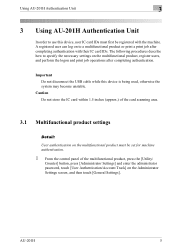
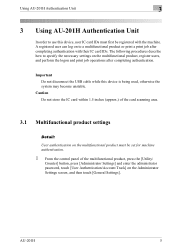
... cable while this device, user IC card IDs must be registered with their IC card IDs. Caution Do not store the IC card within 1.5 inches (approx.) of the card scanning area.
3.1 Multifunctional product settings
Detail: User authentication on the multifunctional product must first be set for machine authentication.
1 From the control panel of the multifunctional product, press...
AU-201H User Guide - Page 8
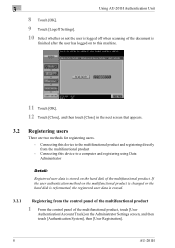
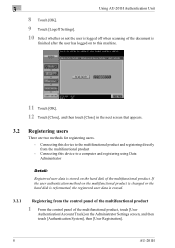
...
8 Touch [OK].
9 Touch [Logoff Settings].
10 Select whether or not the user is logged off when scanning of the document is
finished after the user has logged on to this device to the multifunctional product and registering directly from the control panel of the multifunctional product
1 From the control panel of the multifunctional product. Connecting this machine...
bizhub C451 FK-502 Fax Operations User Guide - Page 129


C451
2-74 The new settings are applied to the originals scanned after the change of the preview image.
[View Finishing] is selected as a default.
Change Setting
Among the settings specified before scanning, the following settings can be changed. To send a fax
2
View Finishing
Touch [View Finishing] to display the finishing settings in the preview image of the output with icons and ...
bizhub C451 FK-502 Fax Operations User Guide - Page 328


If optional image controller IC-409 has been installed, only one shortcut key can be programmed. The settings are changed.
7 Touch [Close] until it returns to be set .
5 Touch the button for the item to Fax/Scan screen.
C451
10-22
Two shortcut keys can be programmed.
6 Touch [OK]. Utility mode
10
4 Select the items to be set , from the displayed items.
-
bizhub C451 Print Operations User Manual - Page 38
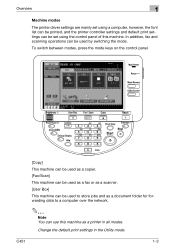
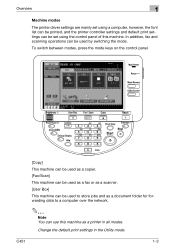
... used by switching the mode. C451
1-3 Overview
1
Machine modes
The printer driver settings are mainly set using a computer, however, the font list can be printed, and the printer controller settings and default print settings can be set using the control panel of this machine as a printer in the Utility mode.
Change the default print settings in all modes.
In addition...
bizhub C451 Print Operations User Manual - Page 184
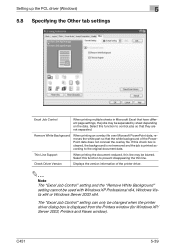
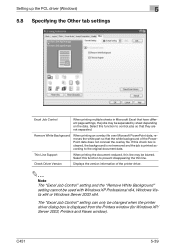
... does not conceal the overlay file. The "Excel Job Control" setting can only be used with Windows XP Professional x64, Windows...C451
5-39
If this function to prevent disappearing the thin line.
Select this function to control jobs so that the white background of the printer driver.
2
Note The "Excel Job Control" setting and the "Remove White Background" setting cannot be changed...
bizhub C451 Print Operations User Manual - Page 189


... [Start] button, and then click "Control panel", "Hardware and Sound", and "Printers".
- Setting up the PCL driver (Windows)
5
5.10 Specifying the Settings tab settings
Specifying the default settings
You can change the default settings for displaying the confirmation messages or the dialog box for the following:
C451
5-44 For Windows Vista, if the control panel is in Windows XP...
bizhub C451 Print Operations User Manual - Page 234


... of the printer driver.
2
Note The "Excel Job Control "setting cannot be changed when the printer driver dialog box is displayed from the Printers window (for Windows XP/ Server 2003, Printers and Faxes window).
C451
6-39 Select this function to control jobs so that have different page settings, the jobs may be separated by sheet depending...
bizhub C451 Print Operations User Manual - Page 239


... driver (Windows)
6
6.10 Specifying the Settings tab settings
Specifying the default settings
You can change the default settings for displaying the confirmation messages or the dialog box for entering the authentication settings.
1 For Windows 2000, click the [Start] button, point to "Settings", and
then click "Printers". C451
6-44 For Windows Vista, if the control panel is in Windows XP...
bizhub C451 Print Operations User Manual - Page 300


For details on using the keys in the main control panel, then [Job Details].
-
To change the print settings, continue with step 6. - C451
9-3 To print the remaining number of copies, continue with step 4.
Function detail description
9
Recalling a job from the control panel
1 Touch [Job List] in the control panel, refer to be printed.
- The Print screen appears...
bizhub C451 Print Operations User Manual - Page 301


... on the Change Settings screen, and then
touch [OK].
- Function detail description
9
- Specify the settings again as necessary.
The Change Setting screen appears.
5 Change the print settings on the control panel. One...
To check the results of setting changes, select the job whose sample copy is displayed. If the job you want to cancel it.
4 Touch [Change Setting]. If a wrong job was ...
bizhub C451 Print Operations User Manual - Page 308


To cancel printing the job, touch [Cancel]. C451
9-11 The contents and a preview of the document can be printed, and then touch [Print].
- Function detail description
9
5 Select the document to be checked by touching [Document Details].
6 If necessary, change the print settings.
7 Touch [Start], or press the [Start] key in the control panel.
- The document is printed.
bizhub C451 Print Operations User Manual - Page 311


Function detail description
9
6 Select the document to be checked by touching [Document Details].
7 If necessary, change the print settings.
8 Touch [Start], or press the [Start] key in the control panel.
-
To cancel printing the job, touch [Cancel]. The document is printed. The contents and a preview of the document can be printed, and then touch [Print].
- C451
9-14
bizhub C451 Print Operations User Manual - Page 318


C451
9-21 To cancel printing the job, touch [Cancel]. Function detail description
9
5 If necessary, change the print settings.
6 Touch [Start], or press the [Start] key in the control panel.
-
The document is printed.
bizhub C451 PageScope Web Connection Operations User Guide - Page 220


Specify the Bonjour name that appears as the name of the connected device (up to 63 characters).
Detail This menu item does not appear if an optional image controller is used. Item Bonjour Bonjour Name
Description
Select whether or not a Bonjour/Rendezvous connection is enabled.
C451
3-111 Bonjour Setting
Specify the Bonjour settings. Administrator mode
3
!
bizhub C451 PageScope Web Connection Operations User Guide - Page 233
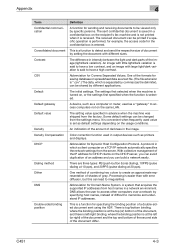
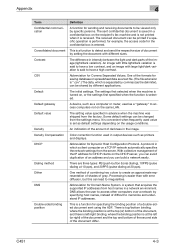
... to have a low contrast, and an image with large light/dark variation is separated by different applications.
A protocol in a network environment.
C451
4-3 The sent confidential document is received....'s fax machine and is not printed when it is saved in the image. Default
The initial settings. Default gateway
A device, such as a computer or router, used value is easier than with...
bizhub C451 Network Scanner Operations User Manual - Page 404


...C451
6-10
Abbreviation for four numbers are displayed such as photographs. Data can use the Internet. A protocol that was prepared to replace the currently used IPv4 protocol and provides an increase in the number of devices that sends and receives print data and controls printers over a network
Abbreviation for saving image...being used and the server settings. The authentication method (...
bizhub C451 Network Fax Operations User Manual - Page 268


If optional image controller IC-409 has been installed, only one shortcut key can be programmed.
C451
9-22
The settings are changed.
7 Touch [Close] until it returns to be set .
5 Touch the button for the item to Fax/Scan screen. Two shortcut keys can be programmed.
6 Touch [OK]. Utility mode
9
4 Select the items to be set , from the displayed items.
-
bizhub C451/C550 Security Operations User Manual - Page 8
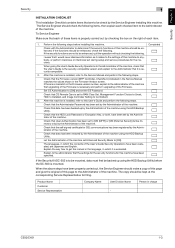
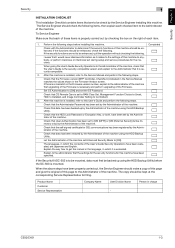
... how to get the manual in the language, in charge
C550/C451
1-3 When the above steps have been set by the Administrator of the machine. To Service Engineer
Make sure ... following . Check that the Administrator Password has been set to RAM Clear Set, Management Function Choice to Unset, HDD to Installed, and Image Controller Setting to the Administrator of the machine that CS Remote Care...
bizhub C451/C550 Security Operations User Manual - Page 24
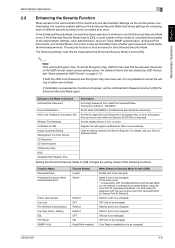
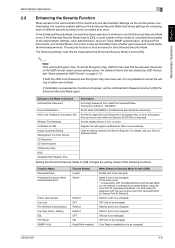
... cleared by HDD Format, see "Items cleared by HDD Format" on page 2-10. The factory setting is thus enhanced in Advance Administrator Password
User Authentication HDD Lock Password, Encryption Key
Release Time Settings Certificate for SSL Image Controller Setting Management Function Choice CE Password CE Authentication CS Remote Care HDD Operation Ban Release Time
Description...
Similar Questions
How To Change Waste Toner Box Bizhub C451
(Posted by GerServic 9 years ago)
How To Change Staples In Konica Bizhub C451
(Posted by redagnes 10 years ago)

