Konica Minolta bizhub C364 Support Question
Find answers below for this question about Konica Minolta bizhub C364.Need a Konica Minolta bizhub C364 manual? We have 2 online manuals for this item!
Question posted by aconnie on December 5th, 2013
Cannot Print 11x17 To The Bypass Tray
Cannot print 11x17 to the Bypass tray...is there setting that we need to change?
Current Answers
There are currently no answers that have been posted for this question.
Be the first to post an answer! Remember that you can earn up to 1,100 points for every answer you submit. The better the quality of your answer, the better chance it has to be accepted.
Be the first to post an answer! Remember that you can earn up to 1,100 points for every answer you submit. The better the quality of your answer, the better chance it has to be accepted.
Related Konica Minolta bizhub C364 Manual Pages
bizhub C554/C454/C364/C284/C224 Quick Assist Guide - Page 2
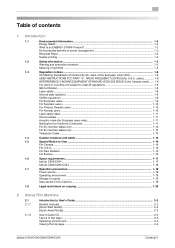
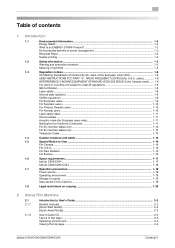
...DEVICES (for California Customers 1-11
For EU member states only ...1-12
For EU member states only ...1-12
Telephone Cable ...1-12
1.4
Caution notations and labels ...1-13
1.5
Special Notice to User ...1-14
For Canada ...1-14
For U.S.A...1-14
For New Zealand...1-15
For Europe ...1-16
1.6
Space requirements...1-17
bizhub C554/C454 ...1-17
bizhub C364...
Duplex printing...1-2
1.2...
bizhub C554/C454/C364/C284/C224 Quick Assist Guide - Page 3
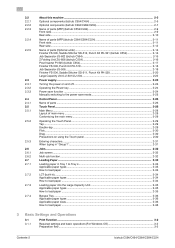
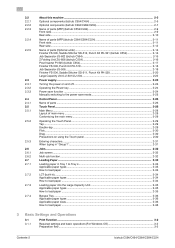
... into the Large Capacity Unit 2-35 Applicable paper types ...2-35 How to load paper ...2-35
Bypass Tray ...2-36 Applicable paper types ...2-36 Applicable paper sizes ...2-36 How to load paper ...2-36
3 Basic Settings and Operations
3.1 3.1.1
Print Function ...3-2
Required settings and basic operations (For Windows OS 3-2 Preparation flow ...3-2
Contents-2
bizhub C554/C454/C364/C284/C224
bizhub C554/C454/C364/C284/C224 Quick Assist Guide - Page 4
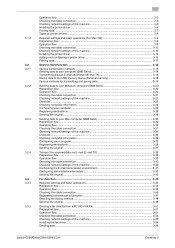
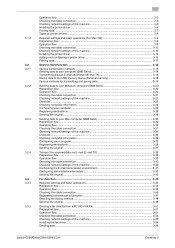
...Printing data...3-17
Scan-to-Send function ...3-18
Various transmission methods...3-18 Sending data to your computer (SMB Send 3-18 Transmitting data as E-mail attachment (E-mail TX 3-18 Saving data to the USB memory device...the cable connection ...3-52 Checking network settings of this machine 3-53 Installing the fax driver ...3-54 Sending data...3-56
bizhub C554/C454/C364/C284/C224
Contents-3
bizhub C554/C454/C364/C284/C224 Quick Assist Guide - Page 5
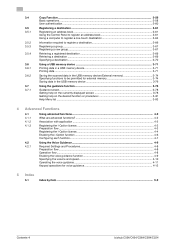
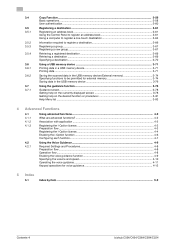
...device ...3-71 Printing data in a USB memory device 3-71 Printing data...3-71
Saving the scanned data in the USB memory device... (External memory 3-74 Specifying functions to be permitted for external memory 3-74 Saving data in the USB memory device... Guidance ...4-8
Required Settings and Procedures...4-8 Preparation...
bizhub C554/C454/C364/C284/C224 Quick Assist Guide - Page 7
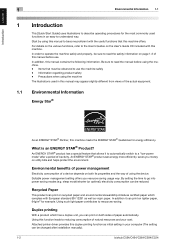
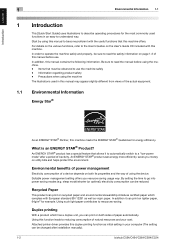
... views of natural resources and your computer (The setting can be sure to a "low-power mode" after installation manually).
1-2
bizhub C554/C454/C364/C284/C224 Be sure to become proficient with the useful functions that must be changed after a period of this manual before using the device. Precautions when using the machine The illustrations used...
bizhub C554/C454/C364/C284/C224 Quick Assist Guide - Page 14
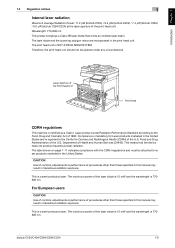
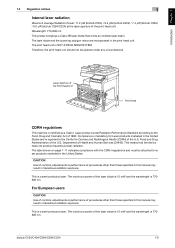
... nm. This is a semiconductor laser. The maximum power of the U.S. The print head unit is 770800 nm. bizhub C554/C454/C364/C284/C224
1-9 The maximum power of 1990.
Wavelength: 770-800 nm This product employs a Class 3B laser diode that the device does not produce hazardous laser radiation. The laser diode and the scanning...
bizhub C554/C454/C364/C284/C224 Quick Assist Guide - Page 31
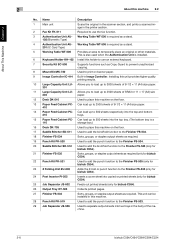
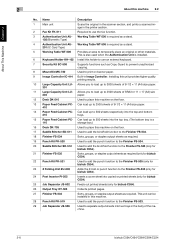
... is a
110
storage box.)
16 Desk DK-705
Used to place this unit provides higher quality
printing results.
10 Large Capacity Unit LU- Installing this machine on the floor.
17 Saddle Stitcher SD...FS-533.
29 Job Separator JS-506
Used to separate output sheets into two trays in the body of the machine.
2-6
bizhub C554/C454/C364/C284/C224 Allows you to load up to 2500 sheets of SRA3 or 11 ...
bizhub C554/C454/C364/C284/C224 Quick Assist Guide - Page 34
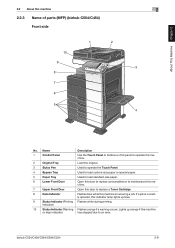
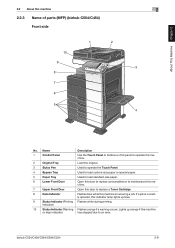
... Touch Panel.
4
Bypass Tray
Used to load custom-size paper or special paper.
5
Paper Tray
Used to load standard-size paper.
6
Lower Front Door
Open this door to replace consumables or to maintenance this machine.
7
Upper Front Door
Open this door to an error. If a job is receiving a job. bizhub C554/C454/C364/C284/C224...
bizhub C554/C454/C364/C284/C224 Quick Assist Guide - Page 36
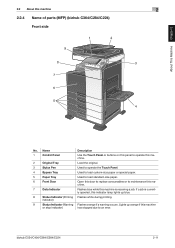
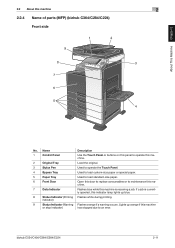
....
4
Bypass Tray
Used to load custom-size paper or special paper.
5
Paper Tray
Used to load standard-size paper.
6
Front Door
Open this door to replace consumables or to an error. bizhub C554/C454/C364/C284/C224
2-11 About This Machine Chapter 2
2.2 About this indicator lamp lights up blue.
8
Status Indicator (Printing Flashes white during printing.
If...
bizhub C554/C454/C364/C284/C224 Quick Assist Guide - Page 48
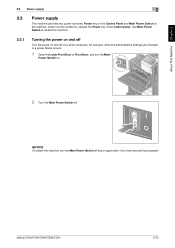
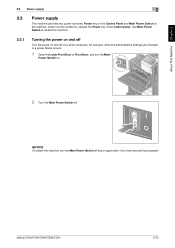
...
Turn the power on and off only when necessary, for example, when the administrative settings are changed or a power failure occurs.
1 Open the Lower Front Door or Front Door, and turn the Main Power Switch off .
bizhub C554/C454/C364/C284/C224
2-23
About This Machine Chapter 2
2.3 Power supply
2
2.3
Power supply
This machine provides...
bizhub C554/C454/C364/C284/C224 Quick Assist Guide - Page 50
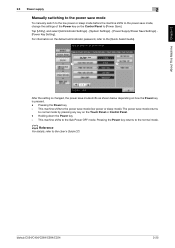
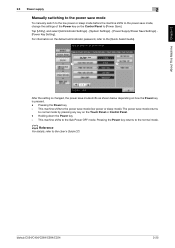
... machine shifts to the power save mode, change the settings of the Power key on the Control Panel to normal mode by pressing any...the normal mode. Pressing the Power key -
bizhub C554/C454/C364/C284/C224
2-25
Tap [Utility], and select [Administrator Settings] - [System Settings] - [Power Supply/Power Save Settings] [Power Key Setting]. For information on the default administrator password, ...
bizhub C554/C454/C364/C284/C224 Quick Assist Guide - Page 61
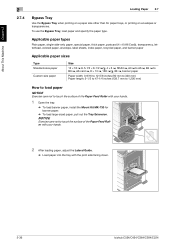
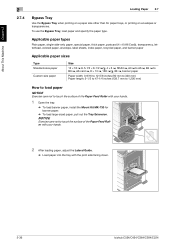
...Bypass Tray
Use the Bypass Tray when printing on envelopes or transparencies. To use the Bypass Tray, load paper and specify the paper type.
NOTICE
Exercise care not to touch the surface of the Paper Feed Roller with your hands.
2 After loading paper, adjust the Lateral Guide.
% Load paper into the tray... Feed Roller with the print side facing down.
2-36
bizhub C554/C454/C364/C284/C224
bizhub C554/C454/C364/C284/C224 Quick Assist Guide - Page 62
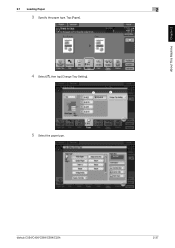
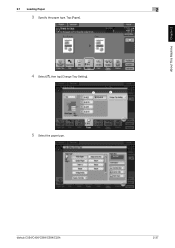
Tap [Paper].
4 Select [#], then tap [Change Tray Setting].
1
2
5 Select the paper type. bizhub C554/C454/C364/C284/C224
2-37 About This Machine Chapter 2
2.7 Loading Paper
2
3 Specify the paper type.
bizhub C554/C454/C364/C284/C224 Quick Assist Guide - Page 67
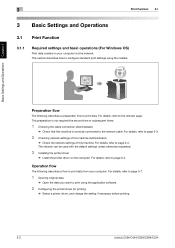
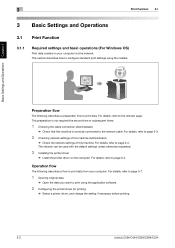
... of this machine is correctly connected to page 3-4. For details, refer to configure standard print settings using the application software.
2 Configuring the printer driver for printing
% Select a printer driver, and change the setting if necessary before printing.
3-2
bizhub C554/C454/C364/C284/C224 For details, refer to the network cable.
This preparation is not required the second...
bizhub C554/C454/C364/C284/C224 Quick Assist Guide - Page 74
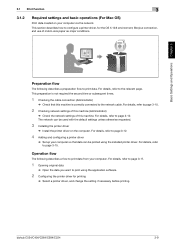
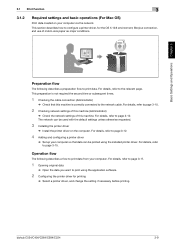
... from your computer via the network. This preparation is correctly connected to print using the installed printer driver. For details, refer to print data. For details, refer to configure a printer driver, for printing
% Select a printer driver, and change the setting if necessary before printing. bizhub C554/C454/C364/C284/C224
3-9
For details, refer to page 3-10. For details...
bizhub C554/C454/C364/C284/C224 Quick Assist Guide - Page 78


3.1 Print Function
3
Basic Settings and Operations Chapter 3
bizhub C554/C454/C364/C284/C224
3-13
bizhub C554/C454/C364/C284/C224 Quick Assist Guide - Page 121
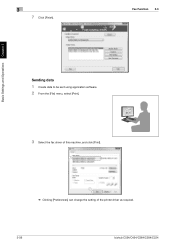
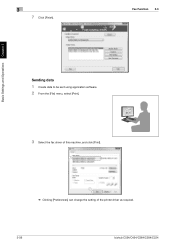
3
7 Click [Finish]. Fax Function 3.3
Basic Settings and Operations Chapter 3
Sending data
1 Create data to be sent using application software. 2 From the [File] menu, select [Print].
3 Select the fax driver of this machine, and click [Print].
1
2
% Clicking [Preferences] can change the setting of the printer driver as required.
3-56
bizhub C554/C454/C364/C284/C224
bizhub C554/C454/C364/C284/C224 Quick Assist Guide - Page 124


...bizhub C554/C454/C364/C284/C224
3-59 Adjust the copy density. Specify double-sided copying or combine copying.
Basic Settings and Operations Chapter 3
3.4 Copy Function
3
4 Check the basic settings...on the Touch Panel.
% Tapping [Check Setting] can check detailed settings.
% To change the setting, tap the desired key on the Touch Panel. Settings [Original Type] [Color] [Density] [Paper...
bizhub C554/C454/C364/C284/C224 Quick Assist Guide - Page 136
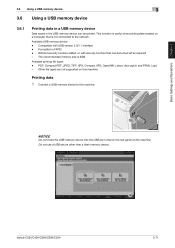
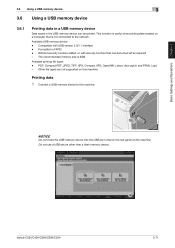
... is not connected to the rear panel of this machine. NOTICE
Do not insert the USB memory device into the USB port close to the network.
bizhub C554/C454/C364/C284/C224
3-71 Available USB memory device -
Available printing file types - Without security function added, or with USB version 2.0/1.1 interface - PDF, Compact PDF, JPEG, TIFF...
bizhub C554/C454/C364/C284/C224 Quick Assist Guide - Page 142
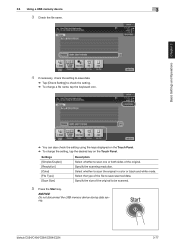
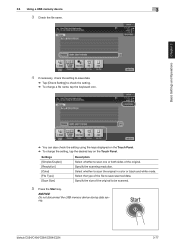
... memory device
3
3 Check the file name.
4 If necessary, check the setting to save scanned data. Settings [Simplex/Duplex] [Resolution] [Color] [File Type] [Scan Size]
Description Select whether to scan one or both sides of the original to scan the original in color or black and white mode. Specify the scanning resolution. bizhub C554/C454/C364...
Similar Questions
Konica Minolta Bizhub C452 Will Not Keep Print To User Box Setting
(Posted by kustobeachs 10 years ago)
Bizhub How To Set Default Tray Settings
(Posted by mktutpramo 10 years ago)

