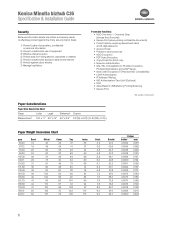Konica Minolta bizhub C35 Support Question
Find answers below for this question about Konica Minolta bizhub C35.Need a Konica Minolta bizhub C35 manual? We have 7 online manuals for this item!
Question posted by mudarikwa on April 18th, 2013
Konica Minolta Bizhub 421 Showing Error C-116
Bizhub 421 showing error C-116, how do you fix it.
Current Answers
Related Konica Minolta bizhub C35 Manual Pages
Similar Questions
Bizhub 36 Showing 'the Drum Unit Needs To Be Replaced'. What Should I Do?
Konica Minolta Bizhub 36 showing "the drum unit needs to be replaced". what should i do?
Konica Minolta Bizhub 36 showing "the drum unit needs to be replaced". what should i do?
(Posted by kelvo4smile 10 months ago)
How To Fix Konica Bizhub 350 Misfeed Error
(Posted by nsmthommy 10 years ago)
What Do A Error Code 0094 Means On A Bizhub C35 And How To Fix It?'
(Posted by browncandle 11 years ago)
Konica Minolta Bizhub 160 Showing Error Of Low Current, Solution
konica minolta 160 showing error of low current what is the solution
konica minolta 160 showing error of low current what is the solution
(Posted by ayodele2326 11 years ago)
How To Fix Error On Minolta Bizhub C35
Its a new printer and I just try to test if it works fine. I photocopy one page and after that it sa...
Its a new printer and I just try to test if it works fine. I photocopy one page and after that it sa...
(Posted by haveasa 12 years ago)