Konica Minolta bizhub C35 Support Question
Find answers below for this question about Konica Minolta bizhub C35.Need a Konica Minolta bizhub C35 manual? We have 7 online manuals for this item!
Question posted by dleibig on August 31st, 2014
Bizhub C35 Communicates But Won't Print
The person who posted this question about this Konica Minolta product did not include a detailed explanation. Please use the "Request More Information" button to the right if more details would help you to answer this question.
Current Answers
There are currently no answers that have been posted for this question.
Be the first to post an answer! Remember that you can earn up to 1,100 points for every answer you submit. The better the quality of your answer, the better chance it has to be accepted.
Be the first to post an answer! Remember that you can earn up to 1,100 points for every answer you submit. The better the quality of your answer, the better chance it has to be accepted.
Related Konica Minolta bizhub C35 Manual Pages
bizhub C35 Printer/Copier/Scanner User Guide - Page 168


... R2
1 From the [Start] menu, choose [Devices and Printers] to open the Printers directory.
2 Right-click the KONICA MINOLTA bizhub C35 PCL6, KONICA MINOLTA
bizhub C35 PS or KONICA MINOLTA bizhub C35 XPS printer icon, and then click [Printing Preferences].
play the [Printers] directory.
2 Right-click the KONICA MINOLTA bizhub C35 PCL6 or KONICA
MINOLTA bizhub C35 PS printer icon and choose...
bizhub C35 Reference Guide - Page 2


...United States and/or other countries. x-1 No part of KONICA MINOLTA BUSINESS TECHNOLOGIES, INC. The printing system CUPS adopted to the general public.
Fedora is a registered trademark or trademark of Xerox Corporation... software and publication included with the KONICA MINOLTA bizhub C35 printers only. XEROX, the XEROX logo and Ethernet are registered trademarks or trademarks of Red Hat, Inc...
bizhub C35 Reference Guide - Page 35


... printer driver. The selected printer is deleted.
3 Close the [Printer List]. 4 Drag the following procedure. Drag the [KONICA MINOLTA bizhub C35 Color.plugin] file, which is located in [Library] - [Print-
For Mac OS X 10.2
1 Open [Print Center], which is
located in [Applications] - [Utilities] on the hard disk, to the [Trash] icon.
- Drag the [fileExistbzC35...
bizhub C35 Reference Guide - Page 36


...the [Library] - [Receipts], to the [Trash] icon.
7 Restart the computer. This completes uninstallation of [Print & Fax].
-
5 Delete the unnecessary files from [Library] - [Printers].
-
ton ([-]) on the left...10.6)
The selected printer is not necessary; Drag the [fileExistbzC35.icns] and [KONICA MINOLTA bizhub
C35.icns] file, which is located in [Library] - [Printers] - [KONI- The ...
bizhub C35 Reference Guide - Page 41


... accessed by clicking Startup Disk, then
[Applications], then [Utilities].
1-14
Print Center Settings (Mac OS X 10.2.8)
Rendezvous Setting
1 Connect the printer to "Selecting
Print Options" on page 1-60.
The new printer appears in the [Model Name] list.
8 Click [Add]. 7 Select [KONICA MINOLTA bizhub C35 PPD] in the [Printer List] screen.
" If any options are...
bizhub C35 Reference Guide - Page 42


Print Center Settings (Mac OS X 10.2.8)
1-15
3 Click [Add] in hexadeci- mal).
6 Select [KONICA MINOLTA] from the pop-up menu.
5 Select [KONICA MINOLTA bizhub C35(xx:xx:xx)].
" "xx:xx:xx" refers to the last six digits of the MAC address (in the [Printer List]. 4 Select [Rendezvous] from the [Printer Model] pop-up menu.
bizhub C35 Reference Guide - Page 43


The new printer appears in the [Model Name] list.
8 Click [Add].
7 Select [KONICA MINOLTA bizhub C35 PPD] in the [Printer List] screen.
" If any options are installed, select them. For details, refer to "Selecting
Print Options" on page 1-60.
1-16
Print Center Settings (Mac OS X 10.2.8)
bizhub C35 Reference Guide - Page 45


5 Enter the IP address for the printer in the [Printer's Address] text box.
6 Select [KONICA MINOLTA] from the [Printer Model] pop-up menu. 7 Select [KONICA MINOLTA bizhub C35 PPD] in the [Model Name] list.
8 Click [Add].
1-18
Print Center Settings (Mac OS X 10.2.8)
bizhub C35 Reference Guide - Page 49


The new printer appears in the [Name] list.
10 Click [Add]. 9 Select [KONICA MINOLTA bizhub C35 PPD] in the [Printer List] screen.
" If any options are installed, select them.
For details, refer to "Selecting
Print Options" on page 1-60.
1-22
Print Center Settings (Mac OS X 10.2.8)
bizhub C35 Reference Guide - Page 52


9 Select [KONICA MINOLTA bizhub C35 PPD] in the [Printer List] screen.
" If any options are installed, select them.
The new printer appears in the [Name] list.
10 Click [Add].
Print Center Settings (Mac OS X 10.2.8)
1-25 For details, refer to "Selecting
Print Options" on page 1-60.
bizhub C35 Reference Guide - Page 194
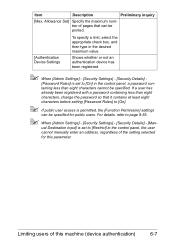
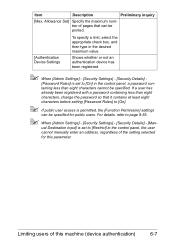
...with a password containing less than eight characters cannot be printed.
[Authentication Device Settings
To specify a limit, select the appropriate check ....
" When [Admin Settings] - [Security Settings] - [Security Details] - [Man- Shows whether or not an authentication device has been registered.
" When [Admin Settings] - [Security Settings] - [Security Details] -
[Password Rules] is set...
bizhub C35 Reference Guide - Page 389
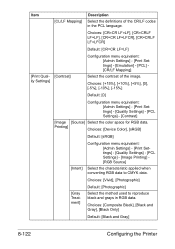
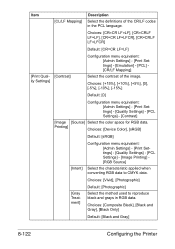
Printing]
Choices: [Device Color], [sRGB]
Default: [sRGB]
Configuration menu equivalent: [Admin Settings] - [Print Settings] - [Quality Settings] - [PCL Settings] - [Image Printing... [+10%], [+5%], [0], [-5%], [-10%], [-15%]
Default: [0]
Configuration menu equivalent: [Admin Settings] - [Print Settings] - [Quality Settings] - [PCL Settings] - [Contrast]
[Image [Source] Select the color space...
bizhub C35 Reference Guide - Page 390


... Treatment]
Default: [Vivid]
Select the method used to reproduce black and grays in RGB data. Printing]
Choices: [Device Color], [sRGB]
Default: [sRGB]
[Intent]
Configuration menu equivalent: [Admin Settings] - [Print Settings] - [Quality Settings] - [PCL Settings] - [Text Printing] - [RGB Source]
Select the characteristic applied when converting RGB data to CMYK data. Choices: [Composite...
bizhub C35 Security Operations User Guide - Page 2
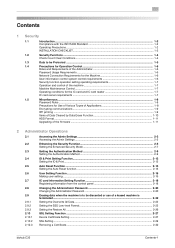
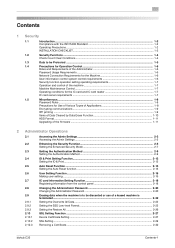
...1.5
Miscellaneous...1-8
Password Rules ...1-8
Precautions for Use of Various Types of Applications 1-8
Encrypting communications ...1-9
IPP printing ...1-9
Items of Data Cleared by Data Erase Function 1-10
HDD Format ...1-11
Upgrading of ...26 SSL Setting Function ...2-27 Device Certificate Setting ...2-27 SSL Setting ...2-29 Removing a Certificate...2-30
bizhub C35
Contents-1
bizhub C35 Security Operations User Guide - Page 8
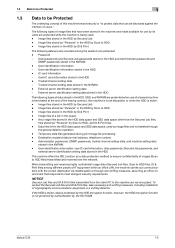
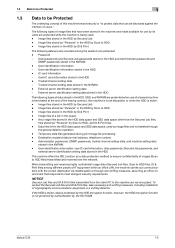
... and received over the network. Trusted channel setting data stored in the HDD -
bizhub C35
1-5 Image files stored in the HDD
The following data are not encrypted. Image ...NOTICE
Secured Job files and ID & Print files transmitted from the client PC to the machine are also counted among different pieces of cryptographic communications equipment or a sniffing detector. User ...
bizhub C35 Security Operations User Guide - Page 12
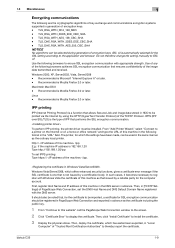
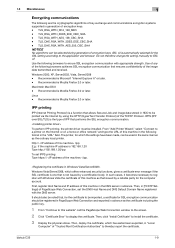
...2 Click "Certificate Error" to be installed. bizhub C35
1-9
Then, in generation of encryption keys. - 1.5 Miscellaneous
1
Encrypting communications
The following are the cryptographic algorithms of key exchange and communications encryption systems supported in [TCP/IP Settings] of PageScope Web Connection, set IPPS printing: Type https:// /ipp.
Recommended is Mozilla Firefox...
bizhub C35 Security Operations User Guide - Page 19
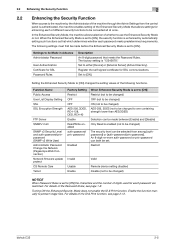
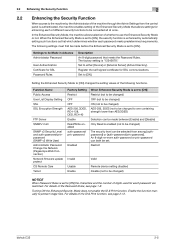
...certificate for each password are restricted. Set to either [Device] or [External Server] (Active Directory).
Restrict
Valid
Remote device setting disabled Disable (not to be Made in Advance...] the characters and the number of the ID & Print function, see page 1-8. For details of digits used for SSL communications. bizhub C35
2-5 2.2 Enhancing the Security Function
2
2.2
Enhancing the...
bizhub C35 Security Operations User Guide - Page 77
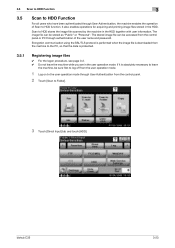
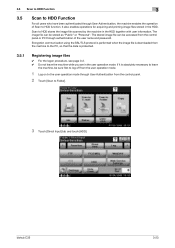
...communication using the SSL/TLS protocol is performed when the image file is protected.
3.5.1
Registering image files
0 For the logon procedure, see page 3-2. 0 Do not leave the machine while you are in the user operation mode. bizhub C35...as "Public" or "Personal". It also enables operations for acquiring and printing image files stored in the HDD together with user information. The stored ...
bizhub C35 Safety Information Guide - Page 3
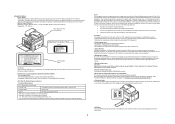
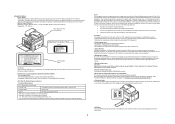
... by one or more of this equipment does cause harmful interference to radio communications. DISPOSE OF USED BATTERIES ACCORDING TO THE USER'S GUIDE.
● For...print head unit. For United States Users
FCC: Declaration of Conformity
Product Type
Color Multi-Function Peripherals (copier, printer, scanner, fax)
Product Name
bizhub C35
Options
PF-P08, Expandable Memory
This device...
Installation Guide - Page 5


...C35 Specification & Installation Guide
Network Functions
Sending the Scanned Data in q Tivoli NetView q CA Unicenter q HP OpenView q Microsoft Management Console (MMC)
User Tools PageScope Direct Print PageScope Print Status Notifier2 PageScope Web Connection
Management Tools bizhub vCare
Optional Software PageScope Enterprise Suite2 q PageScope Account Manager q PageScope Authentication Manager...
Similar Questions
I Create A User In Bizhub C35 But I Cannot Print
(Posted by emilDARTH 10 years ago)
Bizhub C35 How To Setup Print Fax Confirmation
(Posted by QuGeo 10 years ago)

