Konica Minolta bizhub C284 Support Question
Find answers below for this question about Konica Minolta bizhub C284.Need a Konica Minolta bizhub C284 manual? We have 3 online manuals for this item!
Question posted by stephenC91038 on December 14th, 2012
Default Black & White Copies
How do I set the default setting so the machine will make black and white copies, not auto detect?
Current Answers
There are currently no answers that have been posted for this question.
Be the first to post an answer! Remember that you can earn up to 1,100 points for every answer you submit. The better the quality of your answer, the better chance it has to be accepted.
Be the first to post an answer! Remember that you can earn up to 1,100 points for every answer you submit. The better the quality of your answer, the better chance it has to be accepted.
Related Konica Minolta bizhub C284 Manual Pages
bizhub C554/C454/C364/C284/C224 Quick Assist Guide - Page 2
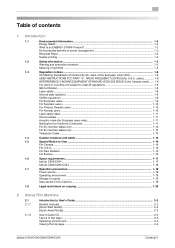
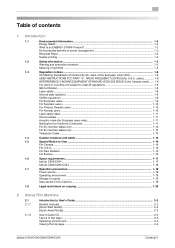
RADIO FREQUENCY DEVICES (for users of the European Union (EU 1-8
USER INSTRUCTIONS FCC PART 15 - Table......1-17
bizhub C554/C454 ...1-17
bizhub C364/C284/C224 ...1-18
1.7
Operation precautions...1-19
Power source ...1-19
Operating environment ...1-19
Storage of copies...1-19
Data stored in this machine ...1-19
1.8
Legal restrictions on copying ...1-20
2 About This Machine
2.1 ...
bizhub C554/C454/C364/C284/C224 Quick Assist Guide - Page 5
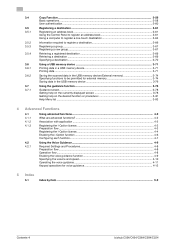
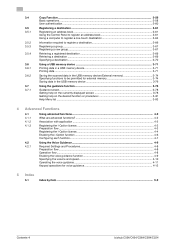
...3.7 3.7.1
Copy Function ...3-58...a USB memory device ...3-71 Printing data in a USB memory device 3-71 Printing data...3-71
Saving the scanned data in the USB memory device (External memory... data in the USB memory device 3-76
Using the guidance function......4-7
4.2 4.2.1
Using the Voice Guidance ...4-8
Required Settings and Procedures...4-8 Preparation flow ...4-8 Operation flow...4-8 Enabling...
bizhub C554/C454/C364/C284/C224 Quick Assist Guide - Page 8
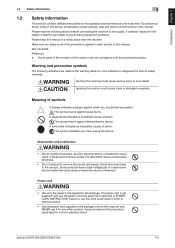
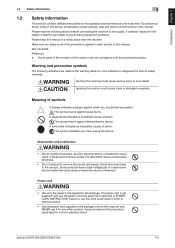
...Failure to observe this machine.
Introduction Chapter 1
1.2 Safety information
1
1.2
Safety information
This section contains detailed instructions on the warning labels or in the manuals to property. Make sure you must unplug the device. Ignoring this manual.
If a power cord is specified in POWER CORD INSTRUCTION. bizhub C554/C454/C364/C284/C224
1-3
This symbol warns...
bizhub C554/C454/C364/C284/C224 Quick Assist Guide - Page 24
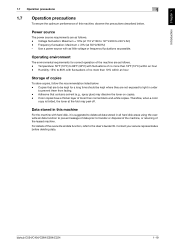
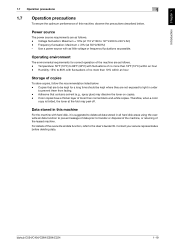
...bizhub C554/C454/C364/C284/C224
1-19 Use a power source with fluctuations of no more than 10% within an hour - Temperature: 50°F (10°C) to transfer or disposal of the machine, or returning of no more than 18°F (10°C) within an hour
Storage of copies
To store copies... than normal black-and-white copies. Data stored in order
to light in this machine, observe the...
bizhub C554/C454/C364/C284/C224 Quick Assist Guide - Page 41


About This Machine Chapter 2
2
Z Folding Unit ZU-606 (bizhub C554)
1
About this machine 2.2
2
No. Name
1
Z Folding/Conveyance Unit
2
Punch Scrap Box
2-16
bizhub C554/C454/C364/C284/C224
bizhub C554/C454/C364/C284/C224 Quick Assist Guide - Page 53
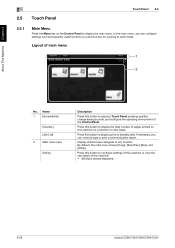
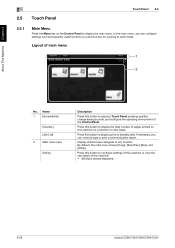
...Press this machine on a function or color basis. By default, the main menu shows [Copy], [Scan...bizhub C554/C454/C364/C284/C224
If necessary, you can view job logs or print a communication report. About This Machine Chapter 2
2
2.5 Touch Panel
Touch Panel 2.5
2.5.1
Main Menu
Press the Menu key on the Control Panel to any function. Press this button to configure settings of this machine...
bizhub C554/C454/C364/C284/C224 Quick Assist Guide - Page 63


Loading Paper 2.7
1
About This Machine Chapter 2
% For Auto Detect [Auto Detect] detects the paper size automatically when standard-size paper is loaded into a tray.
2
3
% For Standard Size [Standard Size] is available when loading a postcard or standard-size paper for overseas.
2 3 4
2-38
bizhub C554/C454/C364/C284/C224
2
6 Specify the paper size.
bizhub C554/C454/C364/C284/C224 Quick Assist Guide - Page 68
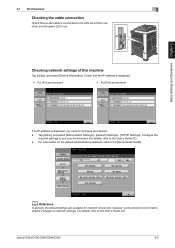
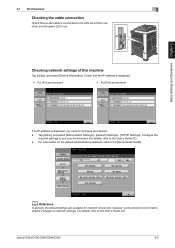
... Guide CD. - d Reference
In general, the default settings are available for network connection;
For information on network settings.
For details, refer to suit your environment. bizhub C554/C454/C364/C284/C224
3-3 however, some network environments
require a change on the default administrator password, refer to the LAN port of this machine and the green LED is displayed...
bizhub C554/C454/C364/C284/C224 Quick Assist Guide - Page 75
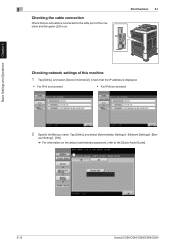
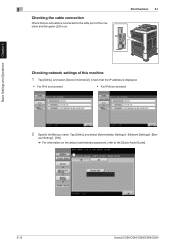
... that a LAN cable is connected to the [Quick Assist Guide].
1
3-10
bizhub C554/C454/C364/C284/C224 Tap [Utility], and select [Administrator Settings] - [Network Settings] - [Bon- Print Function 3.1
Checking network settings of this machine
1 Tap [Utility], and select [Device Information].
Basic Settings and Operations Chapter 3
3
Checking the cable connection
Check that the IP address...
bizhub C554/C454/C364/C284/C224 Quick Assist Guide - Page 76
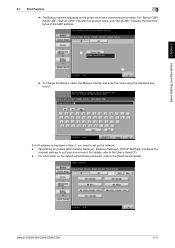
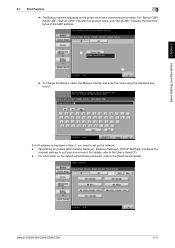
... is displayed on the default administrator password, refer to the [Quick Assist Guide]. For information on the printer driver as a connected device name. Configure the
required settings to the User's Guide CD. - For details, refer to suit your environment.
bizhub C554/C454/C364/C284/C224
3-11 For "Bizhub C364 (5A:0C:4B)", "Bizhub C364" indicates the product...
bizhub C554/C454/C364/C284/C224 Quick Assist Guide - Page 86
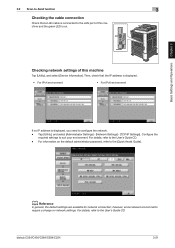
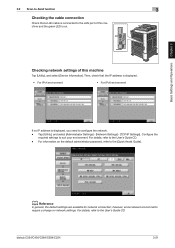
..., refer to the User's Guide CD. Configure the
required settings to the User's Guide CD. -
d Reference
In general, the default settings are available for network connection; bizhub C554/C454/C364/C284/C224
3-21
Then, check that a LAN cable is connected to the LAN port of this machine and the green LED is displayed, you need to...
bizhub C554/C454/C364/C284/C224 Quick Assist Guide - Page 94
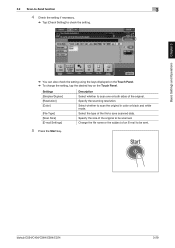
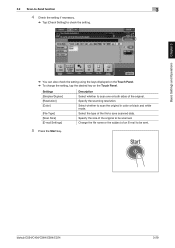
... or black and white mode. Settings [Simplex/Duplex] [Resolution] [Color]
[File Type] [Scan Size] [E-mail Settings]
Description Select whether to scan one or both sides of the original to be sent.
5 Press the Start key.
Specify the size of the original.
Select the type of an E-mail to save scanned data. bizhub C554/C454/C364/C284...
bizhub C554/C454/C364/C284/C224 Quick Assist Guide - Page 96
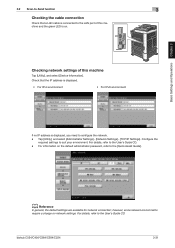
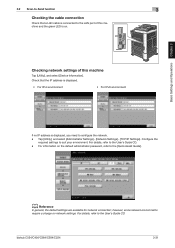
...For information on the default administrator password, refer to the LAN port of this machine and the green LED is on network settings. bizhub C554/C454/C364/C284/C224
3-31
Basic Settings and Operations Chapter 3... and select [Administrator Settings] - [Network Settings] - [TCP/IP Settings].
Checking network settings of this machine
Tap [Utility], and select [Device Information].
bizhub C554/C454/C364/C284/C224 Quick Assist Guide - Page 136
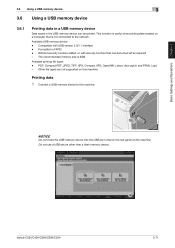
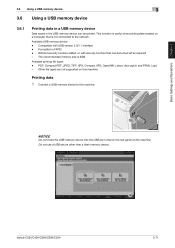
... device.
bizhub C554/C454/C364/C284/C224
3-71 Printing data
1 Connect a USB memory device to the rear panel of this machine. This function is useful when printing data created on this machine. NOTICE
Do not insert the USB memory device into the USB port close to this machine.
Basic Settings and Operations Chapter 3
3.6 Using a USB memory device
3
3.6 Using a USB memory device...
bizhub C554/C454/C364/C284/C224 Quick Assist Guide - Page 138


3.6 Using a USB memory device
3
4 Press the Start key.
NOTICE
Do not disconnect the USB memory device during data printing. Basic Settings and Operations Chapter 3
bizhub C554/C454/C364/C284/C224
3-73
bizhub C554/C454/C364/C284/C224 Quick Assist Guide - Page 139


...], and select [Administrator Settings] - [System Settings] - [User Box Settings].
2 Tap [External Memory Functional Settings].
3-74
bizhub C554/C454/C364/C284/C224 Available USB memory device -
Basic Settings and Operations Chapter 3
3
3.6.2
Using a USB memory device 3.6
Saving the scanned data in the USB memory device (External memory)
The data scanned on this machine can be saved to...
bizhub C554/C454/C364/C284/C224 Quick Assist Guide - Page 142
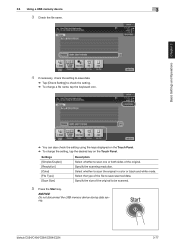
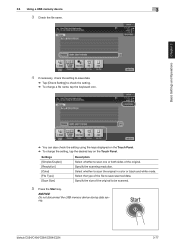
...Select the type of the original. bizhub C554/C454/C364/C284/C224
3-77 Specify the scanning resolution. Basic Settings and Operations Chapter 3
3.6 Using a USB memory device
3
3 Check the file name.
4 If necessary, check the setting to save scanned data. NOTICE
Do not disconnect the USB memory device during data saving.
Settings [Simplex/Duplex] [Resolution] [Color] [File Type...
bizhub C554/C454/C364/C284/C224 Quick Assist Guide - Page 148
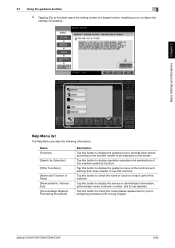
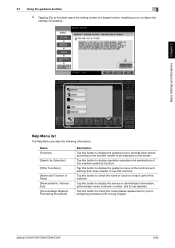
... button to display the guidance menu of the functions and settings that make it easier to use this button to display the guidance... Procedure]
Description
Tap this machine.
Tap this machine.
Tap this button to check the name or function of each part of this button to configure the
settings immediately. bizhub C554/C454/C364/C284/C224
3-83 Basic Settings and Operations Chapter 3
Help...
Security Guide - Page 23
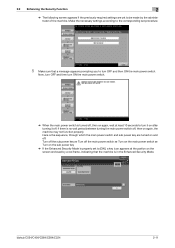
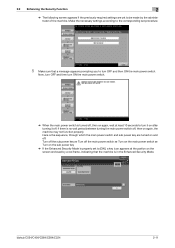
...power switch ö Turn on the sub power key
% If the Enhanced Security Mode is properly set procedure.
5 Make sure that the machine is in the Enhanced Security Mode.
Now, turn OFF and then turn ON the main power switch... you to turn OFF and then ON the main power switch. bizhub C554/C454/C364/C284/C224
2-11 Here is turned off, then on again, the machine may not function properly.
Security Guide - Page 49


... machine with the setting screen of the machine through which the main power switch and sub power key are turned on and off: Turn off the sub power key ö Turn off the main power switch ö Turn on the main power switch ö Turn on the sub power key
bizhub C554/C454/C364/C284...
Similar Questions
How Do I Make Black The Default Print On Bizhub C284
(Posted by mrpoppa 9 years ago)
What Is The Default Administrator Password For Bizhub C284
(Posted by pukaiba 10 years ago)
Minolta Bizhub C220 How To Reset Machine In Default Mode
(Posted by dieddott 10 years ago)
Need Instructions To Set Up Scan To Email On C284
(Posted by Anonymous-98521 11 years ago)
How To Change Print Default From 2-sided Print And To Auto Color
(Posted by reneatrupp 11 years ago)

