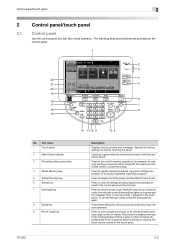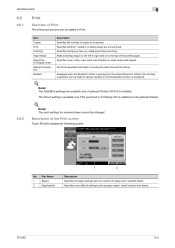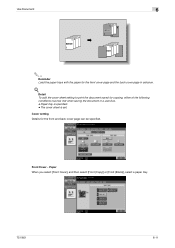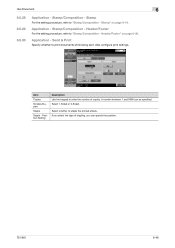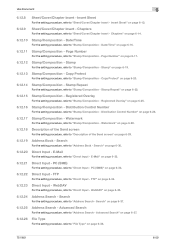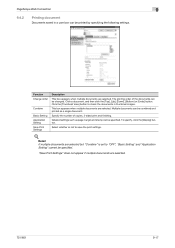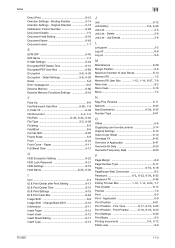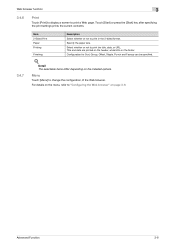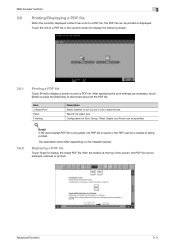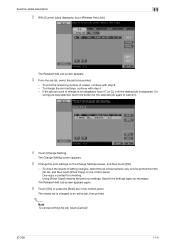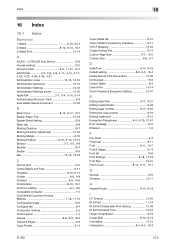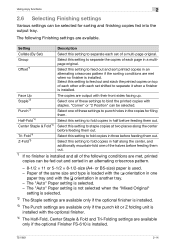Konica Minolta bizhub 751 Support Question
Find answers below for this question about Konica Minolta bizhub 751.Need a Konica Minolta bizhub 751 manual? We have 10 online manuals for this item!
Question posted by mbelechak on September 4th, 2012
How Do I Print In Sets Of 25...i Need 425 Copies, But I Want Them Offset.
The person who posted this question about this Konica Minolta product did not include a detailed explanation. Please use the "Request More Information" button to the right if more details would help you to answer this question.
Current Answers
Related Konica Minolta bizhub 751 Manual Pages
Similar Questions
Why Do I Get Only Half Page Copy On A4 Copies. Seems Ok When Printing A3
(Posted by martinconpp 2 years ago)
How Many Copies Can A Bizhub C451 Print In Lifetime
(Posted by jumethefyd 9 years ago)
How To Configure Default Print Settings In Biz Hub C224e
I cannot set the default so that the printer does not print 2 sided. Also cannot stop the white back...
I cannot set the default so that the printer does not print 2 sided. Also cannot stop the white back...
(Posted by jsrhk 10 years ago)
How Do You Print A Job History Of Copies From Bizhub C652 Copier
(Posted by rosecjohn 10 years ago)
How To Print Individual User Copy Count. 751 Bizhub
(Posted by jorgelopezdiaz 10 years ago)