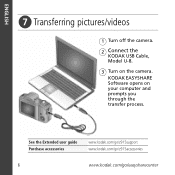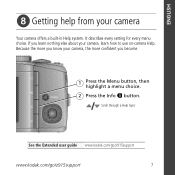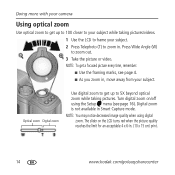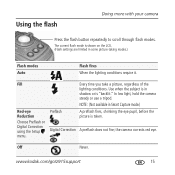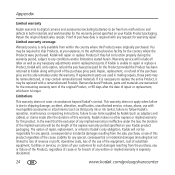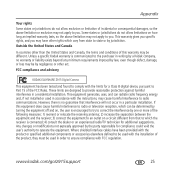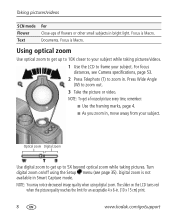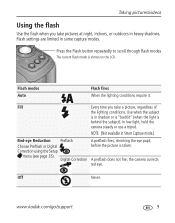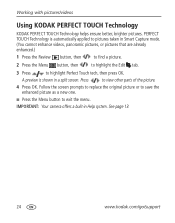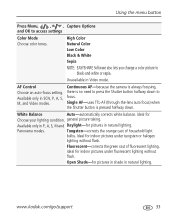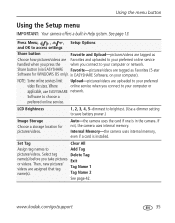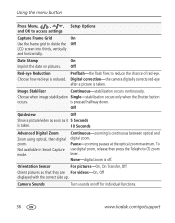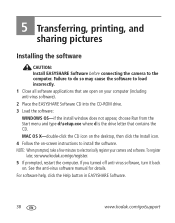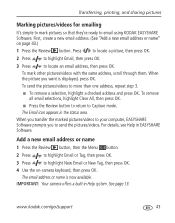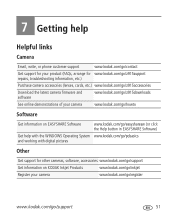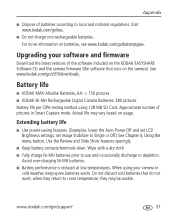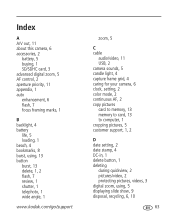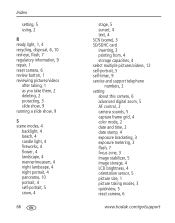Kodak Z915 Support Question
Find answers below for this question about Kodak Z915 - EASYSHARE Digital Camera.Need a Kodak Z915 manual? We have 2 online manuals for this item!
Question posted by Lizzylou25 on February 2nd, 2013
How Do I Extract Pictures From Camera To Computer?
I am trying to transfer pictures from my kodak easyshare z915 camera and put them on my computer? can you help me?
Current Answers
Related Kodak Z915 Manual Pages
Similar Questions
Do You Do Support On Kodak Easyshare Digital Camera
my kodak digital camera won't come on after being charged.
my kodak digital camera won't come on after being charged.
(Posted by cfulkerson1 9 years ago)
Need Software For Z981.
The software was no longer on my wife's computer after it was recently worked on. Website says it is...
The software was no longer on my wife's computer after it was recently worked on. Website says it is...
(Posted by denjefbry 11 years ago)
Problem Transferring Pictures From Camera To Computer.
Message I get when I try to transfer pictures from camera memory to computer with USB Cable, Model U...
Message I get when I try to transfer pictures from camera memory to computer with USB Cable, Model U...
(Posted by carolncal 11 years ago)
Computor Does Not See Camera
i have an acer aspire 1690, with windows, but my computor does not see the camera...help!!
i have an acer aspire 1690, with windows, but my computor does not see the camera...help!!
(Posted by yachtojo 12 years ago)
Can't Transfer Pictures From Camera Z915 To Computer
Turn on camera. plug in usb cable to computer and camera. Nothing happens
Turn on camera. plug in usb cable to computer and camera. Nothing happens
(Posted by johnarriola 13 years ago)