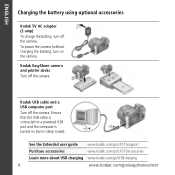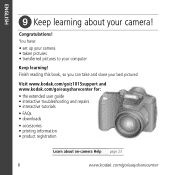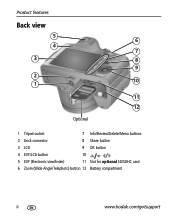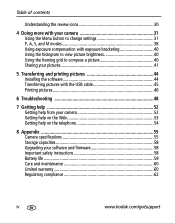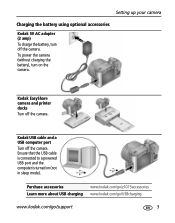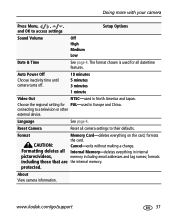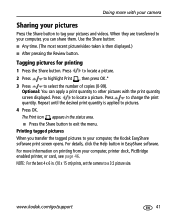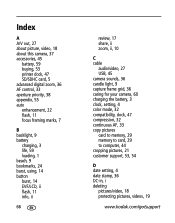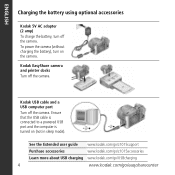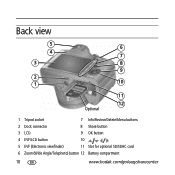Kodak Z1015 Support Question
Find answers below for this question about Kodak Z1015 - EASYSHARE IS Digital Camera.Need a Kodak Z1015 manual? We have 3 online manuals for this item!
Question posted by Earthaherb on March 27th, 2013
Hello I Have A Kodak Easy Share 10x And I Put In A Brand New Card. It Said Card
Had to be formatted I have nevethis harpies happen. What dimi do. Jayne
Current Answers
Related Kodak Z1015 Manual Pages
Similar Questions
Print Doc For Z7590 Kodak Easy Share Canera
Will the new printing docks work with the easy share Z7590 camera? Are there any available that is c...
Will the new printing docks work with the easy share Z7590 camera? Are there any available that is c...
(Posted by kingmk 1 year ago)
Why Does My Camera Say To Format All New Cards I Try To Use?
(Posted by patriciamarcum 11 years ago)
My Kodak Easy Share Camera Is Telling Me That The Internal Memory Card Is Full.
(Posted by lelliott76 11 years ago)
How Do You Set Camera To Auto For Using Sdhc Card . When I Put It On Auto It Sa
how do i set camera to autofor using schd card when i set it auto it saysgoto review and goes to int...
how do i set camera to autofor using schd card when i set it auto it saysgoto review and goes to int...
(Posted by PAPPY14613 11 years ago)
Internal Memory Is Full Kodak Easy Share C142 Camera.
whenever I on the kodak c142 easy share camera,error reflecting as Internal memory is Full. I had fo...
whenever I on the kodak c142 easy share camera,error reflecting as Internal memory is Full. I had fo...
(Posted by shuddhodhan28 11 years ago)