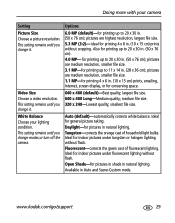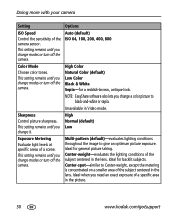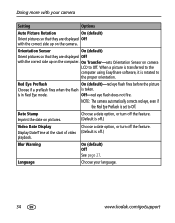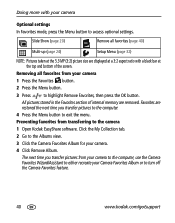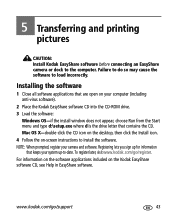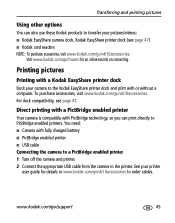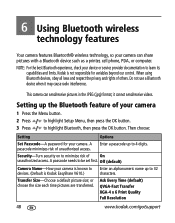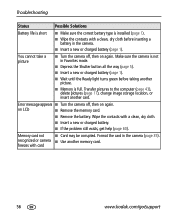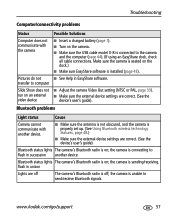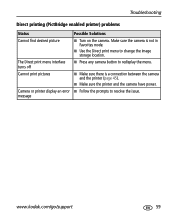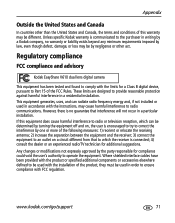Kodak V610 Support Question
Find answers below for this question about Kodak V610 - EasyShare 6MP Digital Camera.Need a Kodak V610 manual? We have 1 online manual for this item!
Question posted by lisahairdesign on May 15th, 2013
It Has Camera Error #e45 On The Screen And Will Not Turn Off
The person who posted this question about this Kodak product did not include a detailed explanation. Please use the "Request More Information" button to the right if more details would help you to answer this question.
Current Answers
Answer #1: Posted by pkwok on March 12th, 2014 4:09 PM
I have the same problem for few months and already gave it up until last week when I was trying to throw it away. I made a final attempt. What I did was push the power button on, off, on, of ... repeatedly (the lens shutter open and close repeatedly). All of a sudden the black screen disappeared. After that I tried many times and finally figured out he trick :
1 press power button and release the button,wait for 1 second,
2, then repeatedly press the power button 4 times quickly, you will see the black screen disappear. The active live display will appear in the screen, you can take the picture normally.
You night have to try to adjust the timing of each click. Make it 1 long click, then 4 rapid clicks.
Tell me if it works . Good luck
1 press power button and release the button,wait for 1 second,
2, then repeatedly press the power button 4 times quickly, you will see the black screen disappear. The active live display will appear in the screen, you can take the picture normally.
You night have to try to adjust the timing of each click. Make it 1 long click, then 4 rapid clicks.
Tell me if it works . Good luck
Related Kodak V610 Manual Pages
Similar Questions
Camera Error #e45
what is #E45 and how do i get the camera to work again?
what is #E45 and how do i get the camera to work again?
(Posted by lmarintzer 11 years ago)
Camera Error #e45
When I turn on the camera, it only displays "Camera error #E45 See user's guide" against a black scr...
When I turn on the camera, it only displays "Camera error #E45 See user's guide" against a black scr...
(Posted by tokids 11 years ago)
Camera Error #e45
What does this mean? I thought it was the battery but replaced it and stillCamera error #E45
What does this mean? I thought it was the battery but replaced it and stillCamera error #E45
(Posted by nsboyz 12 years ago)
Screen Shows Camera Error #e45 V610
What do I need to do to correct this error?
What do I need to do to correct this error?
(Posted by kcooper 12 years ago)