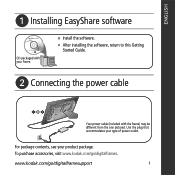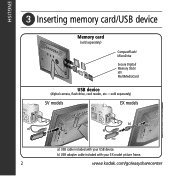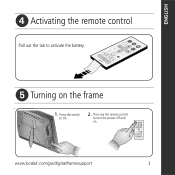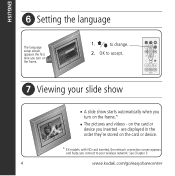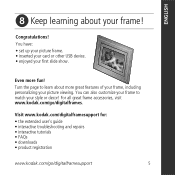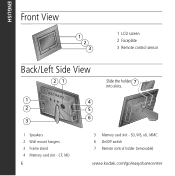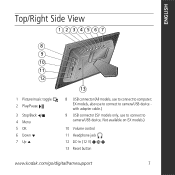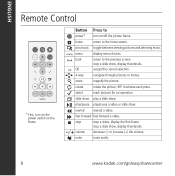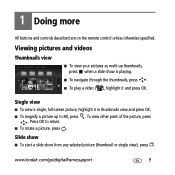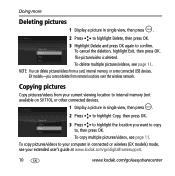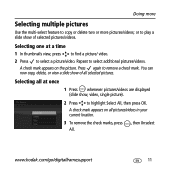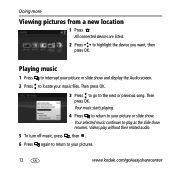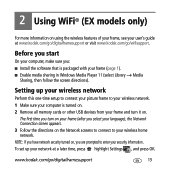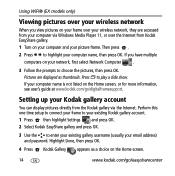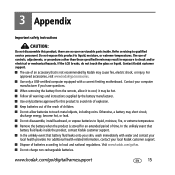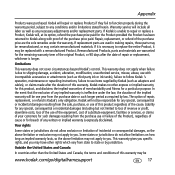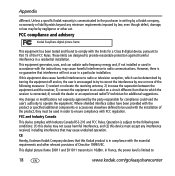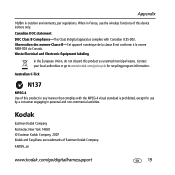Kodak SV 811 Support Question
Find answers below for this question about Kodak SV 811 - EASYSHARE Digital Picture Frame.Need a Kodak SV 811 manual? We have 1 online manual for this item!
Question posted by cecilevf on October 20th, 2023
Kodak Easy Share Digital Frame App Or Driver.
Current Answers
Answer #1: Posted by SonuKumar on October 20th, 2023 11:17 AM
To download the Kodak Home Center software, follow these steps:
Go to the Kodak support website: https://www.kodak.com/en/consumer/page/support/
In the search bar, type "Kodak Home Center" and press Enter.
Click on the first result.
On the Kodak Home Center software download page, click on the "Download Now" button for your operating system (Windows or Mac).
Once the software has downloaded, install it on your computer.
Once the software is installed, you can use it to connect your photo frame to your computer and manage your photos. To connect your photo frame to your computer, follow these steps:
Connect your photo frame to your computer using the USB cable that came with it.
Turn on your photo frame.
Open the Kodak Home Center software.
The software should automatically detect your photo frame.
If the software does not automatically detect your photo frame, click on the "Add Device" button and select your photo frame from the list of devices.
Once your photo frame is connected to your computer, you can use the Kodak Home Center software to add or remove photos. To add photos, follow these steps:
Click on the "Add Photos" button.
Select the photos that you want to add to your photo frame.
Click on the "Open" button.
The software will copy the selected photos to your photo frame. To remove photos, follow these steps:
Click on the "Photos" tab.
Select the photos that you want to remove from your photo frame.
Click on the "Delete" button.
The software will delete the selected photos from your photo frame.
If you are having difficulty finding the Kodak Home Center software, you can try searching for it on the Kodak website or using a search engine such as Google. You can also contact Kodak customer support for assistance.
Please respond to my effort to provide you with the best possible solution by using the "Acceptable Solution" and/or the "Helpful" buttons when the answer has proven to be helpful.
Regards,
Sonu
Your search handyman for all e-support needs!!
Related Kodak SV 811 Manual Pages
Similar Questions
i have a kodak ex 811 and i have a picture frame sv 811 it seems like the frame is to small for the ...
when turned on all that happens is I can see the word Kodak blinking off and on...like its trying to...
Whenever I try to copy pictures to my Kodak P720 easy share frame, I get a message that says no dest...